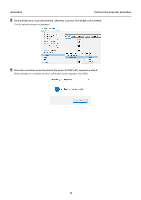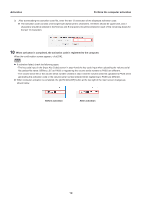Panasonic ET-UK20 Geometry Manager Pro Ver.4.0 - Page 19
When activation is completed, the activation code is registered to the computer., Before activation
 |
View all Panasonic ET-UK20 manuals
Add to My Manuals
Save this manual to your list of manuals |
Page 19 highlights
Activation Perform the computer activation 2) After downloading the activation code file, enter the last 13 characters of the displayed activation code. zz The activation code consists of 30 single-byte alphanumeric characters. All letters should be uppercase, and 3 characters should be entered in the first box and 5 characters should be entered in each of the remaining boxes for the last 13 characters. 10 When activation is completed, the activation code is registered to the computer. When the confirmation screen appears, click [OK]. Note zz If activation failed, check the following again. - The key code input in the [Input Key Code] screen in step 4 and the key code input when uploading the volume serial file (default file name: SERIAL.LST) to PASS or registering the volume serial number to PASS are different. - The volume serial file or the volume serial number created in step 5 and the volume serial file uploaded to PASS when generating the activation code or the volume serial number entered when registering to PASS are different. zz When computer activation is completed, the [AUTO ADJUST] button at the top right of the main screen changes as shown below. Before activation After activation 19