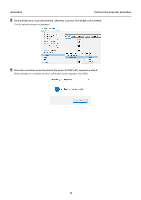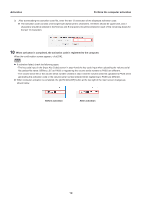Panasonic ET-UK20 Geometry Manager Pro Ver.4.0 - Page 17
ACTIVE.LST, Activation, Perform the computer activation
 |
View all Panasonic ET-UK20 manuals
Add to My Manuals
Save this manual to your list of manuals |
Page 17 highlights
Activation Perform the computer activation When using a volume serial file (default file name: SERIAL.LST) Follow the on-screen instructions to upload the volume serial file to PASS, enter the key code, and download the activation code file ("ACTIVE.LST") to any location. zz You can change the activation code file name as desired, but do not change the extension (.LST). zz The activation code (30 single-byte alphanumeric characters) is displayed after the activation code file is downloaded, but it is not used when using the activation code file ("ACTIVE.LST") to perform activation later in this procedure. If you will enter the activation code manually to perform activation, write down this code and take care not to lose it before activation is completed. When entering the volume serial number manually Follow the on-screen instructions to register the volume serial number to PASS, enter the key code, and download the activation code file ("ACTIVE.LST") to any location. zz The volume serial number consists of 20 single-byte alphanumeric characters. All letters should be uppercase, and 5 characters should be entered in each box. zz You can change the activation code file name as desired, but do not change the extension (.LST). zz The activation code (30 single-byte alphanumeric characters) is displayed after the activation code file is downloaded, but it is not used when using the activation code file to perform activation later in this procedure. If you will enter the activation code manually to perform activation, write down this code and take care not to lose it before activation is completed. 8 Close the web browser. 9 Perform activation. Perform activation using one of the following two methods. Activation code file ACTIVE.LST or Activation code When using the activation code file (default file name: ACTIVE.LST) 1) Select [Activation(ET-CUK10P)] - [Activate Software License] from the [Option] menu of the Connection Setting screen or [Activation] - [Activate License] - [ET-CUK10P] from the [File] menu of the main screen and then click the [By import "Activation Code" file] button. 17