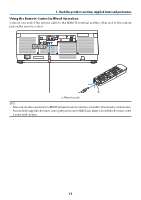NEC NP-PA1505UL-B Installation Manual - Page 55
Turning on the Projector, Remove the lens cap., Press the, POWER button on the projec
 |
View all NEC NP-PA1505UL-B manuals
Add to My Manuals
Save this manual to your list of manuals |
Page 55 highlights
2-3. Turning on the Projector 2. Projecting an Image (Basic Operation) WARNING The projector produces a strong light. When turning on the power, operate from the side or rear of the projector (outside the hazard zone). Also, when turning on the power, make sure no one within the projection range is looking at the lens. 1. Remove the lens cap. 2. Press the (POWER) button on the projector cabinet or the POWER ON button on the remote control. The POWER indicator lit in green will start to blink in blue. After that, the image will be projected onto the screen. TIP: • When the message "PROJECTOR IS LOCKED! ENTER YOUR PASSWORD." is displayed, it means that the [SECURITY] feature is turned on. After you turn on your projector, ensure that the computer or video source is turned on. NOTE: • A blue screen (blue background) is displayed when no signal is being input (by factory default menu settings). 22