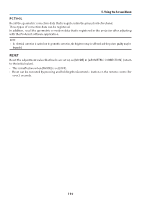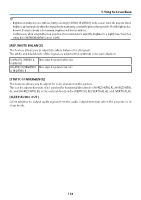NEC NP-PA1505UL-B Installation Manual - Page 148
MENU ANGLE], MENU POSITION], Selecting Projector Orientation [ORIENTATION], WARNING, MENU2]
 |
View all NEC NP-PA1505UL-B manuals
Add to My Manuals
Save this manual to your list of manuals |
Page 148 highlights
5. Using On-Screen Menu [MENU(2)] [MENU ANGLE] Select the direction for displaying the menu. [MENU POSITION] Shift the menu displaying position. You can choose from 9 locations. TIP: • The display position of the menu is saved even when the power supply of the projector is turned off. • When you change the [MENU ANGLE], the display position of the menu returns to the original state when it was first shipped from the factory. • Input terminal and message displaying position are not influenced by the [MENU POSITION]. [INSTALLATION(1)] Selecting Projector Orientation [ORIENTATION] This reorients your image for your type of projection. The options are: desktop front projection, ceiling rear projection, desktop rear projection, and ceiling front projection. WARNING • Should special works be required, for example to suspend the projector from the ceiling, consult your dealer. Never try to install the projector yourself in such cases. The projector could drop and cause injury. AUTO DESKTOP FRONT This automatically detects and projects the [DESKTOP FRONT] and [CEILING FRONT]. NOTE: • The [DESKTOP REAR] and [CEILING REAR] will not be detected. Please select manually. CEILING REAR 115