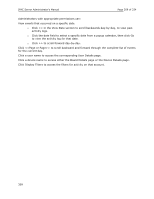LiftMaster IPAC IPAC Server Administrator's Manual - Page 206
Click Create New Field. The Edit Custom Field displays., Create a Custom Field
 |
View all LiftMaster IPAC manuals
Add to My Manuals
Save this manual to your list of manuals |
Page 206 highlights
IPAC Server Administrator's Manual Page 205 of 334 To create a new custom field: 1. Scroll over the Configuration link. The sub-navigation menu displays. 2. From the Accounts link, click Custom Fields from the dropdown list. The Custom Fields list displays. 3. Click Create New Field. The Edit Custom Field page displays. Figure 112. Create a Custom Field 4. Enter a brief, descriptive Name for the field, such as "Department" or "Office Number." 5. Select from the dropdown list whether you are creating a text object or an image as a custom field. 6. Select the display order from the dropdown list for where in the list the new custom field will appear. 7. Click Save. You are returned to the Custom Field page with the new field listed. This field now displays on the Edit User page for all users, and on the User Details page for all users who have a value defined for it. To rename a custom field: 1. Scroll over the Configuration link. The sub-navigation menu displays. 2. From the Accounts link, click Custom Fields from the dropdown list. The Custom Fields list displays. 3. Click the field you want to rename. The Edit Custom Field page displays. Figure 113. Rename a Custom Field 4. Enter a new Name of the custom field. 205