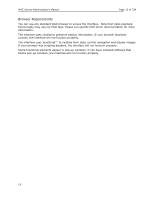LiftMaster IPAC IPAC Server Administrator's Manual - Page 12
System Overview: IPAC Server™ and the IPAC SYSTEM - software
 |
View all LiftMaster IPAC manuals
Add to My Manuals
Save this manual to your list of manuals |
Page 12 highlights
IPAC Server Administrator's Manual Page 11 of 334 System Overview: IPAC Server™ and the IPAC SYSTEM IPAC Server™ is a standalone access control system. With the use of the IPAC Server™ appliance, it can also span multiple facilities, with the master server residing at one of those facilities, as determined by the end user. All IPAC Server™ appliances are fully browsermanaged, and accessible via the Internet with appropriate network configuration. IPAC Server™'s software application interface is accessible via a web browser, and is divided into six sections. When you scroll over a section link, a corresponding dropdown menu displays, providing access to data maintained in that section. The Home section provides links to common tasks based on the level of access of the Account Administrator. The Status section lets the System Account Administrator access the Dashboard which provides a three-fold administrative functionality for monitoring and controlling the output behavior of programmable system devices, and Maps/Floorplans which allows the administration of maps/floorplans The History section provides access to Activity, which includes System Activity log, Activity Reporting, and Activity Export; Reporting, which includes Reports, Scheduled Reports, and Muster Reports; and the Administrative Journal. The System Activity log tracks accessrelated events, such as doors being opened and closed, and devices being switched on and off. Activity Reporting allows Account Administrators to gather information based on certain events, for specific devices, or for certain groups and users. Activity Export allows for the creation of a tab separated file for events during a given timeframe. The Administrative Journal tracks actions performed by Account Administrators of IPAC Server™, such as the creation or deletion of an access schedule. The Users section allows Administrators to manage the set of users to be given access to the facility. Groups are managed from this section. Card inventory is also managed from this section. The Configuration section provides Administrators to ability to set up various areas of the account. The Account section shows the Account Details as well as permits the creation of the System Account as well as any additional Tenant Accounts. This section also allows you to define rules for automatically emailing select individuals when specific security events occur, to establish alarm text for alarm events, and to define custom fields for maintaining additional information on users who have access to a facility. New Administrators as well as additional Administrator Roles are managed from this section. Threat level management, if active, is controlled from this section. The Cards section manages card formats and badging. The Devices section lets System Account Administrators manage doors, devices, control panels, and DVRs associated with the building, as well as antipassback administration. The Scheduling section provides Administrators the ability to manage specific periods of time during which a device might be accessed or operated. The Dashboard section allows the creation of maps/floorplans and for the display and creation of filters. The System section is used to configure and monitor system operations, including licensing, database backups, firmware upgrades, and data imports. At the top of each page you will also find: A Help link that transfers you to Brivo's help documentation. A Log Out button at the end of the section menu bar that allows you to exit IPAC Server™ in a secure manner. A Threat Level icon that allows the user to change the threat level of the account, provided 11