Konica Minolta Fujitsu fi-5950 Operating Guide - Page 99
Skipping blank s
 |
View all Konica Minolta Fujitsu fi-5950 manuals
Add to My Manuals
Save this manual to your list of manuals |
Page 99 highlights
3.6 Skipping blank Pages If enabled, the scanner will automatically detect blank pages of the documents and remove them from the scanned image. For example, when double sided and single sided pages are scanned together, the blank side of the single sided pages will be skipped during scanning. Change settings in the [TWAIN Driver] dialog box to enable skipping blank pages at scanning documents. 1. Start TWAIN Driver from your scanning application. Refer to "2.10 Scanning Documents" on page 30. 2. Click the [Option...] button in the [TWAIN Driver] dialog box. 3 SCANNING VARIOUS TYPES OF DOCUMENTS ⇒The [Option] dialog box appears. 3. Click the [Job/Cache] tab. 3.6 Skipping blank Pages 79
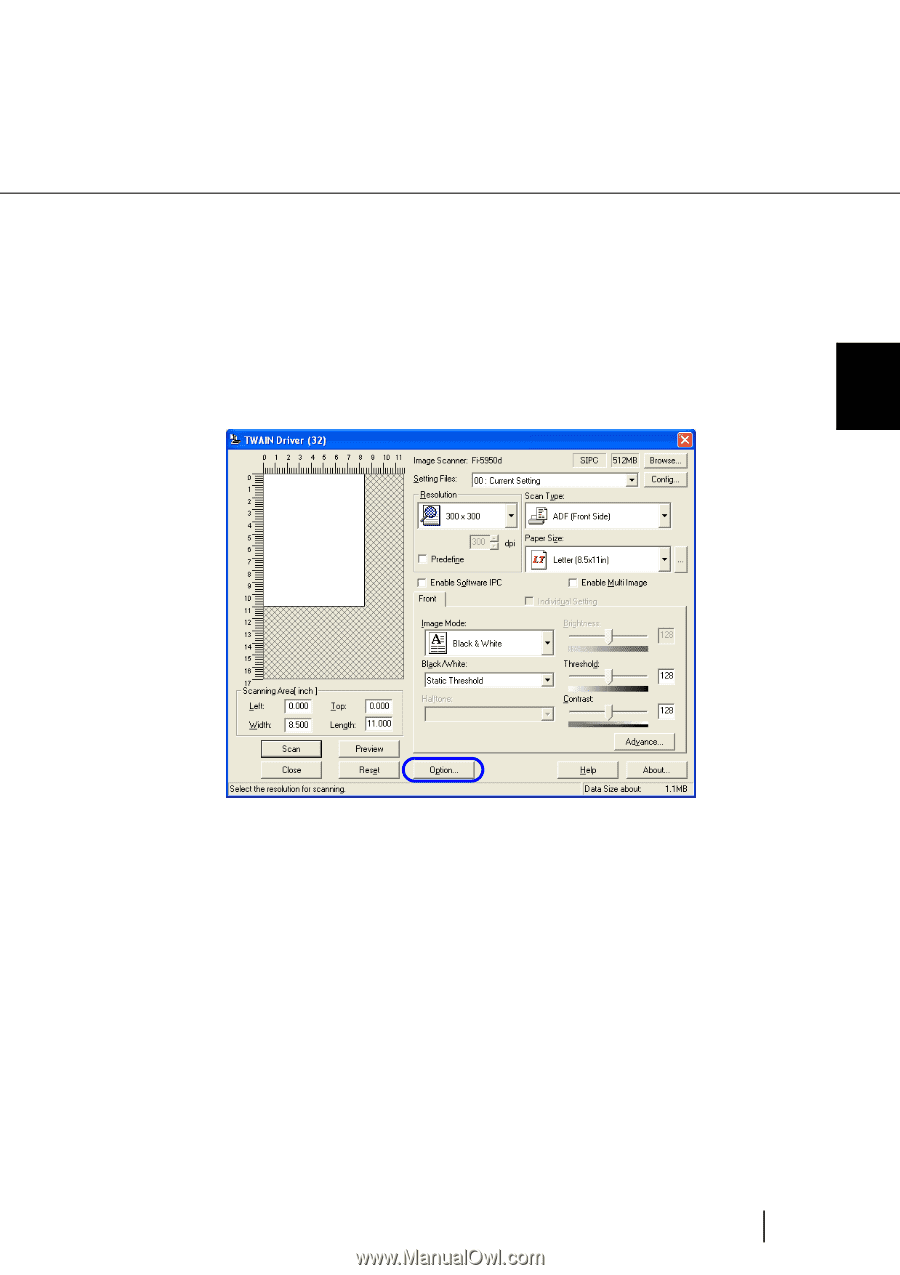
79
3.6 Skipping blank Pages
3
SCANNING VARIOUS TYPES OF DOCUMENTS
3.6
Skipping blank Pages
If enabled, the scanner will automatically detect blank pages of the documents and remove them from the
scanned image. For example, when double sided and single sided pages are scanned together, the blank
side of the single sided pages will be skipped during scanning. Change settings in the [TWAIN Driver] dia-
log box to enable skipping blank pages at scanning documents.
1.
Start TWAIN Driver from your scanning application.
Refer to
“2.10 Scanning Documents” on page 30
.
2.
Click the [Option...] button in the [TWAIN Driver] dialog box.
⇒
The [Option] dialog box appears.
3.
Click the [Job/Cache] tab.














