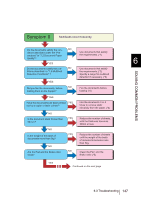Konica Minolta Fujitsu fi-5950 Operating Guide - Page 168
Troubleshooting, 7.5 Multifeed Detection Conditions
 |
View all Konica Minolta Fujitsu fi-5950 manuals
Add to My Manuals
Save this manual to your list of manuals |
Page 168 highlights
continued from the previous page Is the Pad or the Brake roller worn out? YES Replace the worn out Pad or Brake roller. (*6) NO NO Have you set the document thickness on the operator panel? Set the document thickness to a thicker value (*7) YES If the problem can not be resolved with this flowchart, refer to "6.4 Before Contacting a Service Provider." After checking the items given in section 6.4, contact an authorized FUJITSU scanner service provider or your dealer. (*1) Refer to "7.2 Document Quality" on page 159. (*2) Refer to "7.5 Multifeed Detection Conditions" on page 164. (*3) Refer to "3.7 Detecting Multifeeds" on page 82. (*4) Refer to "2.6 Loading Documents on the Hopper" on page 17. (*5) Refer to "4 DAILY CARE" on page 103. (*6) Refer to "5 REPLACEMENT OF CONSUMABLES" on page 119. (*7) Refer to "2.9 Setting the Paper Thickness" on page 29. 148 6.3 Troubleshooting