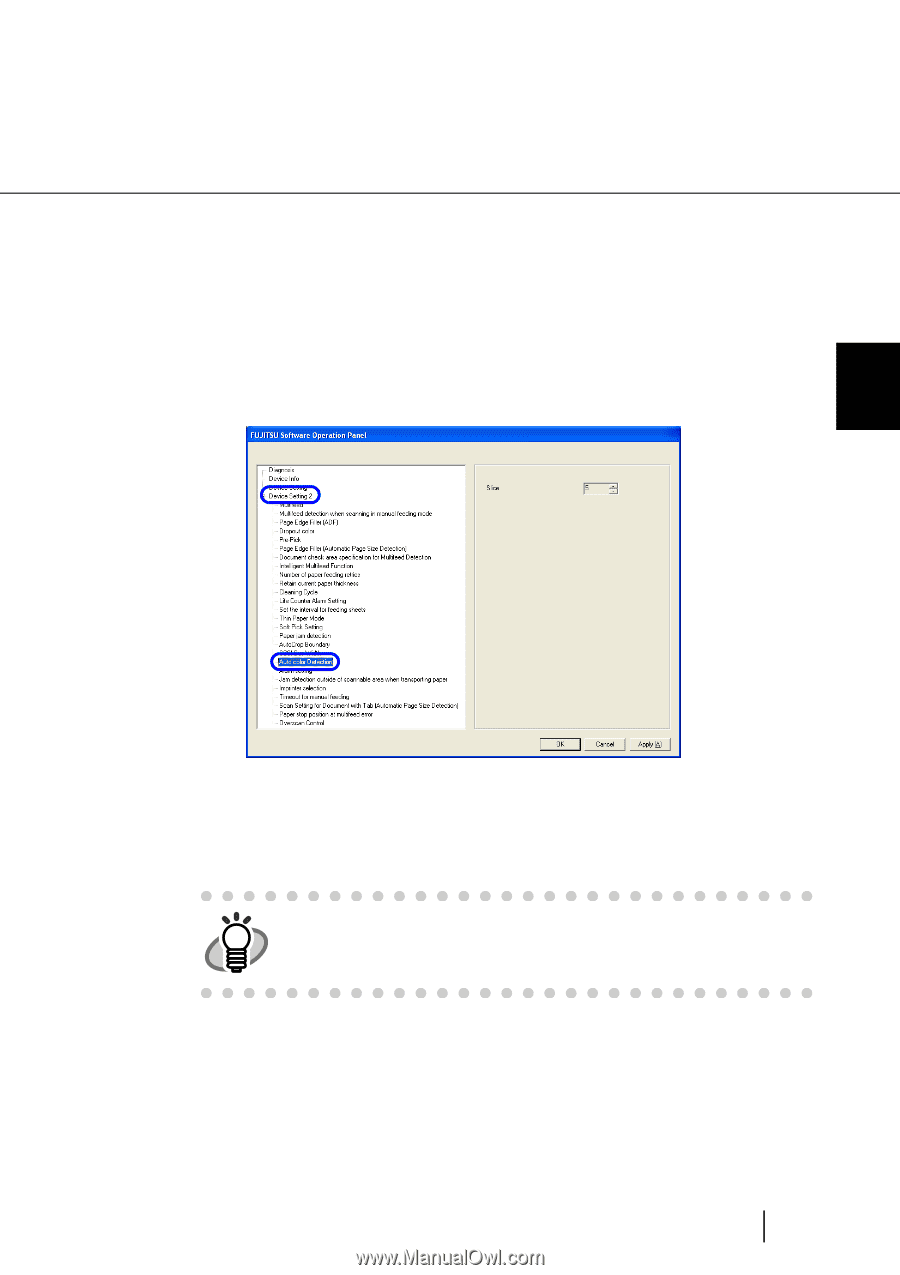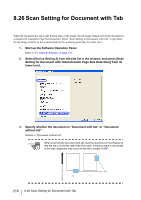Konica Minolta Fujitsu fi-5950 Operating Guide - Page 233
Auto Color Detection
 |
View all Konica Minolta Fujitsu fi-5950 manuals
Add to My Manuals
Save this manual to your list of manuals |
Page 233 highlights
8.21 Auto Color Detection You can adjust the slice level for auto color detection. Configure the settings for the Auto Color Detection as follows: 1. Start up the Software Operation Panel. Refer to "8.1 Scanner Settings" on page 173. 2. Select [Device Setting 2] from left side list in the window, and select [Auto color Detection] from its lower level. 8 SCANNER SETTINGS 3. Select the Slice value. You can select the Slice value from 1 to 255 (255 levels). In the case that black and white documents are judged as color documents, select larger values. In the case that color documents are judged as black and white, select smaller values. The auto color detection setting can be configured on the scanner driver set- HINT ting window. For details on how to set the setting, refer to "3.11 Color/monochrome Auto Detection" on page 92. 8.21 Auto Color Detection 213