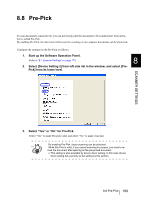Konica Minolta Fujitsu fi-5950 Operating Guide - Page 216
Edge Filler (ADF
 |
View all Konica Minolta Fujitsu fi-5950 manuals
Add to My Manuals
Save this manual to your list of manuals |
Page 216 highlights
8.6 Page Edge Filler (ADF) Depending on the state of the documents, the shadow of the scanned document appears in the end portion of the output image and black thin lines may be generated. If this is the case, you can improve the output image by using the "Page Edge Filler" function. This function fills the end portion of the image so that it looks clean. Configure the settings for the Page Edge Filler as follows: 1. Start up the Software Operation Panel. Refer to "8.1 Scanner Settings" on page 173. 2. Select [Device Setting 2] from left side list in the window, and select [Page Edge Filter (ADF)] from its lower level. 3. Specify the length for each end section; top, bottom, right, and left, to fill the end sections. T T : Top edge = 0 to 15 mm B : Bottom edge = -7 to 7 mm R : Right edge = 0 to 15 mm L Generated R L : Left edge = 0 to 15 mm image (c an b e set in increments of 1mm) Filled area B The specified areas are filled with white when the backing (background) is white, and with black when the backing is black. 196 8.6 Page Edge Filler (ADF)