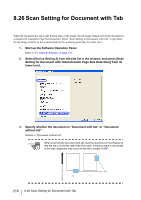Konica Minolta Fujitsu fi-5950 Operating Guide - Page 235
Jam Detection Outside of Scannable Area When Transporting paper
 |
View all Konica Minolta Fujitsu fi-5950 manuals
Add to My Manuals
Save this manual to your list of manuals |
Page 235 highlights
8.23 Jam Detection Outside of Scannable Area When Transporting paper If this function is turned On, such a case, in which the documents are fed outside of the scannable area due to over-skew, is judged as a jam. You can turn it On and Off. Configure the settings for the Jam detection outside of scannable area when transporting paper as follows: 1. Start up the Software Operation Panel. Refer to "8.1 Scanner Settings" on page 173. 2. Select [Device Setting 2] from left side list in the window, and select [Jam 8 detection outside of scannable area when transporting paper] from its lower level. SCANNER SETTINGS 3. Select "Enable" to judge such a scan as a jam, and select "Disable" not to judge it as a jam. 8.23 Jam Detection Outside of Scannable Area When Transporting paper 215