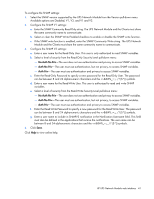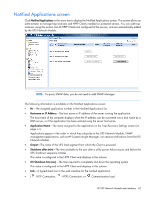HP R1.5 HP UPS Network Module User Guide - Page 42
Notified Applications screen, Hostname or IP Address, Application Name, Output, Shutdown after min
 |
View all HP R1.5 manuals
Add to My Manuals
Save this manual to your list of manuals |
Page 42 highlights
Notified Applications screen Click Notified Applications in the menu tree to display the Notified Applications screen. This screen allows an administrator to manage trap receivers and HPPP Clients installed on protected servers. You can add trap receivers using this screen, but all HPPP Clients are configured at the servers, and are automatically added by the UPS Network Module. NOTE: To query SNMP data, you do not need to add SNMP Manager. The following information is available on the Notified Applications screen: • Nr-The assigned application number in the Notified Applications list • Hostname or IP Address-The host name or IP address of the server running the application The host name of the computer displays when the IP address can be converted into a host name by a DNS server, or if the application has been entered using the server host name. • Application Name-The name assigned to the application on the Trap Receivers Settings screen (on page 44) Applications appear in the order in which they subscribe to the UPS Network Module. SNMP management applications, such as HP Systems Insight Manager, can receive notifications from the UPS Network Module. • Output-The name of the UPS load segment from which the Client is powered • Shutdown after (min)-The time available to the user after a utility power failure occurs and before the UPS shutdown sequence initiates This value is configured in the HPPP Client and displays in this column. • OS Shutdown time (sec)-The time required to completely shut down the operating system This value is configured in the HPPP Client and displays in this column. • Link-A hyperlinked icon to the web interface for the notified application • ( HTTP Connection, HTTPS Connection, or Communication Loss) HP UPS Network Module web interface 42