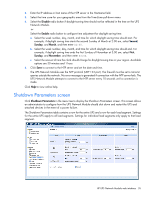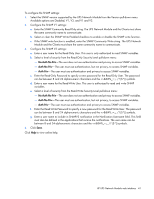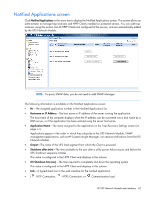HP R1.5 HP UPS Network Module User Guide - Page 39
Scheduled Shutdown screen
 |
View all HP R1.5 manuals
Add to My Manuals
Save this manual to your list of manuals |
Page 39 highlights
ii. In the Switch on after the restart (individual load segments), enter the number of seconds after the UPS restarts that the UPS Network Module should wait before restarting the load segment (from 120 to 99999 seconds, 30 seconds by default). This option allows utility power to stabilize and disks in shared storage configurations to spin up before the server restarts. 2. Click Save. For more information about shutdown parameters, see "Shutdown parameters (on page 54)." Click Help to view online help. Scheduled Shutdown screen For a valid schedule, be sure the time is set correctly on the Time Settings screen (on page 34). While configuring scheduled shutdowns, be sure to adhere to the following rules: • The Restart Date/Time must be after the Shutdown Date/Time. If an Every Day shutdown frequency is selected, the Restart Date/Time can be the day after the Shutdown Date/Time, but must be before the next scheduled shutdown. • When scheduling Daily and Weekly shutdown times, verify that the Shutdown Date/Time or the Restart Date/Time do not overlap. To configure scheduled shutdowns: 1. Click Scheduled Shutdowns. The List of Scheduled Shutdowns screen appears. 2. Do one of the following: o Click Add Scheduled Shutdowns to add a new scheduled shutdown. The Add a New Scheduled Shutdown screen appears. o In the Selected column, select a scheduled shutdown that you want to configure, and then click Edit Scheduled Shutdown. The Edit an Existing Scheduled Shutdown Settings screen appears. o In the Selected column, select a scheduled shutdown that you want to remove, and then click Delete Scheduled Shutdown. HP UPS Network Module web interface 39