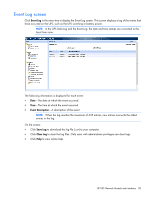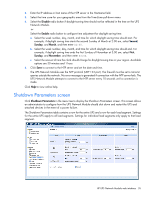HP R1.5 HP UPS Network Module User Guide - Page 30
System Settings screen, Notified Applications screen, Email Notification screen
 |
View all HP R1.5 manuals
Add to My Manuals
Save this manual to your list of manuals |
Page 30 highlights
• Notified Applications ("Notified Applications screen" on page 42) • Email Notification ("Email Notification screen" on page 44) • Firmware Upload ("Firmware Upload screen" on page 47) System Settings screen Click System in the menu tree to display the System Settings screen. This screen allows an administrator to enter contact information, reset communication, and restore factory default settings on the UPS Network Module. To enter the system information: 1. Enter the name of the person responsible for UPS administration in the UPS Contact field. This text field is limited to 49 characters. 2. Enter a description of the physical location of the UPS in the UPS Location field. This text field is limited to 31 characters. The UPS Location displays throughout the interface. 3. Enter a custom name for the UPS in the System Name field. This name appears throughout the interface and is included in SNMP traps. Use a unique name for each UPS. 4. Select the display language of the web interface in the Default Language pull-down menu. Available options are English, Japanese, or Auto. Select Auto to allow the interface to display the language configured for the web browser. Refresh the browser window for changes to take effect. 5. Enter the time interval for UPS data collection in the History log interval (sec) field. The interval can be between 5 and 99999 seconds. By default, UPS data is collected every 60 seconds. 6. Click Save. To perform a remote reboot of the UPS Network Module without modifying the configuration, click Reset Communication. This action is required to enable any changes made on the Network Settings screen (on page 32). To restore all UPS Network Module parameters to the default configuration, click Factory Reset. The UPS Network Module communication will be lost. To maintain communication, select the Keep TCP/IP parameters checkbox, and then click Factory Reset. The configured IP address, subnet mask, gateway, and BOOTP/DHCP parameters are not reset. HP UPS Network Module web interface 30