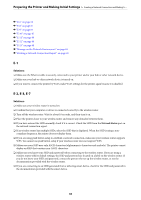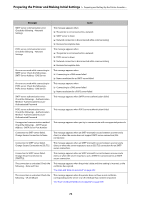Epson WorkForce Enterprise AM-C6000 Users Guide - Page 69
Preparing and Setting Up the Printer According to Use, Setting Available Optional Items
 |
View all Epson WorkForce Enterprise AM-C6000 manuals
Add to My Manuals
Save this manual to your list of manuals |
Page 69 highlights
Preparing the Printer and Making Initial Settings > Preparing and Setting Up the Printer Accordin... If it still does not work after checking the above, try the following. ❏ Turn off the wireless router. Wait for about 10 seconds, and then turn it on. ❏ Make network settings on the computer that is on the same network as the printer using the installer. You can run it from the following website. https://epson.sn > Setup ❏ You can register several passwords on a wireless router that uses the WEP security type. If several passwords are registered, check if the first registered password is set on the printer. Related Information & "Assigning the IP Address" on page 55 & "Making Settings for Connecting to the Computer" on page 437 Message on the Network Environment Message Solution The Wi-Fi environment needs to be improved. Turn the wireless router off and then turn it on. If the connection does not improve, see the documentation for the wireless router. After moving the printer closer to the wireless router and removing any obstacles between them, turn off the wireless router. Wait for about 10 seconds, and then turn it on. If it still does not connect, see the documentation supplied with the wireless router. *No more devices can be connected. Disconnect one of the connected devices if you want to add another one. Computer and smart devices that can be connected simultaneously are connected in full in the Wi-Fi Direct (Simple AP) connection. To add another computer or smart device, disconnect one of the connected devices or connect it to the other network first. You can confirm the number of wireless devices which can be connected simultaneously and the number of connected devices by checking the network status sheet or the printer's control panel. The same SSID as Wi-Fi Direct exists in the environment. Change the Wi-Fi Direct SSID if you cannot connect a smart device to the printer. On the printer's control panel, go to Wi-Fi Direct Setup screen and select the menu to change the setting. You can change the network name following after DIRECT-XX-. Enter within 22 characters. Related Information & "Print Status Sheet:" on page 547 Preparing and Setting Up the Printer According to Use Setting Available Optional Items To use the optional paper source and output tray when printing from a computer, you need to set the printer driver. 69