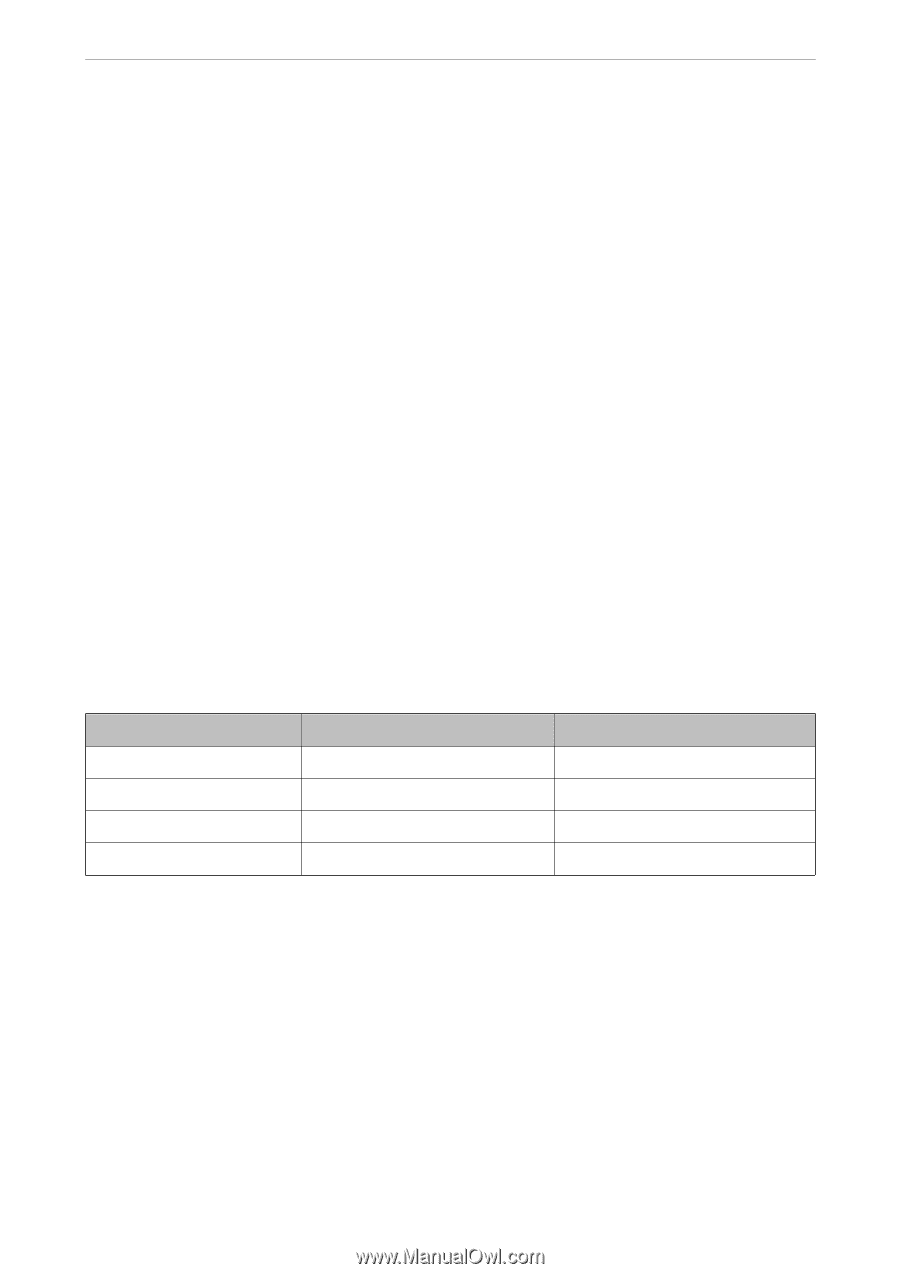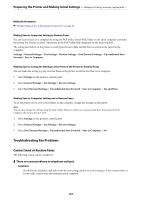Epson WorkForce Enterprise AM-C6000 Users Guide - Page 140
Save/Forward Destination Required, Save/Forward Settings, Conditional Save/Forward, Enable
 |
View all Epson WorkForce Enterprise AM-C6000 manuals
Add to My Manuals
Save this manual to your list of manuals |
Page 140 highlights
Preparing the Printer and Making Initial Settings > Settings for Printing, Scanning, Copying and Fa... 6. Select OK to complete the Save/Forward Destination (Required) Settings. Note: You can set the printer to send emails to people you want to notify about the results of saving faxes, when saving is complete. As necessary, select Email Notifications, set the processes, and then select the destination to which you want to send notifications from the contacts list. 7. Select OK until you return to the Save/Forward Settings screen to complete Conditional Save/Forward. 8. Select the registered box for which you made a condition setting, and then select Enable. This completes making conditional saving settings to receive faxes. You can set Common Settings as necessary. For details, see the explanation for Common Settings in the Save/Forward Settings menu. Related Information & "Save/Forward Settings" on page 561 & "Viewing Received Faxes on the Printer's LCD Screen" on page 357 Forwarding Settings to Receive Faxes with Specific Conditions You can make forwarding settings to receive faxes from a specified sender or at a specified time. When multiple conditions (Conditional Save/Forward) are set, they are referenced in the order of the items, and the Conditional Save/Forward that matches first is executed. You can make forwarding settings to a destination, an email address, a shared folder, your cloud account or another fax machine from a specified sender or at a specified time. Note: ❏ If you want to make settings to forward received faxes, first add the forwarding destinations to the contacts list or the cloud destination list. See the table below for which list to register. Destination Type email address shared folder cloud account another fax machine Contacts Cloud Destination List - - ✓ - ❏ Make the following settings according to the forwarding destination type. "Contacts Registration" on page 93 "Configuring a Mail Server" on page 71 "Setting a Shared Network Folder" on page 75 "Settings to use Your Cloud Service as Forwarding Fax Destinations" on page 107 ❏ Before you use the feature to forward received faxes at a specified time, make sure the printer's Date/Time and Time Difference settings are correct. Access the menu from Settings > General Settings > Basic Settings > Date/Time Settings. ❏ Color documents cannot be forwarded to another fax machine. They are processed as documents that failed to be forwarded. 140