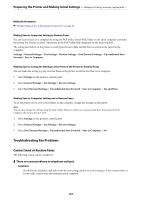Epson WorkForce Enterprise AM-C6000 Users Guide - Page 142
Making Settings for Blocking Junk Faxes, Options When Forwarding Failed
 |
View all Epson WorkForce Enterprise AM-C6000 manuals
Add to My Manuals
Save this manual to your list of manuals |
Page 142 highlights
Preparing the Printer and Making Initial Settings > Settings for Printing, Scanning, Copying and Fa... D When you have finished selecting forwarding destinations, tap Close. E Check that the forwarding destination you selected is correct, and then select Close. F In Options When Forwarding Failed, select whether to print received documents or save them in the printer's Inbox when forwarding fails. c Important: When the Inbox or a confidential box is full, receiving faxes is disabled. You should delete the documents from the inbox once they have been checked. The number of documents that have failed to be forwarded is displayed on the on the home screen, in addition to other unprocessed jobs. Note: To print received faxes at the same time, tap Print to set this to On. 6. Select OK to complete the Save/Forward Destination (Required) Settings. Note: You can set the printer to send emails to people you want to notify about the results of forwarding faxes when the forwarding process is complete. As necessary, select Email Notifications, set the processes, and then select the destination to which you want to send notifications from the contacts list. 7. Select OK until you return to the Save/Forward Settings screen to complete Conditional Save/Forward. 8. Select the registered box for which you made a condition setting, and then select Enable. This is completes making conditional saving settings to receive faxes. You can set Common Settings as necessary. For details, see the explanation for Common Settings in the Save/Forward Settings menu. Note: ❏ This completes making conditional forwarding settings to receive faxes. You can set Common Settings as necessary. For details, see the explanation for Common Settings in the Save/Forward Settings menu. ❏ If you have selected a shared folder on a network, an email address, or a cloud account as the forwarding destination, we recommend that you test if you can send an image to the destination. Select Scan > Email, Scan > Network Folder/FTP from the printer's control panel, select the destination, and then start scanning. If you have selected a cloud account, you can perform a test by forwarding an image that has been saved in a fax box to the destination. Select Fax Box from the printer's control panel. Select (Preview menu) > Forward(Cloud) for a fax box in which any image has been saved, select the destination, and then start forwarding. Related Information & "Save/Forward Settings" on page 561 Making Settings for Blocking Junk Faxes You can block junk faxes. 1. Select Settings on the printer's control panel. 2. Select General Settings > Fax Settings > Basic Settings > Rejection Fax. 3. Set the condition to block junk faxes. Select Rejection Fax, and then enable the following options. 142