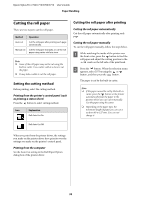Epson SP7700VM User Manual - Page 33
Cutting the roll paper, Setting the cutting method, Cutting the roll paper after printing
 |
View all Epson SP7700VM manuals
Add to My Manuals
Save this manual to your list of manuals |
Page 33 highlights
Epson Stylus Pro 7700/7710/9700/9710 User's Guide Paper Handling Cutting the roll paper There are two ways to cut the roll paper. Method Operation Auto cut Cut the roll paper after printing each page automatically. Manual cut Cut the roll paper manually, or cut the roll paper using cutter sold at a store. Note: ❏ Some of the roll paper may not be cut using the built-in cutter. Use a cutter sold at a store to cut the paper. ❏ It may take a while to cut the roll paper. Setting the cutting method Before printing, select the cutting method. Printing from the printer's control panel (such as printing a status sheet) Press the button to select cutting method. Icon Explanation Roll Auto Cut On Cutting the roll paper after printing Cutting the roll paper automatically Cut the roll paper automatically after printing each page. Cutting the roll paper manually To cut the roll paper manually, follow the steps below. A While watching the inside of the printer over the front cover, press the button to feed the roll paper and adjust the cutting position to the mark on the left side of the print head. B Press the button. When the selection menu appears, select CUT by using the or button, and then press the button. The paper is cut by the built-in cutter. Note: ❏ If the paper cannot be cut by the built-in cutter, press the button so the printer automatically feeds the paper to the position where you can cut it manually. Cut the paper using the cutter. ❏ Depending on the paper type, the minimum length of paper you can cut is set from 60 to 127 mm. You can not change it. Roll Auto Cut Off When you print from the printer driver, the settings you make on the printer driver have priority over the settings you make on the printer's control panel. Printing from the computer Set the Auto Cut setting in the Roll Paper Option dialog box of the printer driver. 33