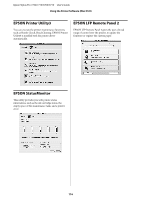Epson SP7700VM User Manual - Page 111
Using EPSON Status Monitor 3
 |
View all Epson SP7700VM manuals
Add to My Manuals
Save this manual to your list of manuals |
Page 111 highlights
Epson Stylus Pro 7700/7710/9700/9710 User's Guide Using the Printer Software (Windows) EPSON Status Monitor 3 This utility provides you with printer status information, such as the ink cartridge status, the empty space of the maintenance tank, and it also checks for printer error. See "Using EPSON Status Monitor 3" on page 111 Monitoring Preferences This function lets you specify the monitoring feature of EPSON Status Monitor 3. See "Using Monitoring Preferences" on page 112 Print Queue This function displays the job waiting list. You can check the list of all jobs waiting and their information, and also cancel or restart print jobs. Speed & Progress You can make settings related to print speed and progress. Menu Arrangement You can arrange the Select Setting, Media Type, and Paper Size list items. Arrange the items as you prefer, or classify the items into groups. You can also hide the items you are not using. Export or Import You can export or import the printer driver settings. It is convenient to use this function when you want to make the same printer driver settings to multiple computers. EPSON LFP Remote Panel 2 This utility lets you optimize your printer. You can start this utility only if it is installed. See the EPSON LFP Remote Panel 2 online help for detailed information. Printer Firmware Update EPSON LFP Remote Panel 2 is started and updates the printer firmware. See the EPSON LFP Remote Panel 2 online help for detailed information. Using EPSON Status Monitor 3 EPSON Status Monitor 3 provides you with detailed printer status information, a graphic display of the ink cartridge status and the empty space of the maintenance tank, and status messages. To know the detailed status of the printer, open the printer detailed window. EPSON Status Monitor 3 starts to monitor the printer status when the printing begins, and if there are any problems, it shows an error message and its solutions. You can also access EPSON Status Monitor 3 from the printer driver or the shortcut icon by double-clicking the printer-shaped icon on the Windows System Tray to check the status of the printer. Accessing EPSON Status Monitor 3 Open the printer driver window, and click the Utility tab, and then click EPSON Status Monitor 3. 111