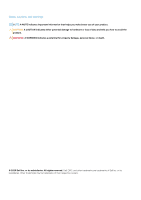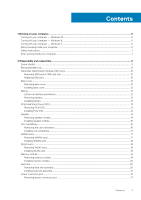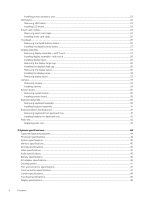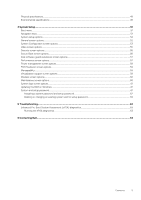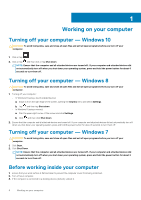Dell Latitude 7280 Owners Manual - Page 6
Working on your computer, Turning off your computer — Windows 10, Turning off your computer —
 |
View all Dell Latitude 7280 manuals
Add to My Manuals
Save this manual to your list of manuals |
Page 6 highlights
1 Working on your computer Turning off your computer - Windows 10 CAUTION: To avoid losing data, save and close all open files and exit all open programs before you turn off your computer. 1. Click or tap . 2. Click or tap and then click or tap Shut down. NOTE: Ensure that the computer and all attached devices are turned off. If your computer and attached devices did not automatically turn off when you shut down your operating system, press and hold the power button for about 6 seconds to turn them off. Turning off your computer - Windows 8 CAUTION: To avoid losing data, save and close all open files and exit all open programs before you turn off your computer. 1. Turning off your computer: • In Windows 8 (using a touch enabled device): a. Swipe in from the right edge of the screen, opening the Charms menu and select Settings. b. Tap and then tap Shut down • In Windows 8 (using a mouse): a. Point to upper-right corner of the screen and click Settings. b. Click and then click Shut down. 2. Ensure that the computer and all attached devices are turned off. If your computer and attached devices did not automatically turn off when you shut down your operating system, press and hold the power button for about 6 seconds to turn them off. Turning off your computer - Windows 7 CAUTION: To avoid losing data, save and close all open files and exit all open programs before you turn off your computer. 1. Click Start. 2. Click Shut Down. NOTE: Ensure that the computer and all attached devices are turned off. If your computer and attached devices did not automatically turn off when you shut down your operating system, press and hold the power button for about 6 seconds to turn them off. Before working inside your computer 1. Ensure that your work surface is flat and clean to prevent the computer cover from being scratched. 2. Turn off your computer. 3. If the computer is connected to a docking device (docked), undock it. 6 Working on your computer