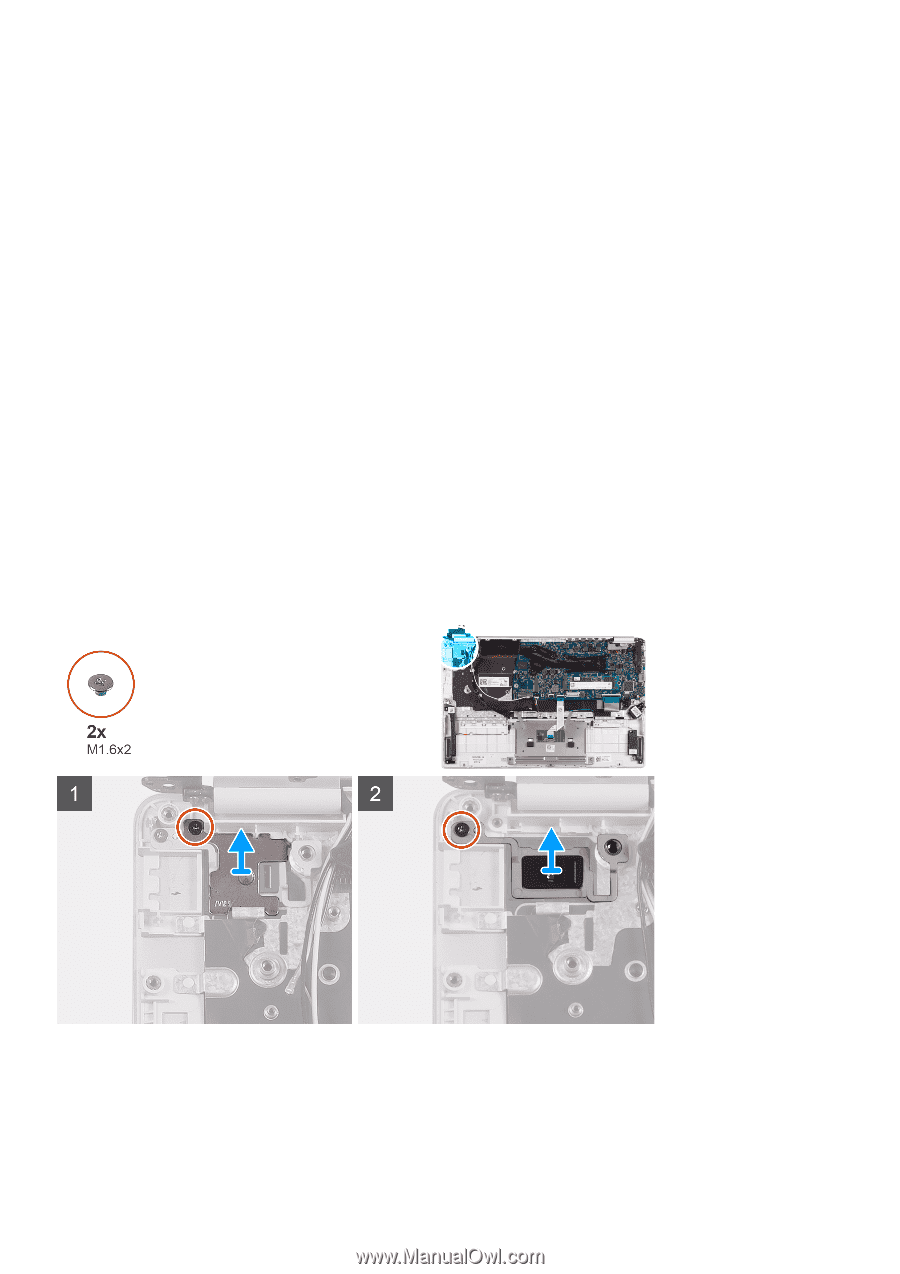Dell Inspiron 5391 Service Manual - Page 41
Power-button board, Removing the power-button board
 |
View all Dell Inspiron 5391 manuals
Add to My Manuals
Save this manual to your list of manuals |
Page 41 highlights
5. Adhere the tape that secures the I/O board to the I/O board. 6. Using the alignment posts, close the display hinges. 7. Replace the two screws (M2.5x3.5) that secure the left display hinge to the I/O board and palm-rest and keyboard assembly. Next steps 1. Install the fan. 2. Install the battery. 3. Install the base cover. 4. Follow the procedure in After working inside your computer. Power-button board Removing the power-button board Prerequisites 1. Follow the procedure in Before working inside your computer. 2. Remove the base cover. 3. Remove the battery. 4. Remove the WLAN card. 5. Remove the fan. 6. Remove the I/O board. About this task The following image indicates the location of power button and provides a visual representation of the removal procedure. Steps 1. Remove the screw (M1.6x2) that secures the power-button bracket to the palm-rest and keyboard assembly. 2. Remove the screw (M1.6x2) that secures the power-button board to the palm-rest and keyboard assembly and lift the power-button board off the palm-rest and keyboard assembly. Removing and installing components 41