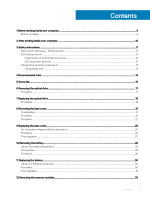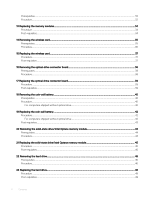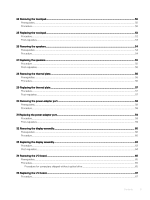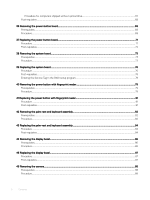Dell Inspiron 3582 Service Manual - Page 8
Clearing BIOS System Setup and System passwords, Enhanced Pre-Boot System Assessment ePSA diagnostics
 |
View all Dell Inspiron 3582 manuals
Add to My Manuals
Save this manual to your list of manuals |
Page 8 highlights
Navigation keys...101 Boot Sequence...101 System setup options...102 Clearing CMOS settings...107 Clearing BIOS (System Setup) and System passwords 107 58 Troubleshooting...108 Flashing the BIOS...108 Flashing BIOS (USB key)...108 Enhanced Pre-Boot System Assessment (ePSA) diagnostics 108 Running the ePSA diagnostics...109 System diagnostic lights...109 Enabling Intel Optane memory...110 Disabling Intel Optane memory...110 WiFi power cycle...110 Flea power release...111 59 Getting help and contacting Dell...112 Self-help resources...112 Contacting Dell...112 8 Contents

Navigation keys
...............................................................................................................................................................
101
Boot Sequence
................................................................................................................................................................
101
System setup options
....................................................................................................................................................
102
Clearing CMOS settings
................................................................................................................................................
107
Clearing BIOS (System Setup) and System passwords
............................................................................................
107
58 Troubleshooting
........................................................................................................................................
108
Flashing the BIOS
...........................................................................................................................................................
108
Flashing BIOS (USB key)
...............................................................................................................................................
108
Enhanced Pre-Boot System Assessment (ePSA) diagnostics
.................................................................................
108
Running the ePSA diagnostics
................................................................................................................................
109
System diagnostic lights
................................................................................................................................................
109
Enabling Intel Optane memory
......................................................................................................................................
110
Disabling Intel Optane memory
......................................................................................................................................
110
WiFi power cycle
.............................................................................................................................................................
110
Flea power release
...........................................................................................................................................................
111
59 Getting help and contacting Dell
...............................................................................................................
112
Self-help resources
..........................................................................................................................................................
112
Contacting Dell
................................................................................................................................................................
112
8
Contents