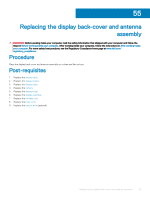Dell Inspiron 3582 Service Manual - Page 104
Keyboard Backlight Timeout on AC - drivers
 |
View all Dell Inspiron 3582 manuals
Add to My Manuals
Save this manual to your list of manuals |
Page 104 highlights
System Configuration Enable External USB Port Thunderbolt Adapter Configuration Audio Keyboard Illumination Keyboard Backlight Timeout on AC Keyboard Backlight Timeout on Battery Miscellaneous Devices Enable or disable booting from USB mass storage devices connected to external USB port. Enable or disable Thunderbolt technology support. Enable or disable the integrated audio controller. Enables you to choose the operating mode of the keyboard illumination feature. When the backlight is enabled, this feature defines the timeout value for the keyboard backlight when an AC adapter is plugged into the computer. When the backlight is enabled, this feature defines the timeout value for the keyboard backlight when the computer is running only on battery power. Enable or disable various onboard devices. Table 5. System setup options-Video menu Video LCD Brightness Set the panel brightness independently for Battery and AC power. Table 6. System setup options-Security menu Security Admin Password System Password Internal HDD-0 Password Strong Password Password Configuration Password Bypass Password Change Non-Admin Setup Changes UEFI Capsule Firmware Updates PTT Security Computrace(R) Admin Setup Lockout Master Password Lockout Set, change, or delete the administrator password. Set, change, or delete the system password. Set, change, or delete the internal hard-disk drive password. Enable or disable strong passwords. Control the minimum and maximum number of characters allowed for Admin and System passwords. Bypass the System (Boot) Password and the internal HDD password prompts during a system restart. Enable or disable changes to the System and Hard Disk passwords when an administrator password is set. Determines whether changes to the setup option are permitted when an administrator password is set. Enable or disable BIOS updates through UEFI capsule update packages. Enable or disable Platform Trust Technology (PTT) visibility to the operating system. Enable or disable the BIOS module interface of the optional Computrace(R) Service from Absolute Software. Enable to prevent users from entering Setup when an Admin Password is set. Disables the master password support. Hard Disk passwords need to be cleared before changing the setting. Table 7. System setup options-Secure Boot menu Secure Boot Secure Boot Enable Enable or disable the secure boot feature. Secure Boot Mode Modifies the behavior of Secure Boot to allow evaluation or enforcement of UEFI driver signatures. 104 System setup