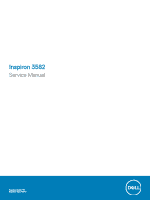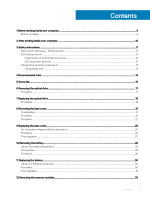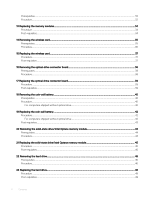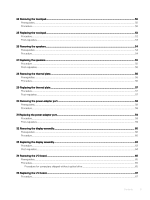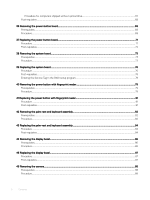Dell Inspiron 3582 Service Manual
Dell Inspiron 3582 Manual
 |
View all Dell Inspiron 3582 manuals
Add to My Manuals
Save this manual to your list of manuals |
Dell Inspiron 3582 manual content summary:
- Dell Inspiron 3582 | Service Manual - Page 1
Inspiron 3582 Service Manual Regulatory Model: P75F Regulatory Type: P75F107 - Dell Inspiron 3582 | Service Manual - Page 2
of data and tells you how to avoid the problem. WARNING: A WARNING indicates a potential for property damage, personal injury, or death. © 2018 Dell Inc. or its subsidiaries. All rights reserved. Dell, EMC, and other trademarks are trademarks of Dell Inc. or its subsidiaries. Other trademarks may be - Dell Inspiron 3582 | Service Manual - Page 3
drive...25 Procedure ...26 Post-requisites...27 10 Removing the battery...28 Lithium-ion battery precautions...28 Prerequisites...28 Procedure...28 11 Replacing the battery...30 Lithium-ion battery precautions...30 Procedure ...30 Post-requisites...31 12 Removing the memory modules...32 Contents 3 - Dell Inspiron 3582 | Service Manual - Page 4
shipped without optical drive...40 19 Replacing the coin-cell battery...42 Procedure...42 For computers shipped without optical drive...42 Post-requisites...43 20 Removing the solid-state drive/Intel Optane memory module 44 Prerequisites...44 Procedure...44 21 Replacing the solid-state drive/Intel - Dell Inspiron 3582 | Service Manual - Page 5
the power-adapter port...59 Procedure...59 Post-requisites...59 32 Removing the display assembly...60 Prerequisites...60 Procedure...60 33 Replacing the display assembly...63 Procedure...63 Post-requisites...64 34 Removing the I/O board...65 Prerequisites...65 Procedure...65 Procedure for computers - Dell Inspiron 3582 | Service Manual - Page 6
board...71 Procedure ...71 Post-requisites...72 38 Removing the system board...73 Prerequisites...73 Procedure...73 39 Replacing the system board...76 Procedure ...76 Post-requisites...78 Entering the Service Tag in the BIOS setup program 78 40 Removing the power button with fingerprint reader 79 - Dell Inspiron 3582 | Service Manual - Page 7
98 Prerequisites...98 Procedure...98 55 Replacing the display back-cover and antenna assembly 99 Procedure ...99 Post-requisites...99 56 Device drivers...100 Intel Chipset Software Installation Utility...100 Video drivers...100 Intel Serial IO driver...100 Intel Trusted Execution Engine Interface - Dell Inspiron 3582 | Service Manual - Page 8
...107 Clearing BIOS (System Setup) and System passwords 107 58 Troubleshooting...108 Flashing the BIOS...108 Flashing BIOS (USB key)...108 Enhanced 109 System diagnostic lights...109 Enabling Intel Optane memory...110 Disabling Intel Optane memory...110 WiFi power cycle...110 Flea power release... - Dell Inspiron 3582 | Service Manual - Page 9
> Shut down. NOTE: If you are using a different operating system, see the documentation of your operating system for shut-down instructions. 3 Disconnect your computer and all attached devices from their electrical outlets. 4 Disconnect all attached network devices and peripherals, such as keyboard - Dell Inspiron 3582 | Service Manual - Page 10
ensure that no stray screws remain inside your computer. 2 Connect any external devices, peripherals, or cables you removed before working on your computer. 3 Replace any media cards, discs, or any other parts that you removed before working on your computer. 4 Connect your computer and all attached - Dell Inspiron 3582 | Service Manual - Page 11
troubleshooting and repairs as authorized or directed by the Dell technical assistance team. Damage due to servicing that is not authorized by Dell is not covered by your warranty. See the safety instructions such as intermittent problems or a shortened failure is a memory DIMM that has received - Dell Inspiron 3582 | Service Manual - Page 12
as replacement parts or parts to be returned to Dell, servicing Dell products. In addition, it is critical that technicians keep sensitive parts separate from all insulator parts while performing service and that they use anti-static bags for transporting sensitive components. 12 Safety instructions - Dell Inspiron 3582 | Service Manual - Page 13
ESD sensitive components such as replacement parts or parts to be returned to Dell, it is critical to for a stable base, and point your toes out. 2 Tighten stomach muscles. Abdominal muscles support your spine when you lift, offsetting the force of the load. 3 Lift with your Safety instructions 13 - Dell Inspiron 3582 | Service Manual - Page 14
The procedures in this document may require the following tools: • Philips screwdriver #1 • Flat-head screwdriver • Plastic scribe 4 Recommended tools 14 Recommended tools - Dell Inspiron 3582 | Service Manual - Page 15
Ensure that the screws are not left attached to such surface when replacing a component. NOTE: Screw color may vary with the configuration ordered. keyboard assembly Screw type M2x2 M2x4 M2.5x7 Quantity 2 1 6 Battery Palm rest and keyboard M2x3 4 assembly Display panel Display back-cover - Dell Inspiron 3582 | Service Manual - Page 16
Component I/O board Secured to Palm rest and keyboard assembly Optical-drive bracket (Applicable only on the computers shipped with optical drive) Optical-drive connector board (Applicable only on the computers shipped with optical drive) Power-adapter port Power-button board Power button with - Dell Inspiron 3582 | Service Manual - Page 17
your computer. After working inside your computer, follow the instructions in After working inside your computer. For more safety best practices, see the Regulatory Compliance home page at www.dell.com/ regulatory_compliance. Procedure NOTE: Applicable only for computers that are - Dell Inspiron 3582 | Service Manual - Page 18
18 Removing the optical drive - Dell Inspiron 3582 | Service Manual - Page 19
instructions in After working inside your computer. For more safety best practices, see the Regulatory Compliance home page at www.dell on the optical-drive bracket with the screw holes on the optical drive. 3 Replace the two screws (M2x3) that secure the optical-drive bracket to the optical drive - Dell Inspiron 3582 | Service Manual - Page 20
20 Replacing the optical drive - Dell Inspiron 3582 | Service Manual - Page 21
your computer. After working inside your computer, follow the instructions in After working inside your computer. For more safety best practices , see the Regulatory Compliance home page at www.dell.com/ regulatory_compliance. Prerequisites Remove the optical drive (optional). Procedure - Dell Inspiron 3582 | Service Manual - Page 22
NOTE: The following steps are applicable only if you want to further remove any other component from your computer. 7 Disconnect the battery cable from the system board. 8 Press and hold the power button for 5 seconds to ground the computer and drain the flea power. Procedure 1 Loosen the - Dell Inspiron 3582 | Service Manual - Page 23
rest and keyboard assembly. NOTE: The following steps are applicable only if you want to further remove any other component from your computer. 6 Disconnect the battery cable from the system board. Removing the base cover 23 - Dell Inspiron 3582 | Service Manual - Page 24
7 Press and hold the power button for 5 seconds to ground the computer and drain the flea power. 24 Removing the base cover - Dell Inspiron 3582 | Service Manual - Page 25
working inside your computer, follow the instructions in After working inside your computer. For more safety best practices, see the Regulatory Compliance home page at www.dell.com/ regulatory_compliance. For computers shipped without optical drive 1 Connect the battery cable to the system board, if - Dell Inspiron 3582 | Service Manual - Page 26
Procedure 1 Connect the battery cable to the system board, if applicable. CAUTION: To avoid the base cover to the palm rest and keyboard assembly. (Only for computers shipped with optical drive) 6 Replace the screw (M2x4) that secures the base cover to the palm rest and keyboard assembly. 7 Tighten - Dell Inspiron 3582 | Service Manual - Page 27
Post-requisites Replace the optical drive (optional). Replacing the base cover 27 - Dell Inspiron 3582 | Service Manual - Page 28
be dangerous. In such an instance, the entire system should be replaced. Contact https://www.dell.com/support for assistance and further instructions. • Always purchase genuine batteries from https://www.dell.com or authorized Dell partners and re-sellers. Prerequisites 1 Remove the optical drive - Dell Inspiron 3582 | Service Manual - Page 29
Removing the battery 29 - Dell Inspiron 3582 | Service Manual - Page 30
be dangerous. In such an instance, the entire system should be replaced. Contact https://www.dell.com/support for assistance and further instructions. • Always purchase genuine batteries from https://www.dell.com or authorized Dell partners and re-sellers. Procedure 1 Align the screw holes on the - Dell Inspiron 3582 | Service Manual - Page 31
Post-requisites 1 Replace the base cover. 2 Replace the optical drive (optional). Replacing the battery 31 - Dell Inspiron 3582 | Service Manual - Page 32
, follow the instructions in After working inside your computer. For more safety best practices, see the Regulatory Compliance home page at www.dell.com/ regulatory_compliance. Prerequisites 1 Remove the optical drive (optional). 2 Remove the base cover. Procedure 1 Locate the memory module on your - Dell Inspiron 3582 | Service Manual - Page 33
Removing the memory modules 33 - Dell Inspiron 3582 | Service Manual - Page 34
13 Replacing the memory modules WARNING: Before working inside your computer, read the safety information that shipped with your computer and follow the steps in Before working inside your computer. After working inside your computer, follow the instructions in After working inside your computer. - Dell Inspiron 3582 | Service Manual - Page 35
your computer. After working inside your computer, follow the instructions in After working inside your computer. For more safety best practices, see the Regulatory Compliance home page at www.dell.com/ regulatory_compliance. Prerequisites 1 Remove the optical drive (optional). 2 - Dell Inspiron 3582 | Service Manual - Page 36
36 Removing the wireless card - Dell Inspiron 3582 | Service Manual - Page 37
antenna-cable color scheme for the wireless card supported by your computer. Table 2. Antenna-cable color scheme Connectors on the wireless card Antenna-cable color Main (white triangle) White Auxiliary (black triangle) Black 2 Slide and replace the wireless-card bracket on the wireless-card - Dell Inspiron 3582 | Service Manual - Page 38
your computer. After working inside your computer, follow the instructions in After working inside your computer. For more safety best practices, see the Regulatory Compliance home page at www.dell.com/ regulatory_compliance. Prerequisites 1 Remove the optical drive (optional). - Dell Inspiron 3582 | Service Manual - Page 39
working inside your computer. After working inside your computer, follow the instructions in After working inside your computer. For more safety best practices, see the Regulatory Compliance home page at www.dell.com/ regulatory_compliance. Procedure 1 Align the screw hole on the optical-drive - Dell Inspiron 3582 | Service Manual - Page 40
. After working inside your computer, follow the instructions in After working inside your computer. For more safety best practices, see the Regulatory Compliance home page at www.dell.com/ regulatory_compliance. CAUTION: Removing the coin-cell battery resets the BIOS setup program's settings to - Dell Inspiron 3582 | Service Manual - Page 41
Removing the coin-cell battery 41 - Dell Inspiron 3582 | Service Manual - Page 42
19 Replacing the coin-cell battery WARNING: Before working inside your computer, read the safety information that shipped with your computer and follow the steps in Before working inside your computer. After working inside your computer, follow the instructions in After working inside your computer. - Dell Inspiron 3582 | Service Manual - Page 43
Post-requisites 1 Replace the base cover. 2 Replace the optical drive (optional). Replacing the coin-cell battery 43 - Dell Inspiron 3582 | Service Manual - Page 44
inside your computer. After working inside your computer, follow the instructions in After working inside your computer. For more safety best practices, see the Regulatory Compliance home page at www.dell.com/ regulatory_compliance. Prerequisites 1 Remove the optical drive (optional). 2 Remove the - Dell Inspiron 3582 | Service Manual - Page 45
the solid-state drive/Intel Optane memory module Enable the Intel Optane memory after you replace the Intel Optane memory module. For more information about enabling the Intel Optane memory, see Enabling Intel Optane memory. WARNING: Before working inside your computer, read the safety information - Dell Inspiron 3582 | Service Manual - Page 46
accelerated by Intel Optane memory, disable Intel Optane computer, follow the instructions in After working inside your Regulatory Compliance home page at www.dell.com/ regulatory_compliance. CAUTION: Hard ). 2 Remove the base cover. 3 Remove the battery. Procedure 1 Open the latch and disconnect the hard - Dell Inspiron 3582 | Service Manual - Page 47
5 Remove the four screws (M3x3) that secure the hard-drive bracket to the hard drive. 6 Lift the hard-drive bracket off the hard drive. Removing the hard drive 47 - Dell Inspiron 3582 | Service Manual - Page 48
inside your computer, follow the instructions in After working inside your computer. dell.com/ regulatory_compliance. CAUTION: Hard drives are fragile. Exercise care when handling the hard drive. Procedure 1 Align the screw holes on the hard-drive bracket with the screw holes on the hard drive. 2 Replace - Dell Inspiron 3582 | Service Manual - Page 49
Post-requisites 1 Replace the battery. 2 Replace the base cover. 3 Replace the optical drive (optional). Replacing the hard drive 49 - Dell Inspiron 3582 | Service Manual - Page 50
your computer. After working inside your computer, follow the instructions in After working inside your computer. For more safety best practices, page at www.dell.com/ regulatory_compliance. Prerequisites 1 Remove the optical drive (optional). 2 Remove the base cover. 3 Remove the battery. Procedure 1 - Dell Inspiron 3582 | Service Manual - Page 51
Removing the touchpad 51 - Dell Inspiron 3582 | Service Manual - Page 52
inside your computer, follow the instructions in After working inside your computer. For more safety best practices, see the Regulatory Compliance home page at www.dell.com/ regulatory_compliance. Procedure NOTE: Ensure that the touchpad is aligned with the guides available on the palm-rest and - Dell Inspiron 3582 | Service Manual - Page 53
Post-requisites 1 Replace the battery. 2 Replace the base cover. 3 Replace the optical drive (optional). Replacing the touchpad 53 - Dell Inspiron 3582 | Service Manual - Page 54
inside your computer, follow the instructions in After working inside your computer. the Regulatory Compliance home page at www.dell.com/ regulatory_compliance. Prerequisites 1 Remove the the speaker cable routing and remove it from the routing guides on palm rest and key board assembly. 3 Lift the - Dell Inspiron 3582 | Service Manual - Page 55
the instructions in After working inside your computer. For more safety best practices, see the Regulatory Compliance home page at www.dell.com/ regulatory_compliance. Procedure NOTE: If the rubber grommets are pushed out when removing the speakers, push them back in before replacing the speakers - Dell Inspiron 3582 | Service Manual - Page 56
computer. After working inside your computer, follow the instructions in After working inside your computer. For more safety best dell.com/ regulatory_compliance. Prerequisites 1 Remove the optical drive (optional). 2 Remove the base cover. Procedure 1 Remove the display cable from the routing guides - Dell Inspiron 3582 | Service Manual - Page 57
follow the instructions in After working inside your computer. For more safety best practices, see the Regulatory Compliance home page at www.dell.com/ thermal plate to the system board. 3 Replace the two (M2x3) screws that secure the thermal plate to the system board. Post-requisites - Dell Inspiron 3582 | Service Manual - Page 58
inside your computer, follow the instructions in After working inside your computer. the Regulatory Compliance home page at www.dell.com/ regulatory_compliance. Prerequisites 1 Remove the adapter port cable routing and remove it from the routing guides on the palm rest and keyboard assembly. 5 Remove the - Dell Inspiron 3582 | Service Manual - Page 59
the instructions in After working inside your computer. For more safety best practices, see the Regulatory Compliance home page at www.dell.com/ regulatory_compliance. Procedure 1 Align the screw hole on the power-adapter port with the screw hole on the palm rest and keyboard assembly. 2 Replace the - Dell Inspiron 3582 | Service Manual - Page 60
inside your computer, follow the instructions in After working inside your computer. see the Regulatory Compliance home page at www.dell.com/ regulatory_compliance. Prerequisites 1 Remove the the display cable and remove the cable from its routing guides on the fan and palm rest and keyboard assembly. - Dell Inspiron 3582 | Service Manual - Page 61
8 Lift the palm rest and keyboard assembly at an angle. 9 Slide and remove the palm rest and keyboard assembly off the display assembly. 10 After performing all the above steps, you are left with display assembly. Removing the display assembly 61 - Dell Inspiron 3582 | Service Manual - Page 62
62 Removing the display assembly - Dell Inspiron 3582 | Service Manual - Page 63
your computer, follow the instructions in After working inside your computer. For more safety best practices, see the Regulatory Compliance home page at www.dell.com/ regulatory_compliance. Procedure NOTE: Ensure that the hinges are opened to the maximum before replacing the display assembly on - Dell Inspiron 3582 | Service Manual - Page 64
5 Route the display cable through the routing guides on the fan and the palm rest and keyboard assembly. 6 Slide to connect the optical-drive connector board cable to the system board. Post-requisites 1 Replace the wireless card. 2 Replace the base cover. 3 Replace the optical drive (optional). 64 - Dell Inspiron 3582 | Service Manual - Page 65
working inside your computer, follow the instructions in After working inside your computer. For more safety best practices, see the Regulatory Compliance home page at www.dell.com/ regulatory_compliance. Prerequisites CAUTION: Removing the coin-cell battery resets the BIOS setup program's settings - Dell Inspiron 3582 | Service Manual - Page 66
4 Lift the I/O board off the palm rest and keyboard assembly. 66 Removing the I/O board - Dell Inspiron 3582 | Service Manual - Page 67
instructions in After working inside your computer. For more safety best practices, see the Regulatory Compliance home page at www.dell.com/ regulatory_compliance. Procedure 1 Using the alignment posts, place the I/O board on the palm rest and keyboard assembly. 2 Replace . 2 Replace the screw - Dell Inspiron 3582 | Service Manual - Page 68
Post-requisites 1 Replace the hard drive. 2 Replace the battery. 3 Replace the base cover. 4 Replace the optical drive (optional). 68 Replacing the I/O board - Dell Inspiron 3582 | Service Manual - Page 69
your computer. After working inside your computer, follow the instructions in After working inside your computer. For more safety best practices , see the Regulatory Compliance home page at www.dell.com/ regulatory_compliance. Prerequisites 1 Remove the optical drive (optional). 2 - Dell Inspiron 3582 | Service Manual - Page 70
70 Removing the power-button board - Dell Inspiron 3582 | Service Manual - Page 71
instructions in After working inside your computer. For more safety best practices, see the Regulatory Compliance home page at www.dell.com board and close the latch to secure the cable. 5 Close the left hinge. 6 Replace the two screws (M2.5x5) that secure the left hinge to palm rest and keyboard - Dell Inspiron 3582 | Service Manual - Page 72
Post-requisites 1 Replace the base cover. 2 Replace the optical drive (optional). 72 Replacing the power-button board - Dell Inspiron 3582 | Service Manual - Page 73
the connectors so that you can reconnect the cables correctly after you replace the system board. Prerequisites 1 Remove the optical drive (optional). 2 Remove the base cover. 3 Remove the battery. 4 Remove the memory modules. 5 Remove the wireless card. 6 Remove the solid-state drive/Intel Optane - Dell Inspiron 3582 | Service Manual - Page 74
14 Remove the three screws (M2.5x5) that secure the right hinge to the system board. 15 Open the right hinge. 16 Remove the screw (M2x4) that secures the system board to palm rest and keyboard assembly. 17 Lift the system board off the palm rest and keyboard assembly. 74 Removing the system board - Dell Inspiron 3582 | Service Manual - Page 75
Removing the system board 75 - Dell Inspiron 3582 | Service Manual - Page 76
see the Regulatory Compliance home page at www.dell.com/ regulatory_compliance. NOTE: Your computer's Service Tag is stored in the system board. You must enter the Service Tag in the BIOS setup program after you replace the system board. NOTE: Replacing the system board removes any changes you have - Dell Inspiron 3582 | Service Manual - Page 77
connector on the palm rest and keyboard assembly (optional). 17 Slide the optical-drive connector-board cable to the connector on the system board (optional). Replacing the system board 77 - Dell Inspiron 3582 | Service Manual - Page 78
drive/Intel Optane. 3 Replace the wireless card. 4 Replace the memory modules. 5 Replace the battery. 6 Replace the base cover. 7 Replace the optical drive (optional). Entering the Service Tag in the BIOS setup program 1 Turn on or restart your computer. 2 Press F2 when the Dell logo is displayed to - Dell Inspiron 3582 | Service Manual - Page 79
working inside your computer, follow the instructions in After working inside your computer. For the Regulatory Compliance home page at www.dell.com/ regulatory_compliance. NOTE: Applicable only (optional). 2 Remove the base cover. 3 Remove the battery. 4 Remove the solid-state drive/Intel Optane. 5 - Dell Inspiron 3582 | Service Manual - Page 80
80 Removing the power button with fingerprint reader - Dell Inspiron 3582 | Service Manual - Page 81
Post-requisites 1 Replace the system board. 2 Replace the power-button board. 3 Replace the wireless card. 4 Replace the thermal plate. 5 Replace the solid-state drive/Intel Optane. 6 Replace the battery. 7 Replace the base cover. 8 Replace the optical drive (optional). Replacing the power button - Dell Inspiron 3582 | Service Manual - Page 82
your computer. After working inside your computer, follow the instructions in After working inside your computer. For more safety best practices, page at www.dell.com/ regulatory_compliance. Prerequisites 1 Remove the optical drive (optional). 2 Remove the base cover. 3 Remove the battery. 4 Remove the - Dell Inspiron 3582 | Service Manual - Page 83
Removing the palm-rest and keyboard assembly 83 - Dell Inspiron 3582 | Service Manual - Page 84
computer, follow the instructions in After working inside your computer. For more safety best practices, see the Regulatory Compliance home page at www.dell.com/ regulatory_compliance. Procedure Place the palm rest and keyboard assembly on a flat surface. Post-requisites 1 Replace the power button - Dell Inspiron 3582 | Service Manual - Page 85
the wireless card. 11 Replace the solid-state drive/Intel Optane. 12 Replace the thermal plate. 13 Replace the optical-drive connector board (optional). 14 Replace the battery. 15 Replace the base cover. 16 Replace the optical drive (optional). Replacing the palm-rest and keyboard assembly 85 - Dell Inspiron 3582 | Service Manual - Page 86
your computer. After working inside your computer, follow the instructions in After working inside your computer. For more safety best practices, see the Regulatory Compliance home page at www.dell.com/ regulatory_compliance. Prerequisites 1 Remove the optical drive (optional). 2 - Dell Inspiron 3582 | Service Manual - Page 87
instructions in After working inside your computer. For more safety best practices, see the Regulatory Compliance home page at www.dell. -requisites 1 Replace the display assembly. 2 Replace the wireless card. 3 Replace the base cover. 4 Replace the optical drive (optional). Replacing the display - Dell Inspiron 3582 | Service Manual - Page 88
your computer. After working inside your computer, follow the instructions in After working inside your computer. For more safety best practices , see the Regulatory Compliance home page at www.dell.com/ regulatory_compliance. Prerequisites 1 Remove the optical drive (optional). 2 - Dell Inspiron 3582 | Service Manual - Page 89
instructions in After working inside your computer. For more safety best practices, see the Regulatory Compliance home page at www.dell Replace the display bezel. 2 Replace the display assembly. 3 Replace the wireless card. 4 Replace the base cover. 5 Replace the optical drive (optional). Replacing - Dell Inspiron 3582 | Service Manual - Page 90
your computer. After working inside your computer, follow the instructions in After working inside your computer. For more safety best practices , see the Regulatory Compliance home page at www.dell.com/ regulatory_compliance. Prerequisites 1 Remove the optical drive (optional). 2 - Dell Inspiron 3582 | Service Manual - Page 91
Removing the display panel 91 - Dell Inspiron 3582 | Service Manual - Page 92
inside your computer, follow the instructions in After working inside your computer. For more safety best practices, see the Regulatory Compliance home page at www.dell.com/ regulatory_compliance. Procedure 1 Place panel to the display back-cover and antenna assembly. 92 Replacing the display panel - Dell Inspiron 3582 | Service Manual - Page 93
Post-requisites 1 Replace the display bezel. 2 Replace the display assembly. 3 Replace the wireless card. 4 Replace the base cover. 5 Replace the optical drive (optional). Replacing the display panel 93 - Dell Inspiron 3582 | Service Manual - Page 94
your computer. After working inside your computer, follow the instructions in After working inside your computer. For more safety best practices , see the Regulatory Compliance home page at www.dell.com/ regulatory_compliance. Prerequisites 1 Remove the optical drive (optional). 2 - Dell Inspiron 3582 | Service Manual - Page 95
instructions in After working inside your computer. For more safety best practices, see the Regulatory Compliance home page at www.dell. and antenna assembly. 2 Replace the two screws (M2x2) that secure the hinge plates to the display back-cover and antenna assembly. 3 Replace the eight screws (M2 - Dell Inspiron 3582 | Service Manual - Page 96
inside your computer, follow the instructions in After working inside your computer. the Regulatory Compliance home page at www.dell.com/ regulatory_compliance. Prerequisites 1 Remove the optical cable routing and remove the cable from the routing guides on the display back-cover and antenna assembly. - Dell Inspiron 3582 | Service Manual - Page 97
working inside your computer, follow the instructions in After working inside your computer. For more safety best practices, see the Regulatory Compliance home page at www.dell.com/ regulatory_compliance. Procedure 1 Route the display cable along the routing guides, starting from the bottom of the - Dell Inspiron 3582 | Service Manual - Page 98
your computer. After working inside your computer, follow the instructions in After working inside your computer. For more safety best practices , see the Regulatory Compliance home page at www.dell.com/ regulatory_compliance. Prerequisites 1 Remove the optical drive (optional). 2 - Dell Inspiron 3582 | Service Manual - Page 99
the instructions in After working inside your computer. For more safety best practices, see the Regulatory Compliance home page at www.dell.com/ regulatory_compliance. Procedure Place the display back-cover and antenna assembly on a clean and flat surface. Post-requisites 1 Replace the display - Dell Inspiron 3582 | Service Manual - Page 100
, check if the Intel Virtual Button driver is installed. Install the driver updates from www.dell.com/support. Wireless and Bluetooth drivers In the Device Manager, check if the network card driver is installed. Install the driver updates from www.dell.com/support. In the Device Manager, check if - Dell Inspiron 3582 | Service Manual - Page 101
installed in your computer, such as the amount of RAM and the size of the hard drive. • or restart) your computer. 2 During POST, when the DELL logo is displayed, watch for the F2 prompt to page until you view the main screen. Pressing Esc in the main screen displays a message that prompts you - Dell Inspiron 3582 | Service Manual - Page 102
the computer. Express Service Code Displays the express service code of the computer. Memory Information Memory Installed Displays the total computer memory installed. Memory Available Displays the total computer memory available. Memory Speed Displays the memory speed. Memory Channel Mode - Dell Inspiron 3582 | Service Manual - Page 103
Video BIOS Version Video Memory Panel Type Native Resolution Audio Controller Wi-Fi Device Bluetooth Device Battery Information Boot Sequence Boot disable SMART Reporting during system startup. USB Configuration Enable Boot Support Enable or disable booting from USB mass storage devices such as - Dell Inspiron 3582 | Service Manual - Page 104
keyboard backlight when the computer is running only on battery power. Enable or disable various onboard devices. Table Service from Absolute Software. Enable to prevent users from entering Setup when an Admin Password is set. Disables the master password support driver signatures. 104 System setup - Dell Inspiron 3582 | Service Manual - Page 105
Enclave Memory Size Set the Intel Software Guard Extensions Enclave Reserve Memory Size. Performance Multi Core Support Enable or Selected Days. Default: Disabled. USB Wake Support Advanced Battery Charge Configuration Primary Battery Charge Configuration Enable the USB devices to wake the - Dell Inspiron 3582 | Service Manual - Page 106
delay. Enable or disable to display full screen logo. Sets the boot process to pause options-Virtualization Support menu Virtualization Support Virtualization Specify menu Maintenance Service Tag Display the system's Service Tag. Asset Resolution Console and for Dell OS Recovery tool. - Dell Inspiron 3582 | Service Manual - Page 107
Remove the coin-cell battery. 4 Wait for one minute. 5 Replace the coin-cell battery. 6 Connect the battery cable to the system board. 7 Replace the base cover. Clearing BIOS (System Setup) and System passwords To clear the system or BIOS passwords, contact Dell technical support as described at www - Dell Inspiron 3582 | Service Manual - Page 108
58 Troubleshooting Flashing the BIOS You may need to flash (update) the BIOS when an update is available or when you replace the system board. Follow these steps to flash the BIOS: 1 Turn on your computer. 2 Go to www.dell.com/support. 3 Click Product support, enter the Service Tag of your computer, - Dell Inspiron 3582 | Service Manual - Page 109
Problem description Processor failure System board: BIOS or ROM (Read-Only Memory) failure No memory or RAM (Random-Access Memory) detected Memory or RAM (Random-Access Memory) failure Invalid memory installed System-board or chipset error Display failure Coin-cell battery failure Troubleshooting - Dell Inspiron 3582 | Service Manual - Page 110
Optane memory and restart your computer. WiFi power cycle If your computer is unable to access the internet due to WiFi connectivity issues a WiFi power cycle procedure may be performed. The following procedure provides the instructions on how to conduct a WiFi power cycle: 110 Troubleshooting - Dell Inspiron 3582 | Service Manual - Page 111
is the residual static electricity that remains on the computer even after it has been powered off and the battery has been removed. The following procedure provides the instructions on how to conduct flea power release: 1 Turn off your computer. 2 Disconnect the power adapter from your computer - Dell Inspiron 3582 | Service Manual - Page 112
-help resources Information about Dell products and services My Dell app Resource location www.dell.com Tips Contact Support Online help for operating system Troubleshooting information, user manuals, setup instructions, product specifications, technical help blogs, drivers, software updates, and
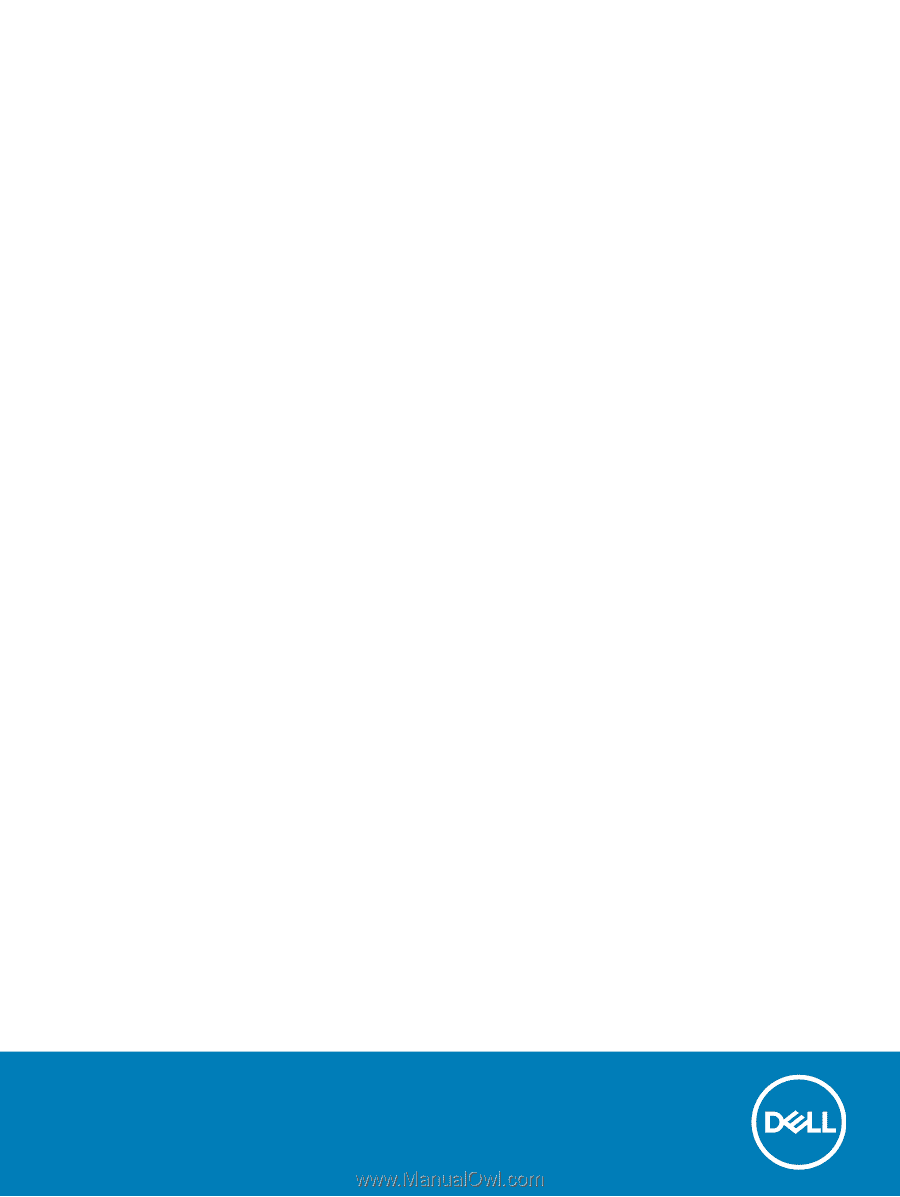
Inspiron 3582
Service Manual
Regulatory Model: P75F
Regulatory Type: P75F107