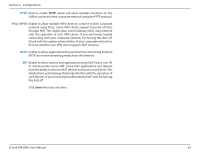D-Link DIR-890L/R User Manual - Page 70
Virtual Server - port forwarding
 |
View all D-Link DIR-890L/R manuals
Add to My Manuals
Save this manual to your list of manuals |
Page 70 highlights
Section 3 - Configuration Virtual Server The Virtual Server allows you to specify a single public port for redirection to an internal LAN IP Address and Private LAN port. From the Port Forwarding page click Virtual Server. The DIR-890L can store a maximum of 15 rules. If you wish to remove a rule, click on its trash can icon in the Delete column. If you wish to edit a rule, click on its pencil icon in the Edit column. If you wish to create a new rule, click the Add Rules button. Click Save when you are done. When you click on Add Rule, the Create New Rule window will open. Enter the required information into the fields described below: Name: Enter a Name for the new rule. Local IP: Enter the IP address of the device on your local network that you want to allow the incoming service to or select the device from the drop-down menu. Protocol: Select the protocol of the traffic to allow or deny (TCP, UDP, Both, or Other). Protocol: If you selected Other, enter the Protocol Number. External Port: Enter the public port you want to open. Internal Port: Enter the private port you want to open. Schedule: Use the drop-down menu to select a schedule when the rule will be enabled. The schedule may be set to Always Enable, or create your own schedule from the Schedules section (refer to page 73). Click Apply when you are done. D-Link DIR-890L User Manual 65