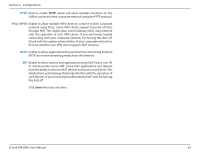D-Link DIR-890L/R User Manual - Page 63
Create User
 |
View all D-Link DIR-890L/R manuals
Add to My Manuals
Save this manual to your list of manuals |
Page 63 highlights
Section 3 - Configuration Create User The Create User page allows you to manage your SharePort user accounts If a user does not have an account, he or she will be restricted to guest access only. This means they will only have access to the Guest folder on the media server. From the SharePort page, click on the Create User link. The DIR-890L can store a maximum of ten accounts (including the Admin account). If you want to remove an account, click on its trash can icon in the Delete column. If you would like to edit an account, click on its pencil icon in the Edit column. If you wish to create a new account, click the Create User button. When you click on Create User, the Create New User window will open . Enter the required information into the fields described below: User Name: Enter the User Name for the new account. Password: Enter the Password the user will need to enter when logging in. Permission: Select either Read Only or Read/Write to specify whether the user has permission to only read files, or permission to edit, add, and delete files on the storage device. Folder: Select the parent folder that you would like the user to be able to access. If you select root, which is the highest level, the user can access all files on the device. To change the selected access level, click Browse and navigate to the desired folder. Click OK when you are done. The new user will be added to the list of user accounts. To save the new list, click Save. To return to the SharePort page, click SharePort. D-Link DIR-890L User Manual 58