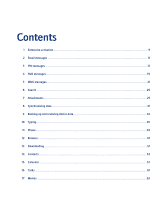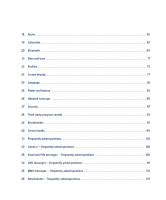Blackberry 7250 User Guide - Page 9
Enterprise activation - password
 |
UPC - 097738489740
View all Blackberry 7250 manuals
Add to My Manuals
Save this manual to your list of manuals |
Page 9 highlights
1 Enterprise activation About enterprise activation Activate the device over the wireless network Verify activation status About enterprise activation Use the enterprise activation feature to integrate your BlackBerry® device with your corporate Microsoft® Outlook®, IBM® Lotus Notes®, or Novell® Groupwise® email account if you have access to a BlackBerry Enterprise Server™ version 4.0 or later. You can also use the enterprise activation feature to load or restore device data that is saved as part of an automatic wireless backup, personal information management synchronization, or wireless email reconciliation. If you have access to a BlackBerry Enterprise Server version 4.0 or later, and Enterprise Activation does not appear in the device options, verify with your service provider that your device is provisioned for enterprise activation. If your device is provisioned for the service and the option does not appear, contact your system administrator. If you do not have access to a BlackBerry Enterprise Server version 4.0 or later, see the printed documentation that accompanied your device for more information about integrating your device with an email account. 2. In the device options, click Advanced Options. 3. Click Enterprise Activation. 4. Type your corporate email address and the password provided to you by your system administrator. 5. Click the trackwheel. 6. Click Activate. Note: Limit the use of your BlackBerry® device until enterprise activation is complete. Related topic Why are some messages already on my device? (See page 106.) Verify activation status If the BlackBerry® device has not yet been activated, or you are upgrading your software, Enterprise Activation might appear on the Home screen. Click Enterprise Activation to check the activation status. If Enterprise Activation does not appear on the Home screen, in the device options, click Enterprise Activation to check the activation status. Activate the device over the wireless network 1. Verify that you are in a wireless coverage area and that your BlackBerry® device is connected to the wireless network.