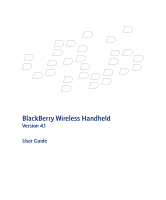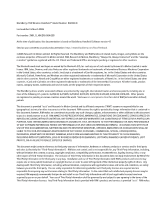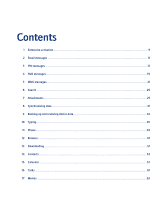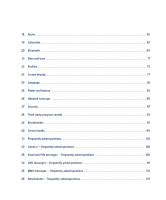Blackberry 7250 User Guide
Blackberry 7250 - CDMA2000 1X Manual
 |
UPC - 097738489740
View all Blackberry 7250 manuals
Add to My Manuals
Save this manual to your list of manuals |
Blackberry 7250 manual content summary:
- Blackberry 7250 | User Guide - Page 1
BlackBerry Wireless Handheld Version 4.1 User Guide - Blackberry 7250 | User Guide - Page 2
Research In Motion Limited. RIM, Research In Motion, BlackBerry, "Always On, Always software, products or services and/or third party web sites (collectively the "Third-Party Information"). RIM RIM expressly recommends that you do not install or use Third Party Information until all such applicable - Blackberry 7250 | User Guide - Page 3
document require a minimum version of BlackBerry Enterprise Server Software, BlackBerry Desktop Software, and/or BlackBerry Handheld Software and may require additional development or third-party products and/or services for access to corporate applications. Licensed by QUALCOMM Incorporated under - Blackberry 7250 | User Guide - Page 4
- Blackberry 7250 | User Guide - Page 5
1 Enterprise activation...9 2 Email messages ...11 3 PIN messages ...17 4 SMS messages...19 5 MMS messages...21 6 Search...25 7 Attachments ...27 8 Synchronizing data ...31 9 Backing up and restoring device data ...33 10 Typing ...35 11 Phone...39 12 Browser...47 13 Downloading ...51 14 Contacts - Blackberry 7250 | User Guide - Page 6
...77 24 Language...81 25 Power and battery ...83 26 Network coverage ...85 27 Security ...87 28 Third-party program control...93 29 BrickBreaker ...97 30 Service books...99 31 Frequently asked questions...101 32 General - frequently asked questions...103 33 Email and PIN messages - frequently asked - Blackberry 7250 | User Guide - Page 7
37 Synchronization - frequently asked questions 119 38 Phone - frequently asked questions...123 39 Browser - frequently asked questions...125 40 Contacts - frequently asked questions ...129 41 Calendar - frequently asked questions...131 42 Bluetooth - frequently asked questions ...133 43 Security - - Blackberry 7250 | User Guide - Page 8
- Blackberry 7250 | User Guide - Page 9
email reconciliation. If you have access to a BlackBerry Enterprise Server version 4.0 or later, and Enterprise Activation does not appear in the device options, verify with your service If the BlackBerry® device has not yet been activated, or you are upgrading your software, Enterprise Activation - Blackberry 7250 | User Guide - Page 10
User Guide 10 - Blackberry 7250 | User Guide - Page 11
the closed envelope changes to an open envelope. Note: If your BlackBerry® device is integrated with more than one email account, you might be able to open messages from the message list for a specific email account. Send email messages 1. In a messages list, click the trackwheel. 2. Click Compose - Blackberry 7250 | User Guide - Page 12
message from a reply, click the trackwheel. Click Delete Original Text. If your BlackBerry® device is integrated with more than one email account, you might be able to manage messages from the message list for a specific email account. File messages To file a message, click the message. Click File - Blackberry 7250 | User Guide - Page 13
Email Settings. 2. Set the Use Auto Signature field to Yes. 3. Type an auto signature. 4. Click the trackwheel. 5. Click Save. Note: You can also add an auto signature in the BlackBerry Desktop Software. If you use the BlackBerry Internet Service™, log in to your account using a desktop browser - Blackberry 7250 | User Guide - Page 14
field, set the date on which the out-of-office reply should be turned off. 5. Click the trackwheel. 6. Click Save. Note: You can also set an out-of-office reply in your desktop email program. If you use the BlackBerry Internet Service™, log in to your account using a desktop browser to set an out - Blackberry 7250 | User Guide - Page 15
that are sent from your desktop email program also appear on your BlackBerry® device. You can also use the BlackBerry Desktop Software to specify folder redirection settings. If you use the BlackBerry Internet Service™, log in to your account using a desktop browser to specify folder redirection - Blackberry 7250 | User Guide - Page 16
User Guide • To display counts for unread messages, select Unread. • To never display counts, select None. 5. Click the trackwheel. 6. Click Save. Note: Your theme might override the option that you set in the Display Message Count field. Hide the unread message indicator 1. In a message list, - Blackberry 7250 | User Guide - Page 17
® device on the network. If you know the PIN of another BlackBerry device user, you can send a PIN message to that person. PIN messages are not routed through an existing email account. When your PIN message is delivered to the recipient, in a messages list, a D appears with a check mark beside - Blackberry 7250 | User Guide - Page 18
User Guide Note: To remove the original message from a reply, click the trackwheel. Click Delete Original Text. 18 - Blackberry 7250 | User Guide - Page 19
. An SMS-compatible number is a phone number that your service provider enables for SMS. You can send SMS messages to contacts who have SMS-compatible phone numbers. Note: If your BlackBerry® device supports sending SMS messages to email addresses, you can also send SMS messages to contacts who - Blackberry 7250 | User Guide - Page 20
Guide 7. Click the trackwheel. 8. Click Continue. 9. Type a message. 10. Click the trackwheel. 11. Click Send. Notes: If you have added contacts to the address book, you can select a contact from the list after you click Compose SMS. If your BlackBerry® device supports sending SMS messages to email - Blackberry 7250 | User Guide - Page 21
the browser, pictures service (MMS) messages. An MMS-compatible number is a phone number that your service provider enables for MMS. If your service provider supports your phone number. If your BlackBerry® device is enabled for MMS, phone number or an email address. 7. Click the trackwheel. 8. - Blackberry 7250 | User Guide - Page 22
User Guide 11. Click Attach Address, Attach Appointment, Attach Picture, or Attach Audio I send and receive MMS messages? (See page 113.) Send MMS messages from the browser, pictures list, or calendar 1. In the browser or pictures list, click an image. In the calendar, click an appointment. 2. Click - Blackberry 7250 | User Guide - Page 23
Notes: When you reply to an MMS message, the previous message is not included. You cannot edit the content of an MMS message that you forward. You can only forward an MMS message if the content is not copyright protected. Additional options might also be available if the message contains .smil - Blackberry 7250 | User Guide - Page 24
User Guide 24 - Blackberry 7250 | User Guide - Page 25
shortcut key for your search. Click the trackwheel. Click Save. If your BlackBerry® device is integrated with more than one email account, and you want to search for messages in a specific email account, set the Service field. Related topics Recall searches (See page 25.) Manage saved searches (See - Blackberry 7250 | User Guide - Page 26
with the same subject, click a message. Click Search Subject. Note: If your BlackBerry® device is integrated with more than one email account, you might be able to start a search from the message list for a specific email account. The device searches only for messages in that list. To search all - Blackberry 7250 | User Guide - Page 27
and .tif image attachments. If your device is integrated with an account that uses BlackBerry Enterprise Server™ version 4.1 or later, you can view .wmf files on your Retrieve. To return to the attachment, press the Escape button. Examples of embedded content include tables, images, footnotes, - Blackberry 7250 | User Guide - Page 28
User Guide View attachment information To view the size, author, publication date trackwheel. To move to a specific cell in a spreadsheet, click click the trackwheel. Click Zoom 1:1. To turn an image 90 degrees in a clockwise direction If a slide is not downloaded automatically, click the trackwheel. - Blackberry 7250 | User Guide - Page 29
specific user. When you add a vCard attachment to your email message, recipients of your message can view and add your contact information to their BlackBerry the column size, press W. To turn on or turn off column and row labels, press H. To move to a specific cell, press G. To display button. 29 - Blackberry 7250 | User Guide - Page 30
User Guide To move between presentation views, in a presentation, press M. 30 - Blackberry 7250 | User Guide - Page 31
support wireless email reconciliation, changes can be reconciled using the BlackBerry Desktop Software. See the BlackBerry Desktop Software Online Help for more information about manual email reconciliation. Related topic Can I reconcile email messages over the wireless network? (See page 119.) Turn - Blackberry 7250 | User Guide - Page 32
PIM items manually or configuring wireless calendar synchronization using the BlackBerry Desktop Software. Related topic Can I synchronize PIM items over the wireless network? (See page 119.) Related topic Can I synchronize PIM items over the wireless network? (See page 119.) Turn on wireless - Blackberry 7250 | User Guide - Page 33
or wireless email reconciliation is not backed up. If you are using the BlackBerry Desktop Software with your BlackBerry Desktop Software Online Help for more information about backing up and restoring device data manually. If your device is integrated with an account that uses BlackBerry - Blackberry 7250 | User Guide - Page 34
User Guide 34 - Blackberry 7250 | User Guide - Page 35
AutoText entries Manage AutoText entries Cut or copy text Paste text Turn on tones when pressing keys Set the cursor speed Typing shortcuts Typing - frequently asked questions About AutoText AutoText is designed to replace specific text that you type with the appropriate AutoText entry. Use AutoText - Blackberry 7250 | User Guide - Page 36
User Guide Turn Email field, press the Space key. Typing - frequently asked questions What is the Insert Macro menu item? How do I undo an AutoText change? Why can't I use shortcuts on the Home screen? Turn insert common variables, such as the current date or current time, into your AutoText entries - Blackberry 7250 | User Guide - Page 37
Note: Depending on your theme, a programs list might be available. If your theme uses a programs list, shortcuts can be used in the programs list, even if the Dial From Home Screen field is set to Yes. 10: Typing 37 - Blackberry 7250 | User Guide - Page 38
User Guide 38 - Blackberry 7250 | User Guide - Page 39
Turn on A-GPS support Change the privacy setting for location-based services codes Set corporate extension dialing Set voice mail options Set the TTY option Turn on telecoil mode Set the default call volume Set voice privacy change alert Reset calls even if your BlackBerry® device is locked. - Blackberry 7250 | User Guide - Page 40
User Guide To make an emergency call, perform one of the following actions: • Unlocked keyboard or device: In the phone, type present on your BlackBerry® device to turn on and off A-GPS support might differ slightly depending on your service provider. Related topics About A-GPS support (See page 40 - Blackberry 7250 | User Guide - Page 41
by clicking Refresh GPS, try again when your BlackBerry device is exposed to a wide area of open sky. Related topics About A-GPS support (See page 40.) About location-based services (See page 40.) Change the privacy setting for location-based services (See page 40.) About Emergency Callback Mode - Blackberry 7250 | User Guide - Page 42
User Guide Depending on your theme service to alternate between calls. You can also press the Enter key to alternate between calls. Mute calls To mute a call, press the Phone button. To turn mute off, press the Phone button letter in a phone number, your BlackBerry® device dials the number that is - Blackberry 7250 | User Guide - Page 43
? (See page 124.) About call logs Call logs appear when you open the phone. Missed call logs also appear in a messages list. Depending on your theme, missed calls might also appear on the Home screen. Assign speed dial numbers to keys 1. In the phone, click the trackwheel. 2. Click View Speed Dial - Blackberry 7250 | User Guide - Page 44
User Guide 3. Click Do Not Forward or the current forwarding phone number. 4. Click Change Number. 5. Click a forwarding phone number. 6. Click the trackwheel. 7. Click Save. Note: Before you enable call forwarding, verify that your service provider supports your BlackBerry® codes so that - Blackberry 7250 | User Guide - Page 45
code and local number, but do not include your country code on some BlackBerry® devices. Contact your service provider for more BlackBerry® device is modified to an appropriate level and frequency response to be picked up by hearing aids that are equipped with telecoils. When telecoil mode is turned - Blackberry 7250 | User Guide - Page 46
User Guide Turn service provider, your BlackBerry® device might support a voice privacy service Alert field. Click the trackwheel. Click Save. Reset call timers 1. In the phone, click the a call, press the Phone button. To turn off mute, press the Phone button again. To change the volume during - Blackberry 7250 | User Guide - Page 47
or images in email messages Save images Manage saved images View files Save web page requests Create bookmarks Manage bookmarks Clear browser caches About WTLS Browser shortcuts Browser - frequently asked questions About the browser Your BlackBerry® device supports multiple browser types. Depending - Blackberry 7250 | User Guide - Page 48
User Guide To stop loading a web page, click the trackwheel. Click Stop. To view the previous web page in the history, click the trackwheel. Click Back. To view the next web . Click Zoom 1:1. To turn an image 90 degrees in web page? (See page 126.) Send links or images in email messages 1. On a web - Blackberry 7250 | User Guide - Page 49
. Click Save. Note: Depending on your service provider, you might not be able to BlackBerry Enterprise Server™ version 4.1 or later, you can view .doc, .pdf, .ppt, .txt, .wpd, and .xls file types in the browser. On a web page, click the file link. Click Get Link. Save web page requests While a web - Blackberry 7250 | User Guide - Page 50
User Guide Organize bookmarks into folders In the bookmarks list, click a folder. Perform key. To stop a web page from loading, press the Escape button. To move to a specific web page, press G. To move between full-screen mode and normal mode, press U. To move the browser to the background to use - Blackberry 7250 | User Guide - Page 51
programs Prevent third-party programs from transmitting data Download ring tones Manage ring tones Download background images Download themes About browser push Turn on browser push Downloading - frequently asked questions Download programs On a web page, click a link for a program. Click Get Link - Blackberry 7250 | User Guide - Page 52
User Guide You can turn on browser push for your WAP Browser, your BlackBerry Browser, or both browser types. You can also set which hosts provide this information to you. Set notification for different types of browser push information, including service load information (web pages or applications - Blackberry 7250 | User Guide - Page 53
Click Save. Note: To add a contact from a message, memo, call log, or web page, click the contact. Click Add to Address Book. Type any additional information. Click is not copied to or from your desktop email program. Manage mailing lists Click a mailing list. Click one of the following menu items: - Blackberry 7250 | User Guide - Page 54
User Guide • View Group • Edit Group • Delete Group Related topic About custom phone tunes case sensitive. More than one category can apply to a contact, task, or memo. If you use IBM® Lotus Notes® as your desktop email program, you can apply more than one category to a task on your BlackBerry® - Blackberry 7250 | User Guide - Page 55
deleted. About pauses and waits Use a wait or a pause to separate additional numbers, for example a password or extension, from a main phone number. After dialing the main phone number, your BlackBerry® device either pauses before dialing the additional numbers (pause) or prompts you to type them - Blackberry 7250 | User Guide - Page 56
User Guide • To add a contact to your address book, click Add. • To add all the contacts found during the search, click Add All. • To view information for a - Blackberry 7250 | User Guide - Page 57
questions About the calendar In the BlackBerry® device calendar, you can view scheduled appointments in a list. Depending on your theme, upcoming calendar entries might appear on the specific date, click the trackwheel. Click Go to Date. Set the date. Click the trackwheel. To go to the current date, - Blackberry 7250 | User Guide - Page 58
User Guide Related topics Change the default reminder time for appointments and meetings (See page 58.) About power BlackBerry® device should remind you. The default is 15 minutes. Related topics About power the Relative Date check box for the appointment to recur on a relative date (for example - Blackberry 7250 | User Guide - Page 59
from the messages list before you accept or decline it, the meeting is deleted from your desktop calendar. To move to the next day, week, or month, press the Space key. view, press M. To move to the current date, press T. To move to a specific date, press G. To create an appointment, press C. 59 - Blackberry 7250 | User Guide - Page 60
User Guide 60 - Blackberry 7250 | User Guide - Page 61
PIM items Tasks - frequently asked questions Create tasks 1. In the task list, click the trackwheel. 2. Click New. 3. Type the task details. 4. Set a due date for the task. 5. If the task is recurring, set how frequently it should recur. 6. Click the trackwheel. 7. Click Save. Notes: If your task - Blackberry 7250 | User Guide - Page 62
User Guide 62 - Blackberry 7250 | User Guide - Page 63
17 Memos Write memos Manage memos Create categories Apply categories to contacts, tasks, or memos Sort contacts, tasks, or memos by category Delete categories Search for PIM items Memos - frequently asked questions Can I clear all the categories that apply to a contact, task, or memo? How do I - Blackberry 7250 | User Guide - Page 64
User Guide 64 - Blackberry 7250 | User Guide - Page 65
set the alarm, a bell icon appears beside the date in the device status section of the screen. Related topic About power off and reminders (See page 83.) How do . If snooze is enabled, in the Daily Alarm dialog box, click Snooze. Turn off the alarm In the alarm, set the Daily Alarm field to Off. - Blackberry 7250 | User Guide - Page 66
User Guide 66 - Blackberry 7250 | User Guide - Page 67
19 Calculator Use the calculator memory Copy and paste calculations Convert measurements Calculator shortcuts Use the calculator memory To store a number in the memory, type a number. Press K. To recall the number in the memory, press J. To delete the number in the memory, press H. To add to the - Blackberry 7250 | User Guide - Page 68
User Guide 68 - Blackberry 7250 | User Guide - Page 69
Bluetooth® wireless technology is designed to enable your BlackBerry® device to establish wireless connections with other Bluetooth-enabled devices, such as a handsfree car kit or wireless headset, in close proximity. Turn on or off the Bluetooth radio To turn on the Bluetooth® radio, in the device - Blackberry 7250 | User Guide - Page 70
User Guide Related topic About Bluetooth pairings (See page 69.) Manage paired Bluetooth- your BlackBerry device is available for pairing with other Bluetooth-enabled devices. Use Bluetooth wireless technology during a call 1. Verify that the Bluetooth® radio is turned on and that your BlackBerry® - Blackberry 7250 | User Guide - Page 71
service provider, multiple date and time sources might be available. • To use the wireless network as the date and time source, set the Date/Time Source field to Network. • To use the BlackBerry® network as the date and time source, set the Date/Time Source field to BlackBerry. • To set the date - Blackberry 7250 | User Guide - Page 72
User Guide 72 - Blackberry 7250 | User Guide - Page 73
profiles are designed to alert you of appointment and task reminders, and incoming messages, calls, and browser content. You can create a profile that specifies which sounds to use, whether to notify you when the BlackBerry® device is in or out of the holster, and what volume level to use. You can - Blackberry 7250 | User Guide - Page 74
User Guide Notes: The Volume option only sets how loud or quiet the tune plays when you listen to it in the list. To change the volume for your notification, edit the profile. You can only delete downloaded BlackBerry® turn off a profile exception, select the exception. Press the Space key. To turn - Blackberry 7250 | User Guide - Page 75
BlackBerry® device, in the profiles list, select the Quiet profile. To receive only vibrate notification, in the profiles list, select the Vibrate profile. To turn received messages? How do I set custom notification for messages from a specific contact? Why can I not edit all the fields for a Calls - Blackberry 7250 | User Guide - Page 76
User Guide Can I set one phone tune for all my profiles? Yes. In the profiles list, click the trackwheel. an item. Click Edit. Set the Notify me during calls field to Yes. Note: Depending on your BlackBerry® device, you might not be able to set the Notify me during calls field for all items. 76 - Blackberry 7250 | User Guide - Page 77
the brightness of the backlighting, press the Power button again. To turn off backlighting manually, press the Power button. Related topic About backlighting (See page 77.) Set how long backlighting remains on To set how long backlighting stays on if you do not use your BlackBerry® device, in the - Blackberry 7250 | User Guide - Page 78
might not be able to delete themes that are preloaded on your BlackBerry® device. Download themes Your service provider might have supplied a link to a preferred vendor of themes. In the device options, click Theme. Click the trackwheel. Click Download Themes. Organize the Home screen Depending on - Blackberry 7250 | User Guide - Page 79
Click Hide Application. If your theme displays recent messages and phone calls and upcoming calendar entries on the Home screen, or if your theme uses a screen. Notes: You cannot hide the Options and Turn Wireless On/ Turn Wireless Off icons. Depending on your theme, you might not be able to move or - Blackberry 7250 | User Guide - Page 80
User Guide 80 - Blackberry 7250 | User Guide - Page 81
(See page 81.) Add or remove a display language If your BlackBerry® Handheld Software supports multiple languages, you can add and remove languages using the Application Loader tool in the BlackBerry Desktop Software. See the BlackBerry Desktop Software Online Help for more information. Why do some - Blackberry 7250 | User Guide - Page 82
User Guide 82 - Blackberry 7250 | User Guide - Page 83
25 Power and battery About power off and reminders Set the device to turn on and off automatically Check the battery level Extend battery life Reset the device About power off and reminders If you turn off your BlackBerry® device by pressing the Power button, or by clicking Turn Power Off on the - Blackberry 7250 | User Guide - Page 84
User Guide Reset the device Remove and reinsert the battery. 84 - Blackberry 7250 | User Guide - Page 85
Only. Contact your service provider for more information about roaming. How do I register my device with the network? When you select a different network or load new applications, your BlackBerry® device should register automatically with the network. To register your device manually, in the device - Blackberry 7250 | User Guide - Page 86
User Guide 86 - Blackberry 7250 | User Guide - Page 87
. Related topics About the device password (See page 87.) Change the device password (See page 87.) Turn off the device password (See page 88.) About the device password If you type your BlackBerry® device password incorrectly five times, you must type blackberry before you can continue. The - Blackberry 7250 | User Guide - Page 88
the trackwheel. Note: If your BlackBerry® device is integrated with a corporate email account, you might not be able to turn off the device password. Contact your system administrator for more information. Related topic About the device password (See page 87.) Lock and unlock the device To lock the - Blackberry 7250 | User Guide - Page 89
Server or BlackBerry Desktop Redirector and the device. Encryption keys should be generated automatically, but you can manually regenerate keys at any time. Regenerate encryption keys In the device options, click Security Options. Click General Settings. Click a current service. Click Regenerate - Blackberry 7250 | User Guide - Page 90
Settings. Click the trackwheel. Click Verify Security Software. Related topic About security self tests (See page 90.) Clear the device Warning: This procedure stops all services and removes all data, including passwords and encryption keys, from the BlackBerry® device. Before you clear your device - Blackberry 7250 | User Guide - Page 91
Set owner information In the device options, click Owner. Type your contact information. Click the trackwheel. Click Save. Note: Owner information appears on the screen when you lock your BlackBerry® device. 27: Security 91 - Blackberry 7250 | User Guide - Page 92
User Guide 92 - Blackberry 7250 | User Guide - Page 93
139.) Prevent third-party programs from transmitting data When a third-party program on your BlackBerry® device attempts to transmit data, a dialog box appears. Accept or deny the connection request. To reset the firewall settings, in the device options, click Security Options. Click Firewall. Click - Blackberry 7250 | User Guide - Page 94
User Guide Set permissions for third-party programs Warning: Setting permissions for third party programs can significantly affect the operation of third-party programs on your BlackBerry service provider for more information. 1. In the device options, click Advanced Options. 2. Click Applications. - Blackberry 7250 | User Guide - Page 95
Applications. 3. Click the trackwheel. 4. Click Edit Default Permissions. 5. In the User Data group, set the following fields: • To control whether third-party programs can access email -party programs can access the key store with password caching turned on, set the Key Store Medium Security field - Blackberry 7250 | User Guide - Page 96
User Guide 96 - Blackberry 7250 | User Guide - Page 97
site? How do I check the BrickBreaker high score web site? Why are the bricks descending? About BrickBreaker The object of this game is to destroy bricks using a paddle and a ball. To move the paddle, roll the trackwheel. To release the ball when in catch mode, or to shoot the laser or gun, press - Blackberry 7250 | User Guide - Page 98
User Guide Can I submit my scores to the BrickBreaker high score web site? Yes. In the BrickBreaker options, type a user name and password. If you beat your previous high score, you can submit your name and score to the public high score web site. Unsubmitted high scores can be submitted at any time - Blackberry 7250 | User Guide - Page 99
Click the trackwheel. Click Undelete. Receive new service books Service books arrive on your BlackBerry® device in one of the following ways: • over the wireless network from your service provider or system administrator • through the BlackBerry Desktop Software when you connect your device to your - Blackberry 7250 | User Guide - Page 100
User Guide 100 - Blackberry 7250 | User Guide - Page 101
Frequently asked questions General - frequently asked questions Email and PIN messages - frequently asked questions SMS messages - frequently asked asked questions Phone - frequently asked questions Browser - frequently asked questions Downloading - frequently asked questions Contacts - frequently - Blackberry 7250 | User Guide - Page 102
User Guide 102 - Blackberry 7250 | User Guide - Page 103
on your service provider plan or the type of account that you are using, some features might not be available on your BlackBerry® device. Also select a new theme. What software version do I have on my device? To view BlackBerry® device information such as your device type, software version, and - Blackberry 7250 | User Guide - Page 104
User Guide 104 - Blackberry 7250 | User Guide - Page 105
messages from being sent to my device? How do I stop messages that are sent from my desktop email program from appearing on my device? Can I change the default email account that is used when I send messages from the main messages list? What do the [Disclaimer On] and [Disclaimer Off] headers mean - Blackberry 7250 | User Guide - Page 106
documentation that accompanied your device for more information about wireless coverage levels. Verify that email redirection to your device is turned on. If you are using the BlackBerry Desktop Software, in the Redirector Settings tool, verify that the Redirect incoming messages to your handheld - Blackberry 7250 | User Guide - Page 107
must perform an initial email reconciliation with the BlackBerry Desktop Software so that the folders in your desktop email program appear on your device. See the BlackBerry Desktop Software Online Help for more information about configuring email reconciliation manually. Can I hide sent messages - Blackberry 7250 | User Guide - Page 108
field to Yes. If you have turned on wireless email reconciliation, messages that you delete in your desktop email program are also deleted on your the types of email messages that are sent to my device? You can create filters to send only specific email messages to your BlackBerry® device. See - Blackberry 7250 | User Guide - Page 109
wireless network. If your device is not enabled for wireless email reconciliation, reconcile your email manually using the BlackBerry Desktop Software. See the BlackBerry Desktop Software Intellisync Online Help for more information. How do I stop email messages from being sent to my device? If you - Blackberry 7250 | User Guide - Page 110
User Guide messages from the main messages list? Yes. If your BlackBerry® device is integrated with more than one email account, you might be able to set which email account is used by default when you send messages from the main messages list. In the device options, click Advanced Options. Click - Blackberry 7250 | User Guide - Page 111
that you are in a wireless coverage area and that your BlackBerry® device is connected to the wireless network. See the printed documentation supports sending and receiving SMS messages, and verify that the destination number uses the format your service provider requires. Contact your service - Blackberry 7250 | User Guide - Page 112
User Guide Why were some of my messages deleted from the device? If your BlackBerry® device memory is full, your device my device? Depending on your service provider plan, some SMS message options might not be available on your BlackBerry® device. Contact your service provider for more information. - Blackberry 7250 | User Guide - Page 113
logs remain in a messages list? Can I send and receive MMS messages? Yes, if your service provider plan includes MMS messages and your BlackBerry® device is provisioned for the service. Contact your service provider for more information. Can I specify when my device should receive MMS messages? Yes - Blackberry 7250 | User Guide - Page 114
User Guide Can I view the size of my MMS messages before I send them? Yes. In the open message, click the trackwheel. Click Options. 114 - Blackberry 7250 | User Guide - Page 115
with an account that uses BlackBerry Enterprise Server version 4.0 or later or the BlackBerry Internet Service. Contact your system administrator or service provider for more information. How do I view password-protected file attachments? You can only view password-protected .pdf files. If you - Blackberry 7250 | User Guide - Page 116
User Guide Case Sensitive Search check box. If you have not retrieved all the text for a file attachment, a dialog box appears. To search the remaining text in the attachment, click Yes. If the search term is found, the content should be retrieved automatically. To view the text on your BlackBerry - Blackberry 7250 | User Guide - Page 117
What does skipped content mean? The skipped content bar appears in a document attachment when more content is available, but it has not been retrieved. To retrieve skipped content, click the skipped content bar. Click More. Can I view tracked changes in document attachments? Depending on the - Blackberry 7250 | User Guide - Page 118
User Guide 118 - Blackberry 7250 | User Guide - Page 119
BlackBerry Internet Service™, and your service provider supports wireless email reconciliation, verify that you have turned on wireless email reconciliation be synchronized over the wireless network. See the BlackBerry Desktop Software Online Help for more information about setting wireless calendar - Blackberry 7250 | User Guide - Page 120
with personal folders using the BlackBerry Desktop Software. See the BlackBerry Desktop Software Online Help for more information. Note: Even if you have turned on wireless email reconciliation on your BlackBerry® device, you must use the BlackBerry Desktop Software with personal folders. 120 - Blackberry 7250 | User Guide - Page 121
Purge Deleted Items. Click Yes. To use this feature, your BlackBerry® device must be integrated with an account that uses BlackBerry Enterprise Server™ version 3.6 or later for Microsoft® Exchange and wireless email reconciliation must be turned on. Verify that you are in a wireless coverage area - Blackberry 7250 | User Guide - Page 122
User Guide 122 - Blackberry 7250 | User Guide - Page 123
BlackBerry® BlackBerry® device is connected to the wireless network. See the printed documentation that accompanied your device for more information about wireless coverage levels. If you still cannot receive calls, verify that call forwarding is turned ? The BlackBerry® device corporate email account - Blackberry 7250 | User Guide - Page 124
a new phone number. Can I use a TTY device with my device? Yes, if your service provider supports TTY devices. The TTY device must operate at 45.45 bits per second, and you must insert the TTY device connector into your BlackBerry® device headset jack. If you use an RJ-11 connector, you must use - Blackberry 7250 | User Guide - Page 125
wireless coverage levels. Depending on your service provider or your theme, the location and name for your device browsers might change. Can I use the BlackBerry Browser? Yes, if your BlackBerry® device is integrated with an account that uses BlackBerry Enterprise Server™ version 3.5 or later for - Blackberry 7250 | User Guide - Page 126
BlackBerry Browser, your BlackBerry device must be integrated with an email account that uses BlackBerry Enterprise Server™ version 4.0 or later. Contact your system administrator for more information. Note: The BlackBerry Browser does not support some style sheets or dynamic HTML. Why did a web - Blackberry 7250 | User Guide - Page 127
to No. Note: Depending on your theme, a programs list might be available. If your theme uses a programs list, shortcuts can be used in the programs list, even if the Dial From Home Screen field is set to Yes. On my browser home page, when I hold the Escape button, the program closes. Can I change - Blackberry 7250 | User Guide - Page 128
User Guide 128 - Blackberry 7250 | User Guide - Page 129
it with your desktop email program. The birthday field is a date field in your desktop email program, not a text field. To change the field name for a custom field, when creating or editing a contact, click the trackwheel. Click Change Field Name. See the BlackBerry Desktop Software Online Help for - Blackberry 7250 | User Guide - Page 130
User Guide How do I change the volume level for the custom phone tune? Custom phone tunes are based on the active notification profile. When you add a custom - Blackberry 7250 | User Guide - Page 131
not appear correctly after synchronization? Are there any restrictions for using the calendar with Lotus Notes? Yes. If you are an IBM® Lotus Notes® user, you cannot create appointments that span multiple days. Also, you can only edit the Subject, Location, Reminder, and Notes fields and the Mark as - Blackberry 7250 | User Guide - Page 132
User Guide How do I change how long appointments remain in the device calendar? To change the number of days that your BlackBerry® device keeps appointments in the calendar, in the calendar options, set the Keep Appointments field. Appointments in your device calendar that are older than the - Blackberry 7250 | User Guide - Page 133
, the passkey might be hard-coded. Try typing 0000 in the Enter passkey for field on your BlackBerry® device to pair with the new Bluetoothenabled device. Why does my list of paired Bluetoothenabled devices not appear? Verify that your Bluetooth® radio is turned on and that you have - Blackberry 7250 | User Guide - Page 134
User Guide Can I connect to Bluetooth-enabled devices without being prompted? You can only connect to a Bluetooth®-enabled device without being prompted if the Bluetooth-enabled device is paired with your BlackBerry® device. In the paired Bluetooth-enabled devices list, click a paired Bluetooth- - Blackberry 7250 | User Guide - Page 135
BlackBerry Desktop Software, restore device data and services using the Backup and Restore tool. See the BlackBerry Desktop Software Online Help for more information. How do I prevent passwords (S/MIME) Support Package. See the S/ MIME Support Package User Guide Supplement for more information. - Blackberry 7250 | User Guide - Page 136
User Guide How do I specify the criteria for random passwords that are generated in the password keeper? In the password keeper options, set the password length and specify whether randomly generated passwords must contain letters, numbers, or symbols. How do I prevent passwords from appearing on - Blackberry 7250 | User Guide - Page 137
the Power button. To lock the device, set a password. Click Lock. To lock the keyboard, on the Home screen, click Keyboard Lock. To unlock the keyboard, double-click the trackwheel. To move an icon on the Home screen, select the icon. Hold the Alt key and click the trackwheel. Click Move Application - Blackberry 7250 | User Guide - Page 138
User Guide Options and fields shortcuts To select a check box, press the Space key. To clear a check box, press the Space key again. To change an option field, hold the Alt key. Click a value To exit a screen or dialog box, press the Escape button. To click an icon or menu item, roll the trackwheel - Blackberry 7250 | User Guide - Page 139
trademarks of Research In Motion Limited. RIM, Research In Motion, 'Always On, Always Connected' and BlackBerry are registered with the U.S. Patent and ANY SOFTWARE REFERENCED HEREIN OR PERFORMANCE OF ANY SERVICES REFERENCED HEREIN). IN CONNECTION WITH YOUR USE OF THIS DOCUMENTATION, NEITHER RIM NOR - Blackberry 7250 | User Guide - Page 140
User Guide INDIRECT DAMAGES, EVEN IF RIM HAS BEEN ADVISED OF THE POSSIBILITY OF SUCH DAMAGES, INCLUDING WITHOUT for the selection, implementation, and performance of any third-party applications that you use with the handheld or desktop software. Research In Motion does not in any way endorse or - Blackberry 7250 | User Guide - Page 141
about, 27, 29 adding, 12 opening, 29 addresses image, 48 link, 48 web page, 48 alarm frequently asked questions, 65 notification, 65 reminders and power off, 83 setting, 65 silencing, 65 snooze, 65 turning off, 65 volume, 65 weekend notification, 65 alpha-dialing, 42 animated graphics, viewing - Blackberry 7250 | User Guide - Page 142
User Guide creating entries, 35 deleting entries, 35 editing entries, 35 example, 35 inserting macros, 36 specified case and smartcase, 35 turning off for SMS messages, 36 using, 35 viewing entries, 35 available features, 103 B backlight configuring, 77 using, 77 backup about, 33 type of device data - Blackberry 7250 | User Guide - Page 143
power off, 83 restrictions for Lotus Notes users specific date muting, 42 resetting timers, 46 browser content type, 126 browser home page, 126 calendar views, 57 contacts in profile exceptions, 74 custom fields, 129 default calendar reminders, 58 device password, 87 email message recipients, 12 email - Blackberry 7250 | User Guide - Page 144
User Guide PIN messages, 12 sent messages, 12 task status, 61 volume for custom phone tunes, 130 See also editing; setting checking voice mail, 41 clearing all categories, 130 browser cache, 50 device data, 90 fields, 138 compressing data size, 89 conflicts, with desktop email program data, 120 - Blackberry 7250 | User Guide - Page 145
, 111 desktop email program add out-of-office reply from device, 14 conflicts, 120 device activating over wireless network, 9 backing up data, 33 changing folders on, 109 resetting, 84 restoring, 33 silencing, 75 turning off automatically, 83 turning on automatically, 83 unlocking, 88 device - Blackberry 7250 | User Guide - Page 146
User Guide shortcuts, 138 speed dial numbers, 43 task status, 61 See also setting; changing email See also messages email reconciliation about, 31 volume, 75 extending battery life, 83 F supported file formats, 27 viewing in the browser software version, 103 firewall, 93 folder redirection, setting, 15 - Blackberry 7250 | User Guide - Page 147
messages, 17 SMS messages, 20 frequently asked questions alarm, 65 automatic wireless backup, 33 Bluetooth, 133 browser, 125 calendar, 131 contacts, 129 downloading, 52 email messages, 105 email redirection, 106 file attachments, 115 filters, 109 general, 103 memos, 63 MMS messages, 113 network, 85 - Blackberry 7250 | User Guide - Page 148
User Guide keys, encryption, 89 L language adding, 81 removing, 81 setting, 81 light flashing, 103 turning on, 77 links address, 48 copying addresses, 48 creating, 107 creating for PIN, 107 selecting, 47, 126 sending from browser, 48 using, 107 loading programs, 52 location-based services about, 40 - Blackberry 7250 | User Guide - Page 149
light, 103 for browser push, 52 for MMS messages, 113 for voice privacy, 46 setting for programs, 73 turning off, 75 See also profiles numbers finding MMS, 21 finding phone, 39 finding PIN, 17 finding SMS, 19 O opening address book attachments, 29 appointments, 58 email messages, 11 embedded - Blackberry 7250 | User Guide - Page 150
calls, 43 frequently asked questions, 123 hiding phone number, 124 location-based services, 40 restricting identity, 124 setting default country and area codes, 44 shortcuts, 46 smart dialing, 44 TTY, 45 turning on A-GPS support, 40 using other programs, 42 using speed dial, 41 using when device - Blackberry 7250 | User Guide - Page 151
, 119 resending email messages, 12 pending email messages, 12 pending PIN messages, 12 PIN messages, 12 SMS messages, 20 resetting call timers, 46 device, 84 restoring about, 33 deleted service books, 99 device, 135 device data, 33 ring tones adding, 51 deleting, 73 downloading, 51 listening - Blackberry 7250 | User Guide - Page 152
information, 95 third-party programs transmitting data, 93 turning off device password, 88 verifying software, 90 WTLS, 50 selecting wireless network, 85 sender creating filters using, 15 searching by, 26 sending address book attachments, 12 email messages, 11 images in messages, 48 links in - Blackberry 7250 | User Guide - Page 153
, 20 sending, 19 turning off AutoText, 36 typing SMS numbers, 19 See also messages snooze setting for alarm, 65 setting for calendar, 132 setting for tasks, 132 using for alarm, 65 software version, 103 sorting, PIM items by category, 55 sounds, See profiles specified case, definition, 35 speed - Blackberry 7250 | User Guide - Page 154
, 74 turning on A-GPS support, 40 alarm snooze, 65 backlighting, 77 Bluetooth radio, 69 browser push, 52 calendar snooze, 132 content compression, 89 content protection, 88 device automatically, 83 device password, 87 filters, 15 profile exceptions, 74 tasks snooze, 132 wireless email reconciliation - Blackberry 7250 | User Guide - Page 155
web pages, 48 password keeper passwords, 90 presentations, 28 program details, 51 saved searches, 25 sent items, 13 service books, 99 size of MMS messages, 114 specific date browser wireless backup, 33 email reconciliation, 31 PIM synchronization, 32 restore, 33 wireless email reconciliation, turning - Blackberry 7250 | User Guide - Page 156
User Guide setting, 127 Z zooming images, 48 156

BlackBerry Wireless Handheld
Version 4.1
User Guide