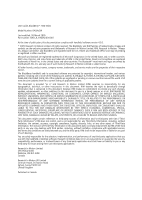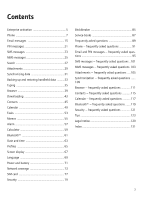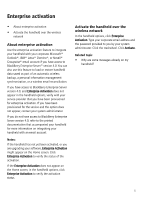Blackberry 7130e User Guide - Page 5
Enterprise activation - features
 |
View all Blackberry 7130e manuals
Add to My Manuals
Save this manual to your list of manuals |
Page 5 highlights
Enterprise activation • About enterprise activation • Activate the handheld over the wireless network About enterprise activation Use the enterprise activation feature to integrate your handheld with your corporate Microsoft® Outlook®, IBM® Lotus® Domino®, or Novell® Groupwise® email account if you have access to BlackBerry Enterprise Server™ version 4.0. You can also use this feature to load or restore handheld data saved as part of an automatic wireless backup, a personal information management synchronization, or a wireless email reconciliation. If you have access to BlackBerry Enterprise Server version 4.0, and Enterprise Activation does not appear in the handheld options, verify with your service provider that you have been provisioned for enterprise activation. If you have been provisioned for the service and the option does not appear, contact your system administrator. If you do not have access to BlackBerry Enterprise Server version 4.0, refer to the printed documentation that accompanied your handheld for more information on integrating your handheld with an email account. Notes: If the handheld has not yet been activated, or you are upgrading your software, Enterprise Activation might appear on the Home screen. Click Enterprise Activation to verify the status of the activation. If the Enterprise Activation does not appear on the Home screen, in the handheld options, click Enterprise Activation to verify the activation status. Activate the handheld over the wireless network In the handheld options, click Enterprise Activation. Type your corporate email address and the password provided to you by your system administrator. Click the trackwheel. Click Activate. Related topic • Why are some messages already on my handheld? 5