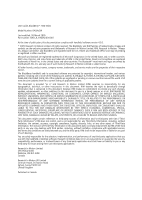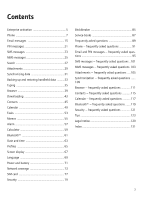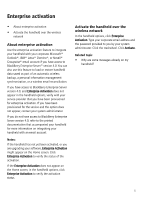Blackberry 7130e User Guide
Blackberry 7130e - CDMA2000 1X Manual
 |
View all Blackberry 7130e manuals
Add to My Manuals
Save this manual to your list of manuals |
Blackberry 7130e manual content summary:
- Blackberry 7130e | User Guide - Page 1
BlackBerry® 7100 Series User Guide - Blackberry 7130e | User Guide - Page 2
User Guide, BlackBerry® 7100 Series Model Number: RAQ4xGW Last modified: 30 March 2005 Part number: SWD_X_HH(EN)-039.001 At the time of publication, this documentation complies with handheld software version 4.0.2. © 2005 Research In Motion Limited. All rights reserved. The BlackBerry and RIM - Blackberry 7130e | User Guide - Page 3
53 Memos 55 Alarm 57 Calculator 59 Bluetooth 61 Date and time 63 Profiles 65 Screen display 67 Language 69 Power and battery 71 Network coverage 73 SIM card 77 Security 79 BrickBreaker 85 Service books 87 Frequently asked questions 89 Phone - frequently asked questions 91 Email and - Blackberry 7130e | User Guide - Page 4
4 - Blackberry 7130e | User Guide - Page 5
feature to load or restore handheld data saved as part of an automatic wireless backup, a personal information management synchronization, or a wireless email reconciliation. If you have access to BlackBerry Type your corporate email address and the password provided to you by your system - Blackberry 7130e | User Guide - Page 6
6 - Blackberry 7130e | User Guide - Page 7
call or place a call on hold • Adjust the phone volume • Turn the speaker on and off • Phone features • Dial using letters • Make a conference call • I use the phone when the handheld or keyboard is locked? Make an emergency call You can make an emergency call even if the SIM card is not inserted - Blackberry 7130e | User Guide - Page 8
speaker. Hearing damage can occur. For more information on using the speaker safely, refer to the BlackBerry Safety Information Booklet. Related topic • Use Bluetooth® wireless technology during a call Phone features During a call, your handheld has all the functions that are available to a regular - Blackberry 7130e | User Guide - Page 9
phone number or contact. Related topic • Manage contacts during a conference call Manage in your address book Assign speed dial to a contact in your address book 1. In the phone, click the Remove a contact from the speed dial list: Click Delete. Log calls Call logs appear when you open the phone - Blackberry 7130e | User Guide - Page 10
, verify that you have call forwarding phone numbers added. Depending on your SIM card, the phone numbers for the call forwarding profiles might already be specified. You might not be able to change them or add new ones. For more information, contact your service provider. Related topics • Can I use - Blackberry 7130e | User Guide - Page 11
that any numbers specified as links, or any numbers in your address book that do not contain these codes, are dialed correctly. If you call type the extension number. Set default country and area codes 1. In the phone options, click Smart Dialing. 2. Set the Country Code and Area Code fields. - Blackberry 7130e | User Guide - Page 12
password or extension. 3. Click the trackwheel. 4. Click Save. Notes: If your SIM card is provisioned for voice mail, the voice mail access number might already be completed. For more information on voice mail for your SIM card, contact your service provider. If your SIM card In the phone options, - Blackberry 7130e | User Guide - Page 13
4. Type the PIN2 code provided by your service provider. 5. Click the trackwheel. 6. Type a name and a phone number. 7. Click the trackwheel. 8. Click . Perform one of the following actions: • Edit • Delete Reset call timers 1. In the phone, click the trackwheel. 2. Click Status. 3. Click Last Call - Blackberry 7130e | User Guide - Page 14
14 - Blackberry 7130e | User Guide - Page 15
message • Set the importance level • Change sent messages • Manage messages • File messages • View filed messages • Delete multiple book, you can select a contact from the list after you click Compose Email. If your handheld is integrated with multiple email services, you can select the service - Blackberry 7130e | User Guide - Page 16
the same contact, open the message. Click the trackwheel. Click Resend. Manage messages Open a message. Click the trackwheel. Perform one of the following the Hide Filed Messages field to No. To view messages within a specific folder, in the messages list, click the trackwheel. Click View Folder. - Blackberry 7130e | User Guide - Page 17
your handheld must be integrated with an account using the BlackBerry Enterprise Server™ version 4.0. Alternatively, you can add a signature in the BlackBerry Desktop Software. If you use BlackBerry Internet Service, log into your account using a desktop browser to add an auto signature. Add an auto - Blackberry 7130e | User Guide - Page 18
must be integrated with an account using the BlackBerry Enterprise Server™ version 4.0. Alternatively, you can use the BlackBerry Desktop Software to create filters. If you use BlackBerry Internet Service, log into your account using a desktop browser to create filters. Create a filter 1. In the - Blackberry 7130e | User Guide - Page 19
6. Click Save. Notes: Verify that you selected the Inbox check box. If you do not select the Inbox check box, messages are not forwarded from this folder. To specify all of your folders for redirection, including your Sent Items folder, select the Select All check box. All messages sent from your - Blackberry 7130e | User Guide - Page 20
20 - Blackberry 7130e | User Guide - Page 21
Add contacts to a message • Change sent messages • Manage messages • Delete multiple messages at one time • Mark a BlackBerry Wireless Handheld on the network. If you know the PIN of another BlackBerry Wireless Handheld user the address book, you can select a contact from the list after you click - Blackberry 7130e | User Guide - Page 22
22 - Blackberry 7130e | User Guide - Page 23
• Manage cell broadcast channels • Delete multiple messages at one time • Mark a message as opened or unopened • Search the messages list • Search the handheld • Leave SMS messages on the SIM card • SMS messages - frequently asked questions About SMS messages With an SMS-compatible phone number - Blackberry 7130e | User Guide - Page 24
, when replying, click the trackwheel. Click Remove History. Resend an SMS message To resend your SMS message to the same contact, open the message. Click the trackwheel. Click Resend. About cell broadcast messages If your service provider supports cell broadcasting, and provides you with access to - Blackberry 7130e | User Guide - Page 25
• Manage MMS messages About MMS messages With an MMS-compatible number, you can send and receive multi-media message service (MMS) messages. An MMS-compatible number is a phone number (work, home, mobile, or pager) that your service provider enables for MMS. If your service provider supports MMS - Blackberry 7130e | User Guide - Page 26
the open message, select the vCalendar attachment. 2. Click the trackwheel. 3. Click View Appointment. 4. Click the trackwheel. 5. Click Add to Calendar. Manage MMS messages Open a message. Click the trackwheel. Perform one of the following actions: • Save • Reply • Forward • Reply To All • Delete - Blackberry 7130e | User Guide - Page 27
in the original program. For example, you can manage messages in your search results the same way that you Related topics • Use saved searches • Search for a specific contact • Search for a subject Use saved searches To address book, calendar, or messages list. 3. Select the check boxes for - Blackberry 7130e | User Guide - Page 28
Notes: If you type more than one word in the Text or Name field, all the words must appear in the same field for the search to be successful. File attachments are not searched when you search across the handheld programs. To expand a folder, click a folder with a plus sign (+) beside it. Click - Blackberry 7130e | User Guide - Page 29
appears in the messages list with a paper clip icon. Related topic • Can I view file attachments on my handheld? Use address book attachments To view an address book attachment, in an open message, click the trackwheel. Click View Attachment. To add the contact information to your address - Blackberry 7130e | User Guide - Page 30
Retrieve. Navigate spreadsheet attachments To scroll horizontally in a spreadsheet, hold the Alt key and roll the trackwheel. To move to a specific cell within a spreadsheet, click the trackwheel. Click Go to Cell. Type the cell co-ordinates, and then click the trackwheel. To display the contents of - Blackberry 7130e | User Guide - Page 31
support wireless email reconciliation, changes are reconciled using the BlackBerry Desktop Software. For more information on manual email reconciliation, refer to the BlackBerry Desktop Software Set the Email Reconciliation option for each message service on your handheld. Related topic • Delete - Blackberry 7130e | User Guide - Page 32
can synchronize all other PIM items using the BlackBerry Desktop Software. For more information on synchronizing PIM items manually or configuring wireless calendar synchronization using the desktop software, refer to the BlackBerry Desktop Software Online Help. Related topic • Can I synchronize PIM - Blackberry 7130e | User Guide - Page 33
the handheld options, click Enterprise Activation. Type your corporate email address and the password supplied by your system administrator. Click the trackwheel. Click Activate. If you are using the BlackBerry Desktop Software with your handheld and you have a backup of your handheld data on your - Blackberry 7130e | User Guide - Page 34
34 - Blackberry 7130e | User Guide - Page 35
Typing • Type text • Cut or copy text • Paste text • Use AutoText • Create an AutoText entry • Change AutoText entries • Add an entry to the custom word list • Change custom word list entries • Clear the custom word list • Set the cursor speed • Typing - frequently asked questions Type text To type - Blackberry 7130e | User Guide - Page 36
set whether the entry is capitalized exactly as typed (Specified Case) or whether the entry is capitalized according to its context list when you type. You can also manually add entries to the custom word list. Note Can I turn off address book name recognition when I type? • Can I change the order - Blackberry 7130e | User Guide - Page 37
AutoText change? Can I turn off address book name recognition when I type? Your handheld recognizes the names in your address book when you type them. If you in most text fields and the multi-tap input method in phone number and password fields. To switch between input methods when you are typing, - Blackberry 7130e | User Guide - Page 38
38 - Blackberry 7130e | User Guide - Page 39
Manage BlackBerry Browser also enables you to view your corporate intranet. For more information, contact your system administrator. The Internet Browser, available from some service providers, is also optimized for viewing HTML web pages. For more information on Internet Browser support desktop - Blackberry 7130e | User Guide - Page 40
To view the previous web page in the history, click the trackwheel. Click Back. To view the next web page in the history, click the trackwheel. Click Forward. To go to your home page, click the trackwheel. Click Home. To view a list of the last 20 web pages, click the trackwheel. Click History. To - Blackberry 7130e | User Guide - Page 41
field is only available for BlackBerry Wireless Handhelds with color screens. Depending on your service provider, you might not be able to save images. Related topics • Set the Home screen background image • How do I select images and text on a web page? Manage - Blackberry 7130e | User Guide - Page 42
security? About WTLS Wireless Transport Layer Security (WTLS) is the WAP Browser security layer that provides security for WAP services. If you are using the BlackBerry Desktop Software, you can load WTLS using the Application Loader tool. For more information on loading optional programs, refer to - Blackberry 7130e | User Guide - Page 43
on your service provider, you might not be able to save ring tones. Related topics • Can I listen to a ring tone before I download it? • Manage downloaded ring tones news. You can enable browser push for your WAP Browser, your BlackBerry Browser, or both browser types. You can also set which hosts - Blackberry 7130e | User Guide - Page 44
new program appear on my handheld? • What software version do I have on my handheld? • Can I listen to a ring tone before I download it? Why can't I load a new program and your handheld is integrated with an account using a BlackBerry Enterprise Server™, certain programs might not be available to - Blackberry 7130e | User Guide - Page 45
Book. Type any additional information. Click the trackwheel. Click Save. Manage contacts Click a contact. Perform one of the following actions: • View • Edit • Delete Create a mailing list 1. In the address book Delete Group To manage contacts in a mailing in the address book. About categories - Blackberry 7130e | User Guide - Page 46
, but any contacts that applied to the category remain in the address book. Add a pause or wait Use a wait or a pause to separate additional numbers, for example a password or extension, from the main phone number. When the main phone number is dialed, your handheld either pauses before dialing the - Blackberry 7130e | User Guide - Page 47
To add all the contacts found during the search, click Add All. Related topics • About remote address book search • Manage remote address book search results Manage remote address book search results To view information for a contact, in the search results, click a contact. Click View. To delete a - Blackberry 7130e | User Guide - Page 48
48 - Blackberry 7130e | User Guide - Page 49
• Schedule an appointment quickly • Schedule a meeting • Manage appointments and meetings • Respond to meeting invitations • Change the calendar options, set the Initial View field. Use the calendar To go to a specific date, click the trackwheel. Click Go to Date. To go to the current date - Blackberry 7130e | User Guide - Page 50
weekly appointment should recur. To select a day, press the Enter key. Related topics • Change the default reminder time • About power off and reminders Manage appointments and meetings In Month view, to view your list of appointments, click a day. Click View Appts. To view or change the appointment - Blackberry 7130e | User Guide - Page 51
Note: If you delete a meeting invitation from the messages list before you accept or decline it, the appointment is deleted from your desktop calendar. Change meeting participants Open the meeting. In an Accepted or Declined field, click a contact. Perform one of the following actions: • Invite - Blackberry 7130e | User Guide - Page 52
52 - Blackberry 7130e | User Guide - Page 53
Category names are not case sensitive. More than one category can apply to a task. If you use Lotus Notes® as your desktop email program, you one category will synchronize with the task in your desktop email program. Categories are shared between the address book, the task list, and the memos list. - Blackberry 7130e | User Guide - Page 54
Click Delete. The category is deleted, but any tasks applied to the category remain in the tasks list. Tasks - frequently asked questions • Can I remove the prompt that appears before I delete contacts, calendar entries, tasks, or memos? • Can I change how my contacts, tasks, or memos are displayed - Blackberry 7130e | User Guide - Page 55
Category names are not case sensitive. More than one category can apply to a memo. Categories are shared between the address book, the task list, remain in the memos list. Memos - frequently asked questions • Can I remove the prompt that appears before I delete contacts, calendar entries, tasks, or - Blackberry 7130e | User Guide - Page 56
• How do I know how many contacts, calendar entries, tasks, or memos I have saved? 56 - Blackberry 7130e | User Guide - Page 57
to Off. Alarm - frequently asked questions • Why didn't my alarm notify me on a Saturday or Sunday? • What is the escalating volume level? • Can I set a snooze feature for my alarm? Why didn't my alarm notify me on a Saturday or Sunday? In the alarm, verify that the Active on Weekends field is set - Blackberry 7130e | User Guide - Page 58
58 - Blackberry 7130e | User Guide - Page 59
Calculator • Use the calculator memory • Copy and paste a calculation • Convert measurements Use the calculator memory To store a number in the memory, type a number. Click MS. To recall the memory, click MR. To delete the memory, click MC. To add to the number that is currently stored in the memory - Blackberry 7130e | User Guide - Page 60
60 - Blackberry 7130e | User Guide - Page 61
list of available devices that appears when you click Add Device. Related topic • About Bluetooth® pairings Manage paired devices In the list of paired devices, click a paired device. Click Delete Device to remove the device from the list of paired devices or click Device Properties to perform one - Blackberry 7130e | User Guide - Page 62
radio is turned on and your handheld is paired with the device you want to use. 2. During a call, click the trackwheel. Click Activate . Note: If your handheld cannot connect with the paired device, a dialog box notifies you that the connection cannot be made and the call does - Blackberry 7130e | User Guide - Page 63
Time. 6. Click the trackwheel. 7. Click Save. Note: Depending on your service provider, multiple date and time sources might be available. To use the wireless the Date/Time Source field to BlackBerry. If you have set the Date/Time Source field to Network or BlackBerry, you can retrieve an updated - Blackberry 7130e | User Guide - Page 64
64 - Blackberry 7130e | User Guide - Page 65
has five preset notification profiles: Quiet, Loud, Vibrate, Default, and Phone Only. You can edit these default profiles, but you cannot delete them a profile. Perform one of the following actions: • Edit • Delete Manage downloaded ring tones In the profiles list, click a profile. Click Show Tunes - Blackberry 7130e | User Guide - Page 66
What is the escalating volume level? If you use the escalating volume level, the notification volume level consistently increases until the handheld reaches the loudest volume level. 66 - Blackberry 7130e | User Guide - Page 67
. 4. Click the trackwheel. 5. Click Save. Note: Setting a specific font family is only available for BlackBerry Wireless Handhelds with color screens. Apply a theme to your handheld On some BlackBerry Wireless Handhelds with color screens, you set themes to control the appearance of items such as - Blackberry 7130e | User Guide - Page 68
Delete themes In the handheld options, click Theme. Click a theme name. Click Delete. Note: You might not be able to delete themes that are pre-loaded on your handheld. 68 - Blackberry 7130e | User Guide - Page 69
language If your handheld software supports multiple languages, you can add and remove languages using the Application Loader tool in the BlackBerry Desktop Software. For more information on adding and removing handheld software components, refer to the BlackBerry Desktop Software Online Help. 69 - Blackberry 7130e | User Guide - Page 70
70 - Blackberry 7130e | User Guide - Page 71
your theme, battery life Use the Auto On/Off feature. Turn off the radio when you are not in an area of wireless coverage. Delete the original message when you send a reply. Send a message to multiple contacts using Add To, Add Cc, or Add Bcc. Charge your handheld regularly. Reset the handheld Remove - Blackberry 7130e | User Guide - Page 72
72 - Blackberry 7130e | User Guide - Page 73
network to add to the preferred network list • Manage the preferred network list • Network coverage - frequently Wireless Off. Note: Depending on your theme, the location and name for the Turn Wireless your service provider. Add a network to the preferred network list If you add a network manually, you - Blackberry 7130e | User Guide - Page 74
About the preferred network list Manage the preferred network list In when traveling? In most cases when you are traveling, Manual. Click the Scan for Available Networks button. In the networks list, click a network. Click Select Network. Your SIM card must be provisioned for roaming services - Blackberry 7130e | User Guide - Page 75
How do I change the order of the networks in the preferred network list? To change the order of the networks listed in your preferred network list, select the network that you want to move higher in the list. Click the trackwheel. Click Edit. Change the priority for the network and save your changes - Blackberry 7130e | User Guide - Page 76
76 - Blackberry 7130e | User Guide - Page 77
SIM card • About the SIM card phone book • Add a SIM card contact • Add SIM card contacts to your address book • Manage SIM card contacts • Leave SMS messages on the SIM card • Set SIM card security • Change the SIM card PIN code About the SIM card phone book Your SIM card phone book gives you - Blackberry 7130e | User Guide - Page 78
must provide you with a SIM card PIN code to set SIM card security. If you type the SIM card PIN code incorrectly three times, your SIM card does not function. Contact your service provider for more information. Change the SIM card PIN code To change the SIM card PIN code, SIM card security must be - Blackberry 7130e | User Guide - Page 79
a password • Verify security software • Prevent third-party applications from transmitting data • Clear the handheld • Set owner information • Security - frequently asked questions About the handheld password If you type your handheld password incorrectly five times, you must type blackberry before - Blackberry 7130e | User Guide - Page 80
trackwheel. Related topic • About keyboard lock About content protection and compression Content protection encrypts your handheld data. When your handheld is password locked, an open lock in the handheld status section of the screen indicates that encryption is in progress. A closed lock indicates - Blackberry 7130e | User Guide - Page 81
the encryption keys using the BlackBerry Desktop Software. For more information, refer to the BlackBerry Desktop Software Online Help. Related topic • About encryption keys About the password keeper Use the password keeper to create and store all of your passwords. The password keeper is locked with - Blackberry 7130e | User Guide - Page 82
Warning: Passwords copied to the clipboard are not encrypted. About security self tests The security self tests program verifies that security software is implemented your screen. Accept or deny the connection request. To reset the firewall settings at any time, in the handheld options, click Firewall - Blackberry 7130e | User Guide - Page 83
and removes all data, including passwords and encryption keys, from the handheld. Before clearing your handheld, verify that a backup copy of your data is available. 1. In the handheld options, click Security. 2. Click the trackwheel. 3. Click Wipe Handheld. 4. Click Continue. 5. Type blackberry - Blackberry 7130e | User Guide - Page 84
84 - Blackberry 7130e | User Guide - Page 85
BrickBreaker • Play BrickBreaker • How do I set the speed of the paddle? • How do I set the paddle to accelerate as I roll the trackwheel? Play BrickBreaker The object of this game is to destroy bricks using a paddle and a ball. To move the paddle, roll the trackwheel. To release the ball when in - Blackberry 7130e | User Guide - Page 86
86 - Blackberry 7130e | User Guide - Page 87
books • About service books • Receive new service books • Accept a new service book • Manage service books • Restore a deleted service book About service books Service books determine which services are available on your handheld. If your handheld is integrated with an account using a BlackBerry - Blackberry 7130e | User Guide - Page 88
88 - Blackberry 7130e | User Guide - Page 89
on your handheld. In addition, your handheld might not have been provisioned for certain features by your system administrator. For more information, contact your service provider or system administrator. What software version do I have on my handheld? To view handheld information such as your - Blackberry 7130e | User Guide - Page 90
Why does my handheld screen turn off? When your handheld is not used for a period of time, the screen turns off to conserve battery life. To turn the screen on again, roll the trackwheel or press any key. 90 - Blackberry 7130e | User Guide - Page 91
, the keyboard unlocks when you answer the call. If you receive a call when the handheld is password locked, you can answer the call, but your handheld remains password locked during the call. You can perform regular phone actions, such as mute and hold. When you end the call, the handheld remains - Blackberry 7130e | User Guide - Page 92
. Can I block calls? Yes, if your service provider plan includes call barring and your SIM card is provisioned for the service. Your service provider also must provide you with a default call barring password. For more information, contact your service provider. You can block either all incoming - Blackberry 7130e | User Guide - Page 93
to No. Can I change how my phone number appears in the phone? Yes. Edit your SIM card phone number to change how your phone number appears in the phone. In the handheld options, click SIM Card. Click the trackwheel. Click Edit SIM Phone Number. Edit your phone number and save your changes. If you - Blackberry 7130e | User Guide - Page 94
94 - Blackberry 7130e | User Guide - Page 95
messages? • How do I identify received PIN messages as high priority? • Can I remove the prompt that appears before I delete messages? • Why were some of my messages your handheld is enabled. If you are using the BlackBerry Desktop Software, in the Redirector Settings tool, verify that the Redirect - Blackberry 7130e | User Guide - Page 96
BlackBerry Enterprise Server™ version 4.0, in the messages options, click Email Settings. Verify that the Redirect to handheld field is set to Yes. If you have configured specific does not appear. In the address book, add a email address or to various items such as phone numbers, web sites, and - Blackberry 7130e | User Guide - Page 97
manual message reconciliation, refer to the BlackBerry Desktop Software Online Help. Why can't I see a new message in the messages list even though I received notification? If email messages are sent to your handheld from specific call logs, in the phone options, click Call Can I remove the prompt - Blackberry 7130e | User Guide - Page 98
in the Keep Messages field are removed from your handheld. The messages can my handheld? You can create filters to send only specific email messages to your handheld. For more information, manually using the BlackBerry Desktop Software. For more information, refer to the BlackBerry Desktop Software - Blackberry 7130e | User Guide - Page 99
messages display? • Can I remove the prompt that appears before I phone options, click FDN Phone List. Click the trackwheel. Click Disable FDN mode. If you still cannot send SMS messages, verify that your plan supports sending and receiving SMS messages. For more information, contact your service - Blackberry 7130e | User Guide - Page 100
. What are the Validity Period, Sent As, and Network to Send Over fields in the SMS options? The Validity Period field specifies how long the service center should keep your SMS messages if they cannot be delivered to your contacts immediately. The Sent As field sets how to send your SMS - Blackberry 7130e | User Guide - Page 101
questions • Can I send and receive MMS messages? • Can I set whether I receive MMS messages? • Can I filter unwanted MMS messages? • Can I configure notification for MMS messages? Can I send and receive MMS messages? Yes, if your service provider plan includes MMS messages and your handheld is - Blackberry 7130e | User Guide - Page 102
102 - Blackberry 7130e | User Guide - Page 103
with an account using the BlackBerry Enterprise Server version 4.0 or BlackBerry Internet Service. For more information, contact your system administrator or service provider. Why are some file attachment features not available on my handheld? If your BlackBerry Wireless Handheld has 8 MB of - Blackberry 7130e | User Guide - Page 104
. Click the trackwheel. Click Password. Type the password. Click the trackwheel. How can only set the Font Family field on BlackBerry Wireless Handhelds with color screens. In document How do I view cell contents in spreadsheet attachments? When you select a cell, the contents appear at - Blackberry 7130e | User Guide - Page 105
To make the Find feature case sensitive when searching, select the Case Sensitive Search check box. If you have not retrieved all of the text for a tracked changes, click the trackwheel. Click Hide Changes. You can only view tracked changes on BlackBerry Wireless Handhelds with color screens. 105 - Blackberry 7130e | User Guide - Page 106
106 - Blackberry 7130e | User Guide - Page 107
integrated with an account using BlackBerry Internet Service, and your service provider supports wireless email reconciliation, verify For more information on setting wireless calendar synchronization, refer to the BlackBerry Desktop Software Online Help. Your handheld radio must be on and you must - Blackberry 7130e | User Guide - Page 108
user, and you use personal folders, you can only reconcile email messages with personal folders using the BlackBerry Desktop Software. For more information, refer to the BlackBerry Desktop Software use this feature, your handheld must be integrated with an account using the BlackBerry Enterprise - Blackberry 7130e | User Guide - Page 109
provider or your theme, the location and name for your handheld browsers might change. To open the browser and display a list of useful bookmarks made available by your service provider, press the Convenience key. Can I use the BlackBerry Browser? Yes, if your handheld is integrated with an account - Blackberry 7130e | User Guide - Page 110
Enterprise Server™ version 4.0. To view web pages with JavaScript, your handheld must be enabled for JavaScript support. The BlackBerry Browser does not support some style sheets or dynamic HTML. For more information, contact your system administrator. Why did the web page form not submit? Verify - Blackberry 7130e | User Guide - Page 111
web server. To set BlackBerry Browser security, in the handheld options, click TLS. To apply TLS to the connection from your BlackBerry Enterprise Server to a Federal Information Processing Standards (FIPS)-approved key algorithms are supported. In the Server Authentication field, set whether to - Blackberry 7130e | User Guide - Page 112
112 - Blackberry 7130e | User Guide - Page 113
What are the User 1, User 2, User 3, and User 4 fields on the New Address screen? These fields are extra fields where you can add information for your contacts, such as birthdays or anniversaries. You can edit the name of the field for all your contacts and set up your BlackBerry Desktop Software to - Blackberry 7130e | User Guide - Page 114
114 - Blackberry 7130e | User Guide - Page 115
week that is shown first when viewing the calendar in Week view? • Can I remove the prompt that appears before I delete contacts, calendar entries, tasks, or memos? • calendar with Lotus Notes®? Yes. If you are a Lotus Notes® user, you cannot create appointments that span multiple days. Also, you can - Blackberry 7130e | User Guide - Page 116
Appointments in your handheld calendar that are older than the number of days that you specify in the Keep Appointments field are removed from your handheld. The appointments can be restored, however, if you set the Keep Appointments field to a longer period of time. When you increase the - Blackberry 7130e | User Guide - Page 117
wireless technology enabled device. What if I can't type a passkey on the Bluetooth® device I want to pair with? If the device you are pairing with has no screen where you can type a passkey, the passkey is often hard-coded. Try typing 0000 in the Enter passkey for field on your - Blackberry 7130e | User Guide - Page 118
118 - Blackberry 7130e | User Guide - Page 119
data and services using the Backup and Restore tool. For more information, refer to the BlackBerry Desktop Software Online Help. How do I reduce the size of data stored on my handheld? To reduce the size of data stored on your handheld, enable content compression. How do I prevent passwords from - Blackberry 7130e | User Guide - Page 120
120 - Blackberry 7130e | User Guide - Page 121
and fields • Navigating screens • Typing • Editing text • Messages • Attachments • Phone • Browser • Calendar • Calculator Home screen To return to the Home screen from any other screen, press the End key. To lock the handheld, set a password. Hold * or click Lock. To unlock the handheld, press the - Blackberry 7130e | User Guide - Page 122
To clear a field, click the trackwheel. Click Clear Field. Navigating screens To move the cursor, roll the trackwheel. To move the cursor in a different direction, hold the Alt key and roll the trackwheel. To exit a screen or dialog box, press the Escape button. To click an icon or menu item, roll - Blackberry 7130e | User Guide - Page 123
on the key. To type a number in a password field, hold the Alt key. Press the number key the Alt key + the question mark (?) key. To view phone call logs, in the messages list, press the Alt key + To move to a specific cell, press 5. To display the contents of a specific cell, press the Space key - Blackberry 7130e | User Guide - Page 124
phone number, press the comma (,) key. To insert a + when typing a phone number, hold 0. 124 Browser To open the browser and display a list of useful bookmarks made available by your service loading, press the Escape button. To move to a specific web page, press the period (.) key. To move between - Blackberry 7130e | User Guide - Page 125
To create an appointment, press the period (.) key. To move to the next day, week, or month, press 6. To move to the previous day, week, or month, press 4. To move the cursor horizontally in Week view, hold the Alt key and roll the trackwheel. To move the cursor vertically in Month view, hold the - Blackberry 7130e | User Guide - Page 126
126 - Blackberry 7130e | User Guide - Page 127
Bluetooth SIG, Inc. and any use of such marks by Research In Motion Limited is under license. All other brands, product names, company names, trademarks, and service marks are the properties of their respective owners. The BlackBerry handheld and/or associated software , EVEN IF RIM HAS BEEN ADVISED - Blackberry 7130e | User Guide - Page 128
document does not imply endorsement by RIM of the third party in any RIM shall not be responsible or liable for any part of such dealings. You are solely responsible for the selection, implementation, and performance of any thirdparty applications that you use with the handheld or desktop software - Blackberry 7130e | User Guide - Page 129
SIM card phone book, 77 display language, 69 meeting invitees, 51 members to mailing lists, 45 multiple contacts to filters, 18 network to network list, 73 paired Bluetooth answering calls, 8 applications adding, 43 deleting, 43 downloading, 43 frequently asked questions, 44 switching between, 123 - Blackberry 7130e | User Guide - Page 130
name, 61 encryption, 61 frequently asked questions, 119 paired devices list, 119 phone, 62 radio, 61 radio icon, 119 removing paired device, 61 setting handheld name, 62 trusted device, 61, 119 book icon, See service books bookmarks adding folders, 41 available offline, 112 changing, 41 creating, 41 - Blackberry 7130e | User Guide - Page 131
111 hiding, 40 home page, 40 JavaScript support, 112 navigating, 39 receiving content from off, 71 restrictions for Lotus Notes users, 117 scheduling appointments, 49 scheduling previous, 49 viewing specific date, 49 call barring, See call blocking call blocking changing password, 10 disabling, - Blackberry 7130e | User Guide - Page 132
TTY, 12 using Bluetooth during, 62 See also phone 132 categories about, 45, 53, 55 applying, 46, 54, 55 clearing all, 115 creating, 46, 53, 55 deleting, 46, 54, 55 viewing contacts by, 46 viewing memos by, 55 viewing tasks by, 54 cell broadcast messages about, 24 enabling, 24 managing channels, 24 - Blackberry 7130e | User Guide - Page 133
of, 115 searching in remote address book, 46 SIM card, 77 sorting, 115 synchronizing, 31 viewing, 45 viewing by category, 46 See also address book content compression about, 80 enabling, 81 content protection about, 80 enabling, 80 converting measurements, 59 copying passwords, 82 text, 35 corporate - Blackberry 7130e | User Guide - Page 134
, 31 password keeper passwords, 82 PIN messages, 16 prior messages, 16 profiles, 65 remote address book search results, 47 saved searches, 27 service books, 87 SIM card phone book contacts, 77 SMS messages, 24 speed dial, 9 tasks, 53 theme, 68 third-party applications, 43 See also removing delivery - Blackberry 7130e | User Guide - Page 135
, 95 from a specific service, 15 opening, 15 cell broadcast messages, 24 content compression, 81 content protection, 80 filters, 18 fixed dialing, 12 handheld password, 79 encryption keys about, 81 regenerating, 81 ending, calls, 7, 8 enterprise activation, 5 escalating volume, 66 extending battery - Blackberry 7130e | User Guide - Page 136
, 18 creating, 18 creating generic, 98 creating quickly, 18 frequently asked questions, 98 managing, 18 order of, 18 filters, See filters finding MMS number, 25 phone number, 7 PIN, 21 SMS number, 23 software version, 89 firewall, 82 fixed dialing about, 12 adding contacts, 13 deleting contacts - Blackberry 7130e | User Guide - Page 137
121 handheld password about, 79 changing, 79 disabling, 80 setting, 79 hiding applications, 123 browser, 40 phone number, 36 keyboard lock, 80 keys, encryption, 81 L language adding, 69 removing, 69 setting, 69 light, 67 flashing, 89 links address, 40 calls, 7 managing, cell broadcast messages, 24 137 - Blackberry 7130e | User Guide - Page 138
50 recurring, 50 removing attendees, 51 managing, 26 notification, 103 opening, 25 options, 103 retrieving, 26 sending, 25 sending from browser, 26 vCalendar attachments, 26 See also messages moving bookmarks, 41 message filter position, 18 speed dial contact, 9 multi-media message service, See MMS - Blackberry 7130e | User Guide - Page 139
notification flashing light, 89 notification profiles, See profiles notification, for browser push, 44 numbers finding MMS, 25 finding phone, 7 finding PIN, 21 finding SMS, 23 O opening address book attachments, 29 appointments, 50 email messages, 15 file attachments, 29 images, 40, 41 meetings, 50 - Blackberry 7130e | User Guide - Page 140
mail, 12 volume, 8 See also calls phone book, SIM card, 77 phone calls, See calls PIN code, changing for SIM card security, 78 PIN messages about, 21 adding power off, 71 remote address book search, 46 removing display language, 69 meeting invitees, 51 paired Bluetooth device, 61 SMS message history - Blackberry 7130e | User Guide - Page 141
109 resending email messages, 16 PIN messages, 16 SMS messages, 24 resetting call timers, 13 handheld, 71 restoring about, 33 deleted service books, 87 handheld, 121 handheld data, 33 ring tones adding, 43, 44 deleting, 65 downloading, 43 listening, 65 previewing, 44 showing, 65 testing, 65 See also - Blackberry 7130e | User Guide - Page 142
self tests, 82, 121 SIM card, 78 storing passwords, 81 third-party applications, 82 TLS, 41 verify software, 82 WTLS, 42 selecting wireless network, 74 sender, searching by, 27 sending address book attachments, 15 email messages, 15 email messages from a specific service, 15 images in messages, 40 - Blackberry 7130e | User Guide - Page 143
asked questions, 101 leaving on SIM card, 77 managing, 24 opening, 23 options, 101, 102 removing history, 24 resending, 24 sending, 23 typing SMS numbers, 23 See also messages snooze enabling, 57 using, 57 software version, 89 sounds, See profiles specified case, definition, 36 speed dial assign - Blackberry 7130e | User Guide - Page 144
, 35 frequently asked questions, 36 letters in phone numbers, 8 passwords, 79 paste text, 35 setting cursor speed, 36 SMS numbers, 23 text, 35 tips, 124 using AutoText, 35 using SureType, 35 using word list, 35 U unlocking handheld, 80 keyboard, 80 user-defined fields, 115 V version, software, 89 - Blackberry 7130e | User Guide - Page 145
messages, 16 filters, 18 list of applications, 43 mailing lists, 45 memos, 55 MMS messages, 26 next and previous web pages, 40 password keeper passwords, 82 saved searches, 27 sent items, 16 service books, 87 specific date in calendar, 49 speed dial list, 9 spreadsheets, 30 table of contents of - Blackberry 7130e | User Guide - Page 146
Z zooming images, 30 146
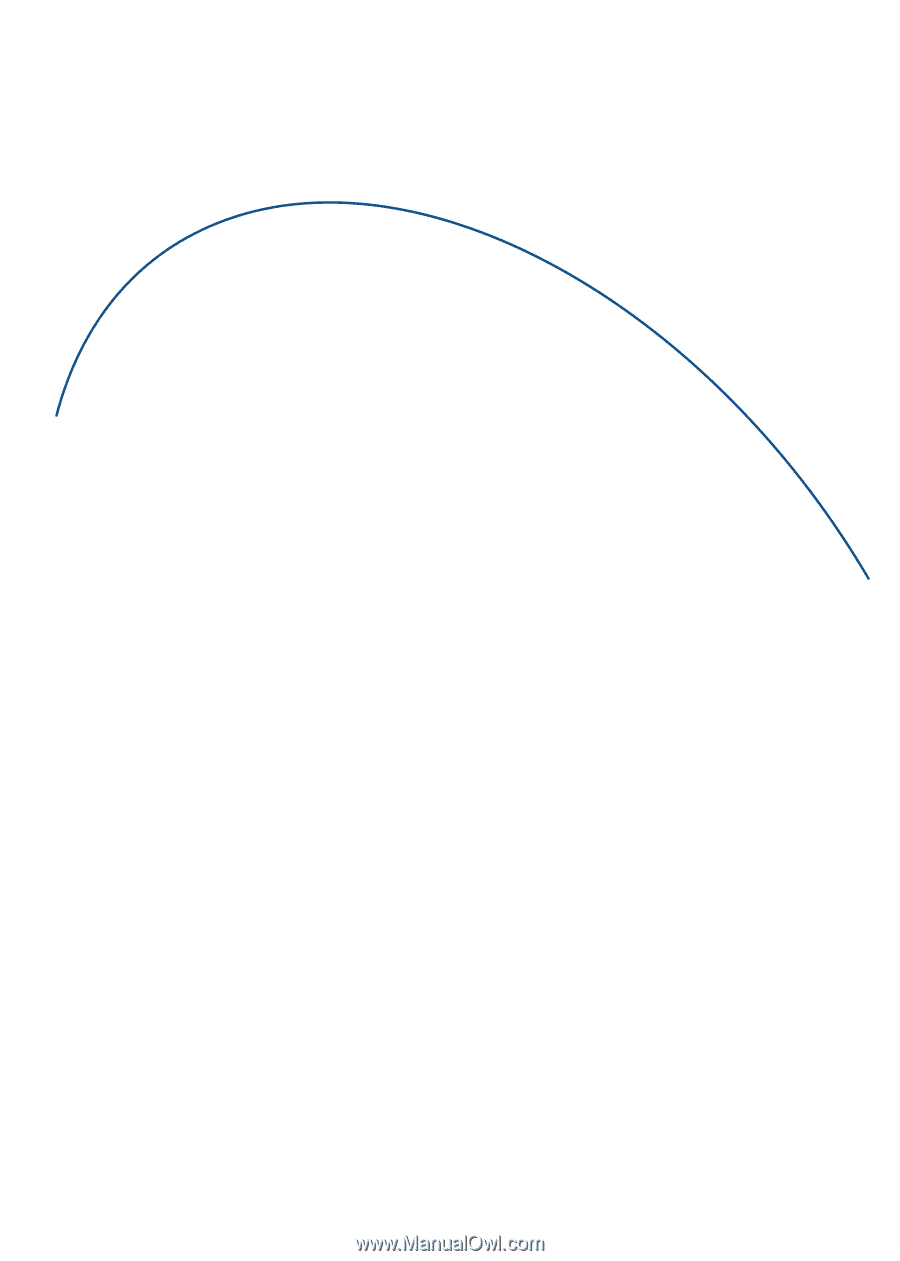
BlackBerry® 7100
Series
User Guide