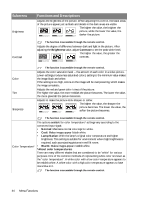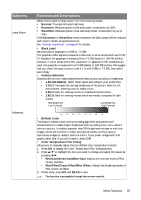BenQ W1090 User Manual - Page 41
Changing the password, Disabling the password function, INPUT CURRENT PASSWORD
 |
View all BenQ W1090 manuals
Add to My Manuals
Save this manual to your list of manuals |
Page 41 highlights
Changing the password To do this, first and foremost, you have to access the Advanced OSD menu (see "About the OSD Menus" on page 32 for details). 1. Open the OSD menu and go to the System Setup: Advanced > Password > Change password menu. 2. Press OK. The message 'INPUT CURRENT PASSWORD' displays. 3. Enter the old password. • If the password is correct, another message 'INPUT NEW PASSWORD' displays. • If the password is incorrect, the password error message displays lasting for three seconds, and the message 'INPUT CURRENT PASSWORD' displays for your retry. You can press BACK to cancel the change or try another password. 4. Enter a new password. The digits being input will display as asterisks on-screen. Write your selected password down here in this manual in advance or right after the password is entered so that it is available to you should you ever forget it. Password Keep this manual in a safe place. 5. Confirm the new password by re-entering the new password. 6. You have successfully assigned a new password to the projector. Remember to enter the new password next time the projector is started. 7. To leave the OSD menu, press BACK. Disabling the password function To disable password protection, go back to the System Setup: Advanced > Password > Power on Lock menu after opening the OSD menu system. Select Off by pressing ◄/►. The message 'INPUT PASSWORD' displays. Enter the current password. i. If the password is correct, the OSD menu returns to the Password page with Off show in the row of Power on Lock. You will not have to enter the password next time you turn on the projector. ii. If the password is incorrect, the password error message displays lasting for three seconds, and the message 'INPUT PASSWORD' displays for your retry. You can press BACK to cancel the change or try another password. Though the password function is disabled, you need to keep the old password in hand should you ever need to re-activate the password function by entering the old password. Menu Functions 41