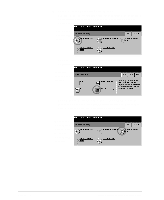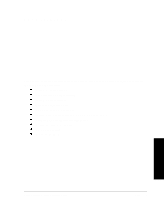Xerox 490ST Xerox Document Centre 490/480/470/460 Reference Guide - Page 249
Setting Up Network Accounting, Tools, Connectivity and Network Setup, Network Setup, button
 |
View all Xerox 490ST manuals
Add to My Manuals
Save this manual to your list of manuals |
Page 249 highlights
11. Tracking Usage Setting Up Network Accounting How to get here Tools Screen 1 Access and Accounting Access and Accounting Authentication Mode Authentication Mode Network Accounting Use the following steps to setup the network accounting option: 1. Arrange for a software and hardware upgrade. Contact Xerox to arrange for a Document Centre hardware and software upgrade as well as delivery of network accounting software. 2. Install the Upgrade on the Document Centre. A Xerox representative will install or upgrade the Document Centre hardware and software. 3. Ensure the Document Centre has TCP/IP and HTTP protocols enabled. Your computer network administrator has to enable TCP/IP and HTTP protocols otherwise Network Accounting will not work on your machine. Go to Tools and press the Connectivity and Network Setup button on the first Tools Screen. There will be a delay as the network information is gathered. Press the Network Setup button. Press the TCP/IP options button and a screen such as the one shown below should appear. Press the TCP/IP Settings button. This will display a new screen. On the new screen, enable HTTP protocol by pressing the HTTP button. Press Exit Tools. Xerox Document Centre Reference Guide Page 11 - 23