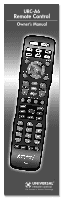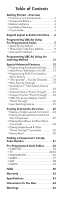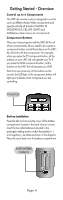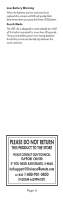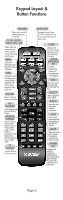URC URC-A6 Owners Manual
URC URC-A6 Manual
 |
View all URC URC-A6 manuals
Add to My Manuals
Save this manual to your list of manuals |
URC URC-A6 manual content summary:
- URC URC-A6 | Owners Manual - Page 1
URC-A6 Remote Control Owner's Manual - URC URC-A6 | Owners Manual - Page 2
Universal Remote Control's URC-A6 Pre-Programmed and Learning remote control. You now have the power to control your entire home entertainment system with one easy--to--use remote. The URC-A6 can be used with thousands of audio/video components because of the extensive library of codes that - URC URC-A6 | Owners Manual - Page 3
4 • Low Battery Warning 5 • Couch Mode 5 Keypad Layout & Button Functions.......6 Programming URC-A6 Using Pre-Programmed Codes 7 • Quick Set-Up Method 7 • Three-Digit Code Entry Method 9 • Auto-Search Method 11 Programming URC-A6 Using the Learning Method 13 Special Advanced Features 15 - URC URC-A6 | Owners Manual - Page 4
to 6 Components The URC-A6 remote control is designed to control up to six different Audio/Video components and operate virtually all brands of AUDIO, TV, DVD/DVR/VCR, CBL/SAT, LIGHTS and AUX(Game, Music server, etc.) components. Component Buttons Once you have programmed the URC-A6 for all of your - URC URC-A6 | Owners Manual - Page 5
The URC-A6 is designed to automatically turn itself off if a button is pressed for more than 30 seconds. This prevents battery power from being depleted should the remote accidentally slip between the couch cushions. PLEASE DO NOT RETURN THIS PRODUCT TO THE STORE PLEASE CONTACT OUR TECHNICAL SUPPORT - URC URC-A6 | Owners Manual - Page 6
remote control activity. MENU Displays the Applications Menu through the Cable Set Top Box. INFO Displays information about the program currently playing or highlighted in the Program Guide level. NUMBER PAD Use to enter code numbers for programming components and to enter channel numbers to tune - URC URC-A6 | Owners Manual - Page 7
different ways you can program your URC-A6 using the component brand codes that are pre-programmed into the remote. One of these will work for you! • Quick Set-Up Method • Three-Digit Code Entry Method • Auto-Search Method * * * TRY THIS FIRST! Quick Set-Up Method STEP 1: Manually or using your old - URC URC-A6 | Owners Manual - Page 8
Quick Set-up Code Tables TV Quick Number Manufacturer/Brand 0 SANYO 1 SONY 2 SAMSUNG 3 LG 4 TOSHIBA 5 MAESTRO 3 LUTRON DUAL RANIA 4 COLORADO VNET 5 CYRON 6 X-10 7 RAKO 8 LEVITON 9 LIGHTOLIER CONTROLS AUDIO Quick Number Manufacturer/Brand 0 ROTEL 1 DENON 2 YAMAHA 3 MARANTZ 4 SONY 5 INTEGRA 6 - URC URC-A6 | Owners Manual - Page 9
you write down all the codes listed for your brand because only one code is going to work with your component. STEP 3: Manually or using your old remote, turn on the component you want to program-for example, to program your TV turn on your TV set. STEP 4: On the URC-A6, press the Component button - URC URC-A6 | Owners Manual - Page 10
punched in is the correct number, the component you are trying to program will turn off. If it did not turn off, enter the next code number from your list until it does turn off. STEP 6: Once you've entered the code number and the component has turned off, press the POWER button on the URC-A6 remote - URC URC-A6 | Owners Manual - Page 11
turn off. The remote will exit the programming mode and you will have to start over. 5 UP ARROW 6 DOWN ARROW STEP 3: Point the URC-A6 remote control toward 5 the component and press the UP arrow (or 6 DOWN arrow) button once. Each time the UP or DOWN arrow button is pressed, the code will count up - URC URC-A6 | Owners Manual - Page 12
found the right code number and the component has turned off, press the POWER button on the URC-A6 remote to turn the program with either the Quick Set-Up or 3digit Code Entry Methods. IMPORTANT: If you cannot find the right code after 5 minutes of trying the Auto-Search Method, try the Learning - URC URC-A6 | Owners Manual - Page 13
If Auto Search did not work, try this: Programming URC-A6 using the Learning Method STEP 1: LineuptheURC-A6totheremotecontrolyou want to 'learn' from, head--to--head as shown below. Make sure the heads are one to two inches apart. STEP 2: On the URC-A6, press the Component button that you want to - URC URC-A6 | Owners Manual - Page 14
even after a different set-up code number is programmed into the remote control. • To return to an original pre-programmed function, a learned function must to be erased. PLEASE DO NOT RETURN THIS PRODUCT TO THE STORE PLEASE CONTACT OUR TECHNICAL SUPPORT CENTER IF YOU NEED ASSISTANCE, E-MAIL - URC URC-A6 | Owners Manual - Page 15
by pressing a single button on your URC-A6. What could normally take three remotes and three button pushes, the URC-A6 can accomplish with the press of one button. We call that MacroPower. Any of the Power On or the System Off buttons can be programmed for MacroPower control. To set it up, follow - URC URC-A6 | Owners Manual - Page 16
seconds, the component LED light will turn off. The remote will exit the programming mode and you will have to start over. STEP 2: commands. The component LED lights will blink three times to confirm that the programming has been successfully saved. CHANNEL 5 UP SUGGESTION: Most of the components - URC URC-A6 | Owners Manual - Page 17
in Step 2) the remote will send out 009 at the first press of the 'A' button, and then send out 035 at the second press, etc. • You cannot program the CH+ or PAUSE buttons as macro commands. PLEASE DO NOT RETURN THIS PRODUCT TO THE STORE PLEASE CONTACT OUR TECHNICAL SUPPORT CENTER IF YOU NEED - URC URC-A6 | Owners Manual - Page 18
, the component LED light will turn off. The remote will exit the programming mode and you will have to start over. A BUTTON MUTE STEP 3: Using the Number Pad, punch in the Channel number of the Favorite Channel that you want to store in the Macro button. The Cable component LED light will blink - URC URC-A6 | Owners Manual - Page 19
is great switching video or audio sources. Here is an example of how to program a macro on the "A" button with three favorite channels. We'll use "25, 50, and 75." STEP 1: Press the device you are getting channel control from. Ex. Cable. STEP 2: Press and hold the "A" button and "Mute" button at the - URC URC-A6 | Owners Manual - Page 20
the URC-A6. It gives you total volume control over ALL the components in your system, even those that do not have built--in volume control, are in programming mode. If you do not press a button within 30 seconds, the component LED light will turn off. The remote will exit the programming mode and - URC URC-A6 | Owners Manual - Page 21
that component. VOLUME UP Repeat Steps 1-2 for all other components. Note: SimpleSound is what's technically referred to as a "Punch Through" feature and is not limited to volume control. It can also be applied to other groups of buttons. If you find yourself switching to a particular component mode - URC URC-A6 | Owners Manual - Page 22
Channel Control "Punch Through" This "Punch Through" enables you to program the URC-A6 so that either the Cable or TV Channel Controls (CHANNEL UP, DOWN, LAST, CHANNEL NUMBERS 0-9, +10 and ENTER) will also operate in other component modes on the remote control. STEP 1: Press and hold the component - URC URC-A6 | Owners Manual - Page 23
Transport Control "Punch Through" This "Punch Through" enables you to program the URC-A6 so that DVD or DVR Transport Controls (PLAY, STOP, FF, REW, PAUSE, SKIP and RECORD) will also operate in other component modes on the remote control. STEP 1: Press and hold the component button you want to add - URC URC-A6 | Owners Manual - Page 24
OSD (On-Screen Display) Control "Punch Through" This "Punch Through" enables you to program the URC-A6 so that CBL or DVD OSD Controls (MENU, GUIDE, INFO, EXIT, SEL and 4 Cursor Controls) will also operate in other component modes on the remote control. STEP 1: Press and hold the component button - URC URC-A6 | Owners Manual - Page 25
Macros These macros can be difficult and will vary depending on your specific setup. Because most TVs have a "Toggle" input feature, there's no way to jump to a specific video source discretely. "Toggle" means that you have one button on your remote you'll be programming your macros assuming that you - URC URC-A6 | Owners Manual - Page 26
Erasing Commands -- Overview You can erase a single learned command, all learned commands in each component mode, SimpleSound programming, MacroPower commands, or re-set the remote to original factory default settings. Erasing a Single Learned Command from One Component STEP 1: Press the component - URC URC-A6 | Owners Manual - Page 27
the process is very simple. STEP 1: Press the component button where all the learned commands are stored and the ENTER button at the same time for 2 seconds until 30 seconds, the component LED light will turn off. The remote will exit the programming mode and you will have to start over. STEP 2: - URC URC-A6 | Owners Manual - Page 28
Erasing MacroPower & Other Macro Commands STEP 1: To erase MacroPower commands on the POWER ON or SYSTEM OFF button, to confirm the erasure. POWER ON SYSTEM OFF MUTE CHANNEL UP NOTE: To erase other Macros, simply press the appropriate button in Step 1 in combination with the MUTE button. Page 28 - URC URC-A6 | Owners Manual - Page 29
Steps 1-2 to erase SimpleSound commands from other components. NOTE: To erase other "Punch Through" commands, simply press the following buttons in place of VOLUME UP in Step 2: • For Channel Control, press: CHANNEL UP • For Transport Control, press: PLAY • For OSD Control, press: MENU Page 29 - URC URC-A6 | Owners Manual - Page 30
Reset You can reset your URC-A6 remote to the original factory default settings. Press and hold both the TV and RECORD buttons for about five seconds until the LIGHTS component LED light blinks five times. All programming and set-up codes that you have entered into the remote will be erased and the - URC URC-A6 | Owners Manual - Page 31
Learning Methods to program a component, you may not know the code number you programmed. Here is a way for you to identify what that code number is, so you can make a note in the back of this Manual LED light will turn off. The remote will exit the programming mode and you will have to start - URC URC-A6 | Owners Manual - Page 32
Pre-Programmed Code Tables The URC-A6 Pre-Programmed code library is classified by category (CABLE/SAT, TV, DVD, etc). Within each category, the code numbers are listed in rows by brand (Sony, Panasonic, B & K, etc.). Some brands have more than one three-digit code Lighting Controls 39 Page 32 - URC URC-A6 | Owners Manual - Page 33
CABLE/SAT Brand Code Numbers Brand Code Numbers CABLE Boxes ABC 004 042 ADELPHIA 001 110 ADVANCED PIONEER 001 034 105 RCN 110 RODGERS 001 SCIENTIFIC ATLANTA 001 042 251 SEREN 001 SERVICE ELECTRIC 110 SHAW 110 SIGECOM 001 SONY 108 STARCOM 004 SUSQUEHANNA 001 110 TIME WARNER - URC URC-A6 | Owners Manual - Page 34
TV Brand Code Numbers Brand Code Numbers ABEX 025 ADMIRAL 072 251 333 ADVENT 247 ADVENTURA 002 AIKO 103 ALERON 028 AKAI 363 146 248 281 405 615 A MARK 112 AMERICA - URC URC-A6 | Owners Manual - Page 35
TV Brand Code Numbers Brand Code Numbers MINTEK 282 MINUTZ 008 MITSUBISHI 124 363 028 072 TERA 172 TMK 363 TNCI 073 TOSHIBA 138 030 007 040 258 325 TRUTECH 529 UNIVERSAL 008 009 VICTOR 038 VIDEO CONCEPTS 146 VIDIKRON 174 164 VIDTECH 363 VIEWSONIC 242 389 VIKING 002 - URC URC-A6 | Owners Manual - Page 36
DVD/DVR/VCR Brand Code Numbers Brand Code Numbers DVD AKAI 281 ALLEGRO 091 APEX DIGITAL 111 115 BLAUPUNKT 111 BROKSONIC 130 CINEVISION 091 COBY 260 CYBERHOME 271 DENON 138 173 358 DURABRAND - URC URC-A6 | Owners Manual - Page 37
AUDIO Brand Code Numbers Brand Code Numbers ADCOM 082 092 225 161 269 356 AIWA 170 018 104 202 203 213 211 188 AKAI 189 ARCAM 141 077 B & K 096 097 BOSE - URC URC-A6 | Owners Manual - Page 38
AUX Brand Code Numbers iPod Controls APPLE / iPod BOSE DLO GRIFFIN KENSINGTON TEN TECHNOLOGY 901 912 909 418 471 906 901 MEDIA PC Controls DELL 001 GATEWAY 001 HP 001 KEYSPAN 797 SONY 001 TOSHIBA 001 WINBOOK 001 GAMING SYSTEM Controls MICROSOFT / XBOX 908 607 SONY / PS2 914 - URC URC-A6 | Owners Manual - Page 39
LIGHTS Brand Code Numbers COLORADO VNET 311 312 313 314 315 316 317 318 CYRON 421 LEVITON 321 LIGHTOLIER CONTROLS 307 LITE-TOUCH 708 757 LUTRON 001 158 159 306 308 309 340 341 RAKO 301 302 303 304 305 WATT STOPPER 319 320 XANTECH 688 689 X-10 183 257 Page 39 - URC URC-A6 | Owners Manual - Page 40
URC-A6 the user must program MacroPower commands, refer to page 18 in this Manual. What if my remote control no longer works from a distance? Replace the batteries with new Alkaline batteries. Who can I contact for more answers? The Universal Remote Control technical support and customer service - URC URC-A6 | Owners Manual - Page 41
unless expressly provided for in any enclosed software Limited Warranty. To obtain warranty service, you must deliver the product, freight prepaid, in its original packaging or packaging affording adequate protection to Universal Remote Control at the address provided in the Owner's Manual. Page 41 - URC URC-A6 | Owners Manual - Page 42
It is your responsibility to backup any macro programming, artwork, software or other materials that may have been programmed into your unit. It is likely that such data, software, or other materials will be lost during service and Universal Remote Control will not be responsible for any such damage - URC URC-A6 | Owners Manual - Page 43
FOR ANY INCIDENTAL OR CONSEQUENTIAL DAMAGES FOR BREACH OF ANY EXPRESS OR IMPLIED WARRANTY OR CONDITION ON THIS PRODUCT. IN NO EVENT SHALL UNIVERSAL REMOTE CONTROL BE LIABLE, WHETHER IN CONTRACT OR IN TORT (INCLUDING NEGLIGENCE) FOR DAMAGES IN EXCESS OF THE PURCHASE PRICE OF THE PRODUCT, ACCESSORY OR - URC URC-A6 | Owners Manual - Page 44
and, if not installed and used in accordance with the instructions, may cause harmful interference to radio communications. However, there is reception, which can be determined by turning the equipment off and on, the user is encouraged to try to correct the interference by one more of the following - URC URC-A6 | Owners Manual - Page 45
Page 45 - URC URC-A6 | Owners Manual - Page 46
Page 46 - URC URC-A6 | Owners Manual - Page 47
Page 47 - URC URC-A6 | Owners Manual - Page 48
PLEASE DO NOT RETURN THIS PRODUCT TO THE STORE PLEASE CONTACT OUR TECHNICAL SUPPORT CENTER IF YOU NEED ASSISTANCE, E-MAIL [email protected] or dial 1-800-901-0800 (9:00AM-6:00PM EST) 500 Mamaroneck Avenue, Harrison, NY 10528 Phone: (914) 835-4484 Fax: (914) 835-4532 OCE-0084A_Rev 09
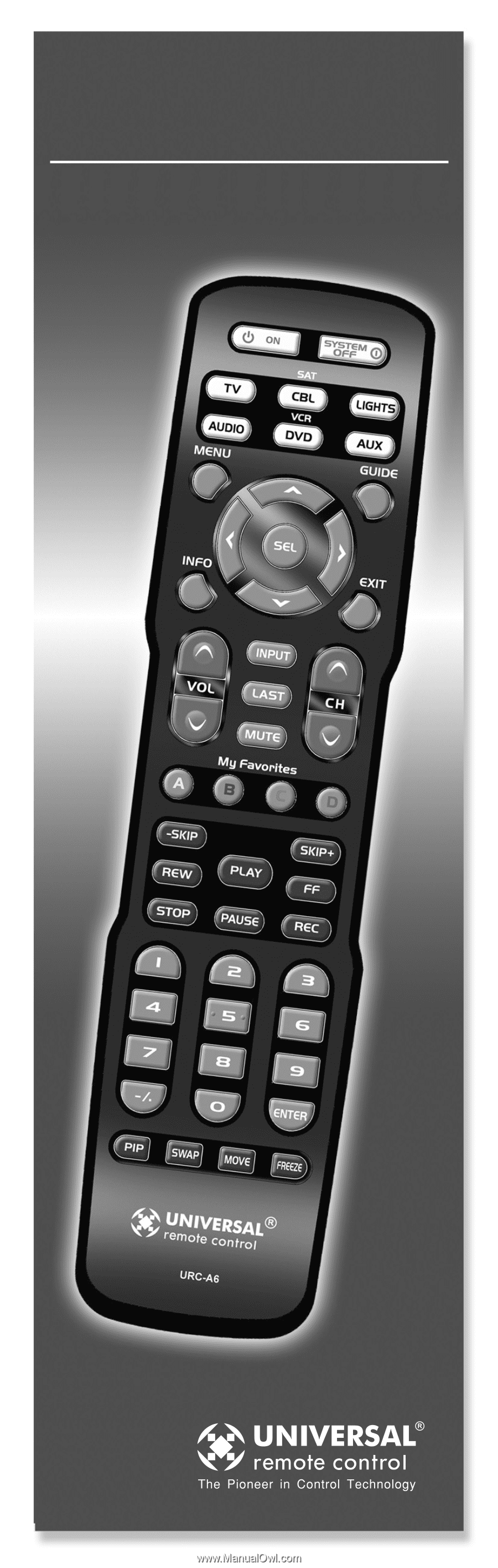
URC-A6
Remote Control
Owner’s Manual