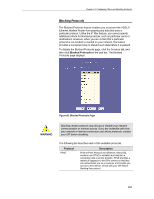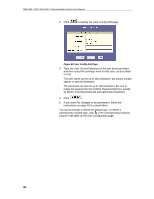TRENDnet TDM-E400 User's Guide - Page 161
Managing Access to the Configuration Program, Managing User Logins
 |
View all TRENDnet TDM-E400 manuals
Add to My Manuals
Save this manual to your list of manuals |
Page 161 highlights
15 Managing Access to the Configuration Program This chapter describes how to manage access to the Web Configuration program, including creating user logins and passwords and enabling or disabling external access through the WAN port. Managing User Logins The Ethernet Modem Router is configured with a default user name and password combination, or login, for accessing Web Configuration. If you want to allow other users to access the program, you can create additional user logins and specify their privilege levels. You can also change the password for the default login or for any logins you create. The default login allows the user full access to all Web Configuration features, including creating up to four additional user logins. You can assign one of the following privilege levels to each additional login: f Root-level privileges enable users to modify all the features available in Web Configuration. The default login has rootlevel privileges. f Intermediate-level privileges enable users to change their own passwords. They can also change the PPP interface username and password, and the ATM VC interface values. (Note, however, that Intermediate users can change these only on the PPP and ATM VC pages - not on the Quick Configuration page.) These users can view- but not create or modify- all other system information. f User-level privileges enable users to change their own passwords. They can view-but not create or modify- all other system information. To create additional logins or modify existing logins, follow these instructions: 1. Log into Web Configuration using the default user name and password, and then click the Admin tab. The User Configuration page displays by default: Figure 67. User Configuration Page 161