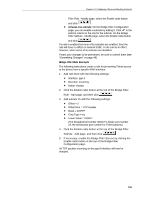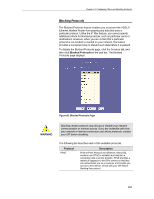TRENDnet TDM-E400 User's Guide - Page 154
Field, Description, The Bridge Filter service, The rule
 |
View all TRENDnet TDM-E400 manuals
Add to My Manuals
Save this manual to your list of manuals |
Page 154 highlights
TDM-E400 / TDM-C400 ADSL2+ Ethernet Modem Router User's Manual Field Description Cmp. Type Comparison Type - The method for comparing the selected bits, after the mask is applied, to a reference value (or range of values) that you specify (see the next setting). Compared to the reference value, the selected bits can be: o eq: equal to o neq: not equal to o lt: less than o lteq: less than or equal to o gt: greater than o gteq: greater than or equal to o range: any source IP address that is within the specified range, including its endpoints. o any: all packets of any type will match this subrule. This selection makes irrelevant any other criteria in the subrule. WARNING: The comparison type any should only be used when all packets of any type are to be accepted or denied. This selection, combined with a rule type that denies matching packets, may disable your access to the Web interface. Lower Value/Higher Value The reference values, in hexadecimal, to which the selected bits will be compared. If range is selected as the comparison type, enter values in both fields; otherwise enter a value only in the Lower Value field. 7. When you are finished entering criteria and are ready to make this subrule effective, you can click the Enable radio button at the top of the Bridge Filter Subrule - Add page and then click . (You could also leave it disabled and edit the subrule to enable it later.) A page displays to confirm your changes. 8. Click to return to the Bridge Filter Configuration Page. The subrule should now display in the table beneath the general rule it was added to. Next, if you have not already done so, you can enable the rule, any of its subrules, and the bridge filtering service in order to make the rule effective. On the Bridge Filter Configuration page, a red ball displays in the Oper. Status column of the table for rules and subrules that are disabled, and a green ball displays for rules that are enabled. (When creating rules and their subrules, you may have chosen to leave them disabled - the default.) To make a rule active, enable the following three settings: f The Bridge Filter service: At the top of the Bridge Filter Configuration page, click the Enable radio button. f The rule: On the Bridge Filter Configuration page, click in the Actions column in the row for the rule. On the Bridge 154