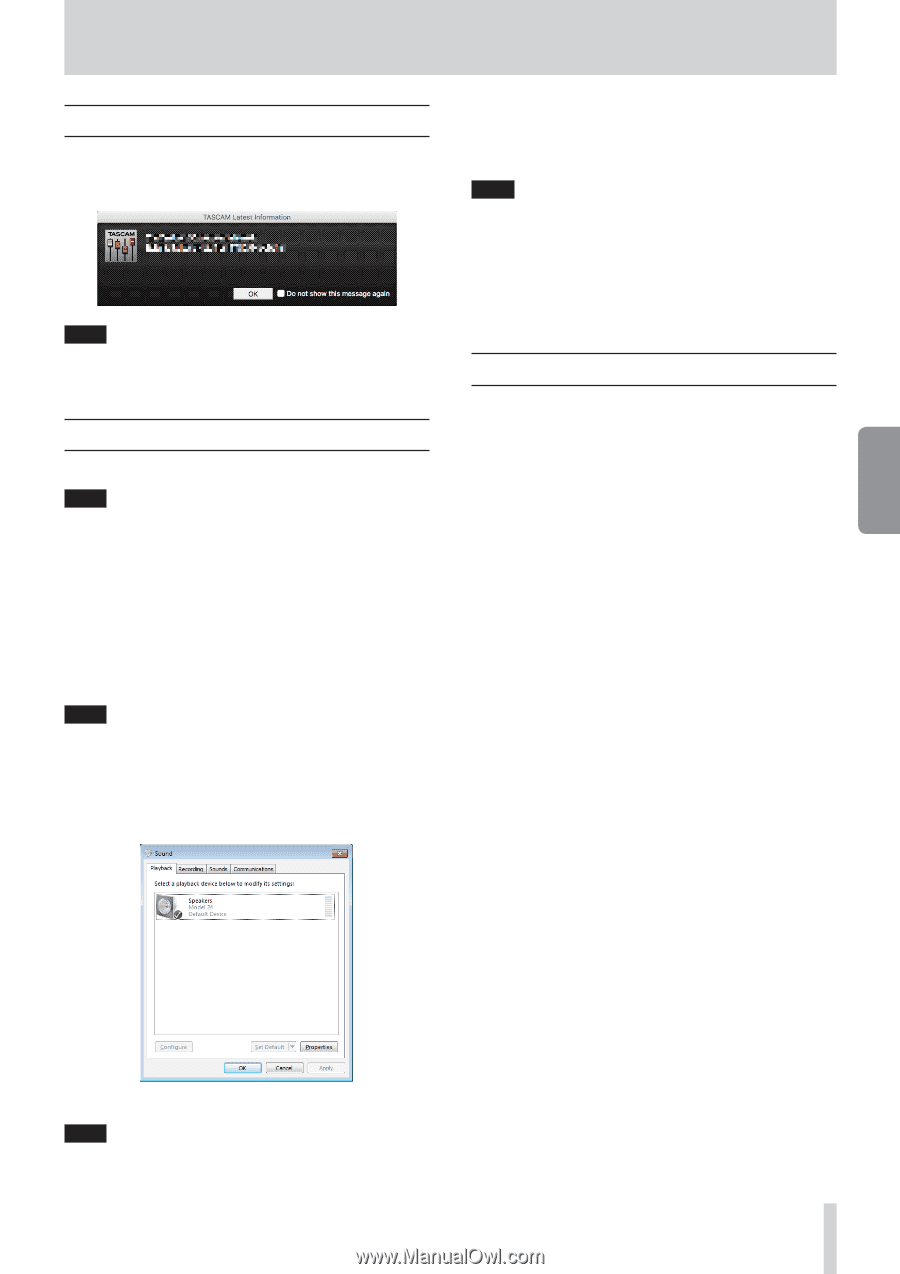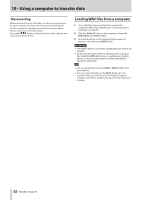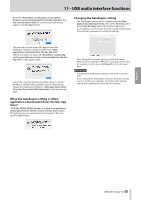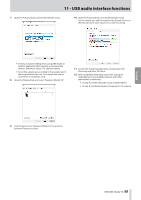TASCAM Model 16 Owners Manual - Page 57
Notification function, Setting Sound Properties, Simultaneous ASIO/WDM playback
 |
View all TASCAM Model 16 manuals
Add to My Manuals
Save this manual to your list of manuals |
Page 57 highlights
11 - USB audio interface functions Notification function If the computer you are using is connected to the Internet, the latest information about unit firmware and software, for example, can be shown when the Settings Panel is launched. NOTE Put a check in the Do not show the same message again checkbox to prevent the same message from being shown the next time it is launched. Setting Sound Properties 1. Open the OS Control Panel. NOTE Follow these procedures to open the Control Panel. Windows 10 Left-click the Windows Start button, and from Windows System select Control Panel. Windows 8.1 Right-click the Windows Start button, and select Control Panel. Windows 7 Left-click the Windows Start button, and select Control Panel in the Start menu. 2. Double-click Sound in the Control Panel. NOTE If the Control Panel is set to be viewed as icons, a Sound icon will appear. 3. On the Playback page, right-click Model 16, and click Set as Default Device in the pop-up menu that appears. When you do this, the green check mark appears next to the selected device. 4. After completing the setting, click the OK button. 5. Launch Windows Media Player and start playback to input the playback sound from the computer to channels 1 and 2 on the Model 16. (MODE switches: PC) NOTE ii If you change the setting while Windows Media Player is running, the software will not recognize that the device has been changed. In this case, restart Windows Media Player. ii If you still cannot hear sound after making the settings and completing the procedures above, restart the computer. ii If you make this setting, sound will be output through this unit, but no sound will be output from the computer's speakers or headphone jack. Simultaneous ASIO/WDM playback The driver for this unit can simultaneously play ASIO output from a DAW and WDM output from Windows Media Player, for example. The sample rates of both sources must be set to the same value for simultaneous playback to be possible. Moreover, the sample rate must also be set to the same value for both playback and recording in the Windows Sound Properties. When the sample rates are the same Example: Windows (WDM) at 44100 Hz, ASIO at 44100 Hz The Windows audio and ASIO sound are mixed and played simultaneously. When the sample rates are different Example: Windows (WDM) at 48000 Hz, ASIO at 44100 Hz Only sound from a DAW and other ASIO sources are output. Sound from Windows Media Player and other WDM sources are not output. When the DAW is shut down, for example, and output from ASIO sources stops, sound from Windows Media Player and other WDM sources will become audible. ENGLISH Windows 7 screen NOTE Set the default device according to the ASIO device being used on the Recording tab in the same manner as on the Playback tab. TASCAM Model 16 57