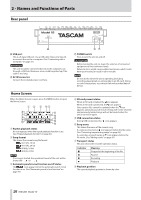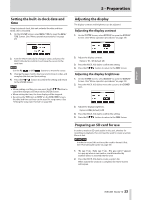TASCAM Model 16 Owners Manual - Page 31
Connecting microphones, Connecting guitars, basses and similar instruments
 |
View all TASCAM Model 16 manuals
Add to My Manuals
Save this manual to your list of manuals |
Page 31 highlights
3 - Preparation ENGLISH Connecting microphones Dynamic mics Connect to MIC input jacks. Condenser mics When using a condenser microphone that requires phantom power, connect it to a MIC input jack and then turn the PHANTOM +48V switch on (pushed in). (See "Setting phantom power" on page 38) The PHANTOM +48V indicator lights when the PHANTOM +48V switch is on (pushed in). Connecting guitars, basses and similar instruments When connecting a guitar, bass or other instrument with high impedance output (Hi-Z) directly to this unit, use the LINE/INST (BAL) jacks on channels 1-2 and turn the INST switch on (pushed in) for that jack. NOTE When connecting an instrument with active output or when the sound passes through an effects unit, for example, that is connected to this unit, the INST switch does not need to be set to on. Connecting electronic devices and other audio equipment Use the following inputs to connect electronic devices and other audio equipment. ii LINE/INST (BAL) input jacks* ii LINE (BAL) input jacks ii L/MONO (BAL)/R (BAL) input jacks ii -10dBV input jacks (13/14) ii STEREO input jack (13/14) * When an INST switch is on (pushed in), input through the LINE/INST (BAL) input jack will be unbalanced. Connecting monitor speakers Connect monitor speakers (powered speakers or an amplifier and speaker system) to the CONTROL ROOM L/R jacks. Depending on the PFL switch and AFL switch settings, signals from the MAIN MIX L/R bus and PFL/AFL L/R bus can be monitored. Use the CR fader to adjust the speaker volume. Connecting headphones Connect headphones to the PHONES jack (standard stereo). Depending on the PFL switch and AFL switch settings, signals from the MAIN MIX L/R bus and PFL/AFL L/R bus can be monitored. VCAUTION Before connecting headphones, minimize the volume with the PHONES knob. Failure to do so could result in a sudden loud noise that could harm hearing, for example. Connecting a computer Use a commercially-available Type-A-Type-B USB cable to connect the unit to a computer USB 2.0 port. When the USB connection is working, the USB indicator in the screen operation section lights. ATTENTION The unit should be connected directly with the computer instead of via a USB hub. Moreover, noise could be picked up if the cable is too long. Connecting with Bluetooth devices This unit can input sound from a computer, portable audio device or other equipment that supports Bluetooth (A2DP). Pairing Follow the procedures below to enable communication with a Bluetooth device. NOTE Pairing also requires operation of the Bluetooth device. Refer to the operation manual of the Bluetooth device for procedures. 1. Press the ON/MUTE switch to set it to ON. 2. Confirm that the PAIRING indicator on this unit is blinking. If it is unlit, press the PAIRING button. NOTE When the unit is turned on, it automatically becomes ready for pairing. If 2 minutes pass in pairing mode, it will end. Press this button to reactivate pairing mode when it is disabled. 3. Select "Model 16" (this unit) on the other Bluetooth device. When pairing succeeds, the PAIRING indicator will stop blinking and remain lit, and connection with the other device will be complete. NOTE ii Some older Bluetooth devices require the input of a passkey. Enter "0000" in such cases. ii Pairing will automatically end if connection is not confirmed within two minutes. ii When this unit is turned on, it will automatically try to connect with the Bluetooth device to which it was previously connected. At this time, pairing will automatically end after five minutes if connection is not possible because that Bluetooth device is not turned on or its Bluetooth function is turned off. Unpairing The Bluetooth device that is currently connected can be unpaired from the unit. 1. Press and hold the PAIRING button for at least two seconds. 2. This ends the pairing. The PAIRING indicator will start blinking and the unit will be ready to pair. TASCAM Model 16 31