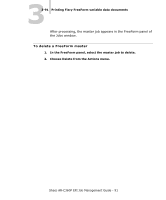Sharp AR-C360P AR-C360P EFI Job Management Guide - Page 96
Using the Job Log, Using Command WorkStation or Command WorkStation LE, In Command WorkStation
 |
View all Sharp AR-C360P manuals
Add to My Manuals
Save this manual to your list of manuals |
Page 96 highlights
33-96 Using Command WorkStation or Command WorkStation LE Using the Job Log The Job Log panel of the Jobs window displays a list of all the jobs processed or printed since the Job Log was last cleared. You can adjust the column widths in the Job Log display by clicking the column border in the heading and dragging left or right (see "Customizing job ticket information" on page 3-72). You can also print the Job Log, export it to a tab-delimited text file, or clear it manually. Using the Job Log Setup, the administrator can specify preferences to print the Job Log automatically every 55 jobs, or print and clear the Job Log automatically every 55 jobs. Periodically clearing the Job Log helps improve performance. The administrator can also choose the Job Log page size. For more information, see the Configuration Guide. Note:If a job was saved from the Imposition window of DocBuilder Pro with a new name and then printed, it appears in the Job Log with the name of the original job, not the new name. To print the Job Log from Command WorkStation on a local printer* 1. In Command WorkStation, choose Print from the File menu, and then choose Job Log. Sharp AR-C360P EFI Job Management Guide - 96