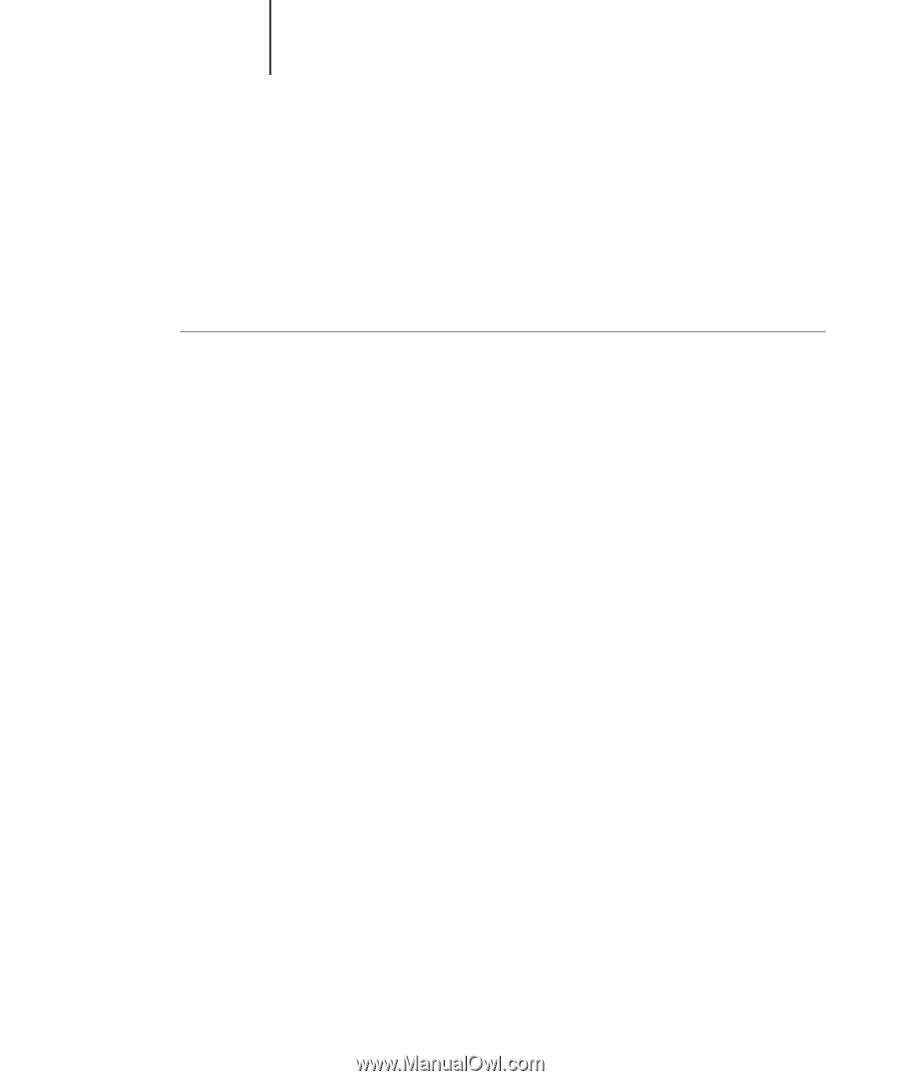Sharp AR-C360P AR-C360P EFI Job Management Guide - Page 157
To start Fiery Spooler on a Mac OS computer, User Software Installation Guide
 |
View all Sharp AR-C360P manuals
Add to My Manuals
Save this manual to your list of manuals |
Page 157 highlights
77-157 Tracking and managing jobs with Fiery WebSpooler Most of these functions require an Administrator or Operator password. However, even without a password, you can log in to Fiery WebSpooler as Guest with view-only privileges. Note:Most Fiery WebSpooler commands are identical to those of Command WorkStation. For more information on specific commands, see Chapters 2 and 3. To start Fiery Spooler on a Mac OS computer 1. Double-click the Fiery Spooler icon. 2. Select the Fiery in the Chooser window. For information on setting up the connection to the server, see the User Software Installation Guide Chapter 2. 3. Click OK. 4. Log in to the Fiery. • To log in as Administrator, enter the Administrator password and click OK. • To log in as Operator, enter the Operator password and click OK. • To log in as Guest, click OK without entering a password. The Fiery Spooler main window appears. Sharp AR-C360P EFI Job Management Guide - 157