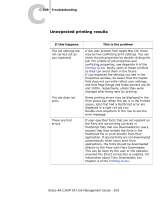Sharp AR-C360P AR-C360P EFI Job Management Guide - Page 210
Clearing the server, Users are unable to connect to the Fiery
 |
View all Sharp AR-C360P manuals
Add to My Manuals
Save this manual to your list of manuals |
Page 210 highlights
CC-210 Troubleshooting Clearing the server Clearing the server is an Administrator option that can be used as a last resort if a job persists in the system and prevents printing despite attempts to cancel or delete it. Clear the server if all other troubleshooting methods have failed. You can clear the server by using the Server>Clear Server command in Command WorkStation or the Server>Clear Server command in Command WorkStation LE. In Command WorkStation, you can delete the following jobs individually: held jobs, active jobs, printed jobs, archived jobs, FreeForm masters, and scan jobs. Users are unable to connect to the Fiery If users are unable to connect to the Fiery, or are unable to find the Fiery from their workstations, the network administrator may need to troubleshoot their network connections, and check settings on the servers they use for printing. If settings have changed, it may be necessary to reconfigure the Fiery. For example, if print servers or print queues on a Novell server are renamed or deleted, or if accounts or permissions are changed, the Fiery administrator may have to edit settings or enter new settings in IPX (Novell) Setup to reflect the new configuration. If users cannot connect to the Fiery with Fiery Downloader from a Windows client computer, you may need to reconfigure the utility's connection to the server. For details, see Chapter 1 of the User Software Installation Guide. Mac OS users may be unable to connect to the Fiery if a network administrator has assigned it to a different zone, or has added zones where previously there were none. Sharp AR-C360P EFI Job Management Guide - 210