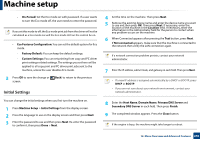Samsung MultiXpress SL-K3250 User Guide - Page 256
Print Settings, Network Settings
 |
View all Samsung MultiXpress SL-K3250 manuals
Add to My Manuals
Save this manual to your list of manuals |
Page 256 highlights
Machine setup Print Settings You can set print related settings. When there is no specific input for printing options, the machine prints with the settings you set here. Set the frequently used printing settings. This feature can be useful if your company has a specific printing form. You can also use this feature from the SyncThru™ Web Service. Open the Web browser from your networked computer and type the IP address of your machine. When SyncThru™ Web Service opens, click the Settings tab > Machine Settings > Printer. 1 Press Machine Setup > Print Settings from the display screen. 2 Select the appropriate option. Option General Description You can set Skip Blank Pages, Paper Source, Emulation. • Emulation: You can choose the emulation format. • Paper Source: You can select the tray as a paper source. • Skip Blank Pages: You can skip the blank pages during printing. Option Layout Description Provides paper layout related options. • Orientation: Select the paper orientation. • Duplex: Select the paper orientation for duplex mode. • No. Of Copies: Select the number of copies you want to print. • Margin: Adjust the margin for Common Duplex, Common Simplex, Emulation. 3 Press (Back) to save changes and return to the previous screen. Network Settings This feature allows you to set up the network. Before setting up the information, you must have the relevant information concerning the type of network protocols and computer system you use. If you are not sure which settings to use, contact your network administrator for such information. 1 Press Machine Setup > Network Settings from the display screen. 2 Set the appropriate options. Option TCP/IP UPnP(SSDP) Description You can set the network settings (see "Network settings (TCP/IP)" on page 44). You can set the UPnP settings. 12. Menu Overview and Advanced Features 256