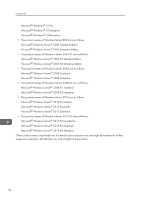Ricoh SP C352DN Driver Installation Guide - Page 42
OS X, Start System Preferences.
 |
View all Ricoh SP C352DN manuals
Add to My Manuals
Save this manual to your list of manuals |
Page 42 highlights
8. Updating or Deleting the Printer Driver If you are using a computer that is running Windows 10, right-click the [Start] button on the desktop, and then click [Control Panel]. When the [Control Panel] window appears, click [View devices and printers]. 2. Right-click the icon of the printer you want to delete, and then click [Remove device]. 3. Click [Yes]. 4. Click any printer icon, and then click [Print server properties]. 5. Click the [Drivers] tab. 6. Click the [Change Driver Settings] button if it is displayed. 7. Select the driver you want to delete, and then click [Remove...]. 8. Select [Remove driver and driver package.], and then click [OK]. 9. Click [Yes]. 10. Click [Delete]. 11. Click [OK]. 12. Click [Close] to close the print server properties window. OS X 1. Start System Preferences. 2. Click [Printers & Scanners]. 3. Select the printer you want to delete, click the [ ] button. 4. Click [Delete Printer]. 40