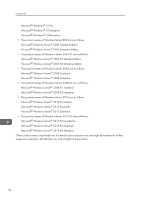Ricoh SP C352DN Driver Installation Guide - Page 39
Updating or Deleting the Printer Driver, Updating the Printer Driver, Windows Operating System
 |
View all Ricoh SP C352DN manuals
Add to My Manuals
Save this manual to your list of manuals |
Page 39 highlights
8. Updating or Deleting the Printer Driver This chapter explains how to update or delete the printer driver. Updating the Printer Driver • For driver updates, select a driver that is compatible with the printer and driver type you are using. An error may result if you select a driver that is not compatible with the printer and driver type. Windows Operating System You can download the most recent version of the driver from the manufacturer's Web site. Download the latest driver, and then perform as follows: 1. On the [Start] menu, select [Devices and Printers]. 2. Right-click the printer's icon, and then click [Printer properties]. 3. Click the [Advanced] tab. 4. Click [New Driver...], and then click [Next]. 5. Click [Have Disk...]. 6. Click [Browse...], and then select the driver location. 7. Click [OK]. 8. Select the printer model, and then click [Next]. The driver update starts. 9. Click [Finish]. 10. Click [OK] to close the printer properties window. 11. Restart the computer. OS X Download the latest version of the PPD files from the manufacturer's website. For details about the procedure for installing the PPD files, see page 33 "Installing PPD Files". After finishing the installation, delete the old version of the printer driver from the printer list, and then register the latest printer driver. For details about how to delete the printer driver, see page 39 37