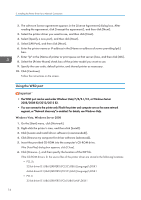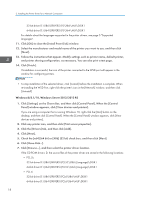Ricoh SP C352DN Driver Installation Guide - Page 15
Installing the Printer Driver for a Network Connection
 |
View all Ricoh SP C352DN manuals
Add to My Manuals
Save this manual to your list of manuals |
Page 15 highlights
3. Installing the Printer Driver for a Network Connection This chapter explains how to install printer drivers for network connections under Windows operating system. Installing the Printer Driver Using the Selected Port This section explains how to install printer drivers using printer ports. See the following installation procedure for the printer port you use. Ports Standard TCP/IP port IPP port LPR port WSD port Reference page 13 "Using the Standard TCP/IP port" page 14 "Using the IPP port" page 15 "Using the LPR port" page 16 "Using the WSD port" Using the Standard TCP/IP port 1. Click [PCL Printer Drivers] or [PostScript 3 Printer Driver] on the installer screen. 2. The software license agreement appears in the [License Agreement] dialog box. After reading the agreement, click [I accept the agreement.], and then click [Next]. 3. Select a printer driver you want to use, and then click [Next]. 4. Select [Specify a new port], and then click [Next]. 5. Select [Standard TCP/IP Port], and then click [Next]. 6. Click [Next]. 7. Enter the printer name or IP address, and then click [Next]. When the device type selection appears, select "RICOH Network Printer C model". 8. Click [Finish]. 9. Select the [Printer Name] check box of the printer model you want to use. 10. Specify the user code, default printer, and shared printer as necessary. 13