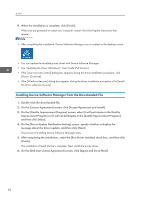Ricoh IM C530FB User Guide - Page 85
USB: Following the instructions on the [Connection with device] screen, connect the machine
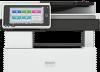 |
View all Ricoh IM C530FB manuals
Add to My Manuals
Save this manual to your list of manuals |
Page 85 highlights
Installing the Printer Driver by Using Device Software Manager Installer • USB: Following the instructions on the [Connection with device] screen, connect the machine and the computer with the USB cable to search for the machine. 8. Select your machine from among the detected devices, and then click [Next]. DZC086 The installation of the driver starts. • Even if the message, "The publisher could not be verified", appears at the beginning of installation, continue the installation. There is no problem with the started installer that is downloaded from the manufacturer's website. • When you connect the machine and the computer with a USB cable, follow the instructions on the installer screen. If the machine is not detected, click [Cancel Connection]. Even if the connection is canceled, the installation is complete. After the installer screen is closed, the machine is added automatically when it is connected to the computer with the USB cable. 83