Ricoh IM C530FB User Guide - Page 140
Scanning an Original with Suitable Quality and Density
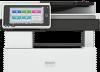 |
View all Ricoh IM C530FB manuals
Add to My Manuals
Save this manual to your list of manuals |
Page 140 highlights
5. Scan Scanning an Original with Suitable Quality and Density Specify the quality and density to scan on the [Send Settings] screen. 1. Press [Scanner] on the Home screen. 2. Place the original on the scanner. See "Placing an Original to Scan", User Guide (Full Version). 3. Press [Send Settings] on the scanner screen and specify the original type (quality), density and resolution. When specifying the original type Original Type Appropriate for Black & White: Text A document mainly composed of text in black and white. The original is scanned in two tones of black and white. Black & White: Text / A document with text and photos in black and white. The original Photo is scanned in two tones of black and white. Black & White: Photo A document with figures and photos in black and white. The original is scanned in two tones of black and white. Gray Scale A document with figures and photos in black and white. The original is scanned as an image comprising many shades of gray. Full Color: Text / Photo A document mainly comprising text in color. Full Color: Glossy Photo An original in color such as silver-halide prints or pictures. Auto Color Select The machine determines the type of the original automatically while scanning. It may not be determined correctly depending on the scan settings and original content. 138















