Ricoh IM C530FB User Guide - Page 155
Loading Paper into Tray 2 to 5, Loading Orientation-fixed Paper or Two-sided Paper
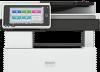 |
View all Ricoh IM C530FB manuals
Add to My Manuals
Save this manual to your list of manuals |
Page 155 highlights
Loading Paper into the Paper Tray D0CSIA1224 7. Carefully slide the paper tray fully in. • When loading envelopes or letterhead paper, confirm the orientation, face and back, or location of flaps. • page 170 "Envelope Orientation and Recommended Status" • page 172 "Loading Orientation-fixed Paper or Two-sided Paper" Loading Paper into Tray 2 to 5 The paper size setting is changed in the same way for each paper tray. In the following example procedure, the paper size setting for tray 2 is changed. • Slide the side fences until they are aligned with the sides of the paper. If there is space between the side fences and the paper, it may cause the image to be misaligned. 1. Check that paper in the paper tray is not being used, and then pull the tray carefully out. 2. Remove paper if loaded. D0CSIA1219 153















