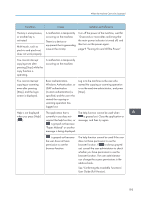Ricoh IM C530FB User Guide - Page 190
See When Paper or an Original Is Jammed, Replacing the Waste Toner Bottle
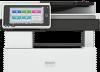 |
View all Ricoh IM C530FB manuals
Add to My Manuals
Save this manual to your list of manuals |
Page 190 highlights
8. Troubleshooting Icon Condition Solution and reference Paper is jammed. See the animated illustration displayed on the control panel, and remove the jammed paper. See "When Paper or an Original Is Jammed", User Guide (Full Version). An original has jammed. See the animated illustration displayed on the control panel, and remove the jammed original. See "When Paper or an Original Is Jammed", User Guide (Full Version). Paper has run out. Load paper into the paper tray. page 149 "Loading Paper into the Paper Tray" Toner is almost depleted, or has run out. Prepare a replacement toner. Replace the toner when it runs out. If appears when there is a lot of toner, pull out the print cartridge by following the toner replacement procedure that is displayed on the screen, and then set it back again. page 175 "Replacing the Toner" The waste toner bottle is full, or almost full. Prepare a replacement waste toner bottle. Replace the bottle when it becomes full. page 181 "Replacing the Waste Toner Bottle" Staples have run out. Prepare a cartridge for replacement, and load it when the staples run out. (IM C530F Only) page 179 "Replenishing the Staples (IM C530F only)" A cover is open. Check that all covers of the machine and options are closed. 188