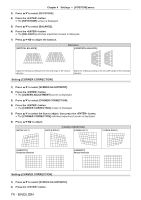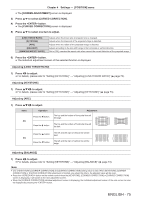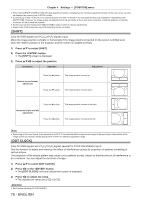Panasonic PT-EW550 PT-EZ590 Series Operating Instructions - Page 74
Setting, Corner Correction], Screen Adjustment]
 |
View all Panasonic PT-EW550 manuals
Add to My Manuals
Save this manual to your list of manuals |
Page 74 highlights
Chapter 4 Settings - [POSITION] menu 3) Press as to select [KEYSTONE]. 4) Press the button. ffThe [KEYSTONE] screen is displayed. 5) Press as to select [BALANCE]. 6) Press the button. ffThe [BALANCE] individual adjustment screen is displayed. 7) Press asqw to adjust the balance. [VERTICAL BALANCE] [VERTICAL BALANCE] [VERTICAL BALANCE] [HORIZONTAL BALANCE] Adjustment [HORIZONTAL BALANCE] [HORIZONTAL BALANCE] Adjust the setting according to the lens shift range in the vertical direction. Adjust the setting according to the lens shift range in the horizontal direction. Setting [CORNER CORRECTION] 1) Press as to select [SCREEN ADJUSTMENT]. 2) Press the button. ffThe [SCREEN ADJUSTMENT] screen is displayed. 3) Press as to select [CORNER CORRECTION]. 4) Press the button. ffThe [CORNER CORRECTION] screen is displayed. 5) Press as to select the item to adjust, then press the button. ffThe [CORNER CORRECTION] individual adjustment screen is displayed. 6) Press asqw to adjust. [UPPER LEFT] [CORNER CORRECTION] [UPPER RIGHT] [LOWER LEFT] [LOWER RIGHT] [LINEA[LRINITEYAR] ITY] [LINEARITY] HorizoHnotraizlodntiarledcirteicotinoHnorizontal direction [LINEARITY] Vertical dVireecrttioicnaVledrtiicraelcdtiireocntion Setting [CURVED CORRECTION] 1) Press as to select [SCREEN ADJUSTMENT]. 2) Press the button. 74 - ENGLISH