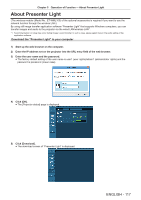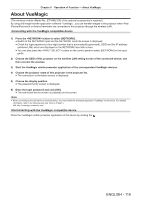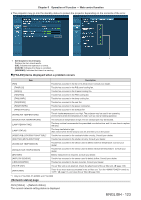Panasonic PT-EW550 PT-EZ590 Series Operating Instructions - Page 119
About VueMagic, ENGLISH - 119
 |
View all Panasonic PT-EW550 manuals
Add to My Manuals
Save this manual to your list of manuals |
Page 119 highlights
Chapter 5 Operation of Function - About VueMagic About VueMagic (The wireless module (Model No.: ET-WML100) of the optional accessories is required.) By using still image transfer application software "VueMagic", you can transfer images to the projector when iPad/ iPhone/iPod touch or Android terminals are connected to this projector through the wireless LAN. Connecting with the VueMagic compatible device 1) Press the button to select [NETWORK]. ffSwitch to the NETWORK input and the NETWORK input idle screen is displayed. ffCheck the login password (a four-digit number that is automatically generated), SSID and the IP address (wireless LAN) which are displayed on the NETWORK input idle screen. ffYou can also press the button on the control panel to select [NETWORK] in the input guide. 2) Choose the SSID of this projector on the wireless LAN setting screen of the connected device, and then connect the wireless. 3) Start the VueMagic mobile presenter application of the correspondent VueMagic devices. 4) Choose the projector name of this projector in the projector list. ffThe connection confirmation screen is displayed. 5) Choose the display position. ffThe password entry screen is displayed. 6) Enter the login password and click [OK]. ffThe connected device screen is projected on the screen. Note ff When connecting to the iOS device or Android device, you must install the dedicated application "VueMagic" to the device. For detailed information, refer to the following web site. (Only in English.) URL http://vuemagic.pixelworks.com Disconnecting with the VueMagic compatible device Close the VueMagic mobile presenter application of the device by clicking the . ENGLISH - 119